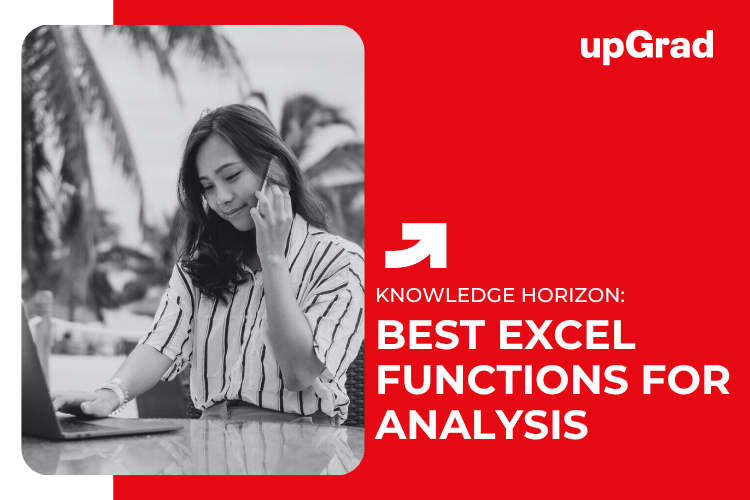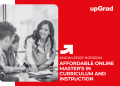Whether you’re a data analyst, researcher, student or business professional, Excel is likely one of your most used tools for working with datasets. As any frequent Excel user knows, the built-in functions are extremely helpful for summarising, organising and gaining meaningful insights from spreadsheets full of numbers.
Among these functions, the statistical ones are especially valuable for tasks like identifying patterns, comparing values and determining relationships in your data. Statistical functions allow you to easily calculate common metrics and perform calculations across multiple cells with just a simple formula. In this blog post, we will discuss some of the best Excel functions for data analysis.
Count and CountA Functions
Two of the most basic yet important functions for data analysis in Excel are Count and CountA. The count is used for counting the number of cells containing a value. The syntax is =COUNT(value1, [value2],…). It will only count numeric values and ignore empty cells, text, and logical values.
CountA, on the other hand, counts everything – numbers, text, logical values as well as empty cells. The syntax is the same as COUNT. Both these functions are handy when you need to know how many records you have for analysis. CountA is more versatile as it accounts for any data present, even blanks.
COUNTBLANK Function
Another function useful for data validation is COUNTBLANK. As the name suggests, it counts the number of blank cells within a given range. The syntax is =COUNTBLANK(range). This can help determine if any important records are missing in your data. You may need to filter or remove blanks before further analysis.
COUNTIFS Function
One of the most powerful and widely used functions is COUNTIFS. Unlike the previous functions, which operate on a single criteria, COUNTIFS can count cells based on multiple criteria. The syntax is =COUNTIFS(range1, criteria1, [range2], criteria2,…).
This enables you to slice and dice your data in different ways very easily, like counting rows where the gender is Male and the purchase amount is greater than $50. COUNTIFS greatly enhances the filtering capabilities in Excel.
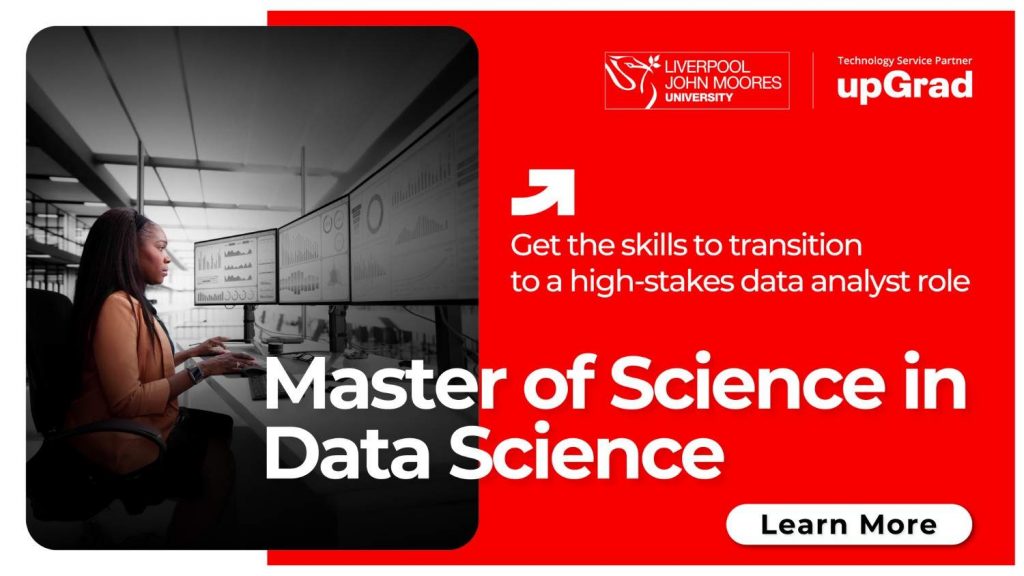
SUM, AVERAGE, and Other Aggregate Functions
Other basic but very useful statistical functions include SUM, AVERAGE, MIN, MAX, and MEDIAN.
- SUM adds all the numbers in a range and the syntax is =SUM(number1, [number2],…).
- AVERAGE calculates the mean, and the syntax is =AVERAGE(number1, [number2],…).
- MIN and MAX return the smallest and largest values, respectively, in a range.
MEDIAN finds the middle number in a data set.
These core aggregation functions are a must-know for summarising and analysing numeric data in Excel. Combined with filter/slicer tools, you can gain insights quickly.
Correlation and Regression Analysis
Understanding relationships is core to data analysis. CORREL calculates the degree of association between two data sets through a correlation coefficient (ranging from -1 to 1). =CORREL(array1,array2)
- TREND regresses Y on X to fit a linear trendline and forecasts future values. =TREND(known_y, known_x, new_x)
These give you a scientific method to determine how one variable impacts another, their direction and the strength of the relationship. Combined with visualisation, causation can also be established.
Logical and Text Functions
Functions like IF, AND, OR combine conditions using Boolean logic. Text functions like LEFT, RIGHT, MID, UPPER, LOWER, and CONCATENATE extract parts of text or modify it. IF(logical_test, [value_if_true], [value_if_false]) returns one value if the condition is true else another. Together, these allow filtering data programmatically or manipulating cell content, which expands Excel’s data processing capabilities.
Visualisation and Conditional Formatting
The real power of Excel lies in visualising insights. Core functions like SUMIFS and AVERAGEIF can be combined with PivotTables and Charts to slice data visually and identify patterns at a glance. Conditional Formatting highlights cells based on formulas or icon sets. Together, these accelerate the understanding of relationships and trends hidden in raw numbers.
Conclusion
Effectively using the functions outlined here, along with built-in visualisation tools, will enable you to efficiently process large datasets, generate insights, identify outliers, establish causal factors and aid decision-making. Excel’s powerful yet user-friendly features make it an indispensable tool for any data analyst.