For working professionals
For fresh graduates
- Study abroad
More
Database Design Courses
A database design consists of detailed operations to design, develop, test, implement and maintain created database models for a reliable database system. Let's learn more

Database Design Course Overview
Database refers to an organised collection of data curated to negate inconsistencies and make data management easier. For example, a collection of information such as marks of different subjects for some students might be challenging to deal with if not for data collection to manage comprehensively. A large amount of data requires several databases, which often grow into an unmanageable amount as well. This is where DBMS assists the database in managing containing information.
The database uses DBMS or database management system, and most prominently RDBMS, a relational database management system to maintain neat databases. RDBMS secures the database using tables and also contains the relationship between containing data. The system helps evaluate data to manage, modify, and regulate it per the user’s requirements. These systems use the SQL language to manage databases.
Software Development Course Instructors
Learn From The Best
Learn from industry leaders in our computer software engineering courses and gain insights into cutting-edge tech. Learn from the best to be the best.
3
Instructors
Software Development Projects
Learn by Doing
Our software engineer programs have hands-on projects to apply theoretical knowledge in industry-relevant scenarios, preparing you to tackle real-world problems
5+
Projects
Career Outcomes
Latest Industry Trends
Equip yourself with the latest strategies and insights to thrive in the ever-evolving world of tech.
Top Recruiters










Success Stories
What Our Learners Have To Say
Software Development Videos
You Might Like To Watch
Learner Support and Services
How Will upGrad Supports You
Receive unparalleled guidance from industry mentors, teaching assistants, and graders
Receive one-on-one feedback from our seasoned tech faculty on submissions and personalized feedback to improvement
Our Syllabus is designed to provide you with ample of industry relevant knowledge with examples
Frequently Asked Questions
1. How to design a database?
The process of database designing follows a set of steps, starting with establishing an objective to create a blueprint. Next, the user is required to collect information that needs to be included in the database and separate it using tables.
A primary key is specified for the information, which helps to separate the information through tables further. The data is then run under normalisation rules to assess the quality and then implemented in a developer database which is tested and improved to achieve efficiency.
2. What is the difference between SQL and MySQL?
SQL is a standard query language, while MySQL is a relational database management system controlled using SQL as its commanding language. MySQL system can be used to create databases using SQL language, which consists of specific grammar commands and syntax enabling users to interact with the system, hence making the two completely different yet connected.
3. How does the MySQL database work?
MySQL follows a client-server model to be used under a networked environment. The server processes various requests made on the physical or client-side of the server using its multi-layered server, which is then displayed with the results on the screen. The scalable, robust, multi-layered server helps MySQL operate on a large amount of data.
4. Does MySQL require coding knowledge?
Yes, you can easily work on MySQL without any prior programming knowledge; however, it would require you to have a strong understanding of at least the basics of MySQL, which consists of logic, tools and syntax. Consistent practising is the key to gaining expertise, so work on as many projects as possible.
5. What are some good books or resources to learn relational database designing?
Some good books to learn relational database designing include ‘Database Design for Mere Mortals’ by Hernandez, ‘Six-Step Relational Database Design’ by Captain, ‘Beginning Database Design Solution’ by Stephens, ‘Pro SQL Server 2008 Relational Database Design and Implementation’ by Davidson and ‘SQL Antipatterns: Avoiding the Pitfalls of Database Programming’ by Karwin.
6. What is the difference between database design and data modelling?
Database designing is the arrangement of data according to a database model. Therefore, data modelling can be deemed as the primary step in designing a database. Systematic data modelling techniques are used in the data modelling part. Hence, the database design creates an output, a detailed data model of the database.
7. How to improve database design schema?
Using proper data types, eliminating unnecessary attributes within queries to maximise the performance, thinking about the relationships multiple times while considering the environment, keeping the statistics up-to-date, avoiding table or index scans and limiting the use of temporary tables are some ways to improve the database design schema.
8. What type of diagrams are used for database designing?
Using proper data types, eliminating unnecessary attributes within queries to maximise the performance, thinking about the relationships multiple times while considering the environment, keeping the statistics up-to-date, avoiding table or index scans and limiting the use of temporary tables are some ways to improve the database design schema.
9. What type of diagrams are used for database designing?
Some diagrams used for database design include Chen ERD, Database /model Diagram, Express-G diagram, ORM Diagram, Martin ERD etc.
10. What is physical database design, and what is its methodology?
Physical database designing is a process that helps make descriptions of the execution of the database on secondary storage. This process describes the base relations, file organisations along with indexes which helps to gain efficient access to the data, any associated integrity constraints and security measures.
The methodology is divided into two major parts, the first is to transform the logical data model for target DBMS, and the other is to design file organisations and indexes. Under the first one, the three steps are to design base relations, then the representation of derived data and the general constraints. Under the second step, there are multiple steps such as analysing transactions, choosing file organisation, choosing indexes, estimating disk space requirements, designing security mechanisms and user views, and monitoring and tuning operational systems.
11. What is the difference between database architecture and database model?
Database Architecture can be defined as a framework that is created to transfer data from one place to another in an efficient manner. On the other hand, a database model is simply the relationship between objects in a certain application, or it can represent a set of concepts that are put together to define a relationship or formation.
12. What are the responsibilities of a database designer?
A database designer's primary roles and responsibilities include defining the detailed database design. This includes indexes, constraints, views, triggers, tables stored procedures etc.
13. What are some of the different types of lineage tracing?
There are majorly two types of different data lineage such as business lineage and technical lineage. Business lineage is an important tool for business analysts who want to ensure the authenticity of the source from where their data is coming. Whereas technical lineage helps IT and data architects to oversee the transformations, column and query-level lineage and follow through the data pipelines conveniently.
14. What is the difference between big data design and typical OLTP database design?
Data scientists primarily use big database design or OLAP database design, business analysts and other kinds of knowledge workers to support business intelligence, data mining and other decision-making support applications. On the other hand, the OLTP database design is created to optimise and process a massive number of transactions. OLTP is usually used by frontline workers such as cashiers, bank tellers and hotel desk clerks.
15. How to migrate a custom database design to WordPress?
In order to migrate a custom database design to WordPress, one has to go to the Toolset and then to Relationships. After doing that, a button to add new relationships will appear.
16. How to update non-maintained database tables between production and development?
The update is always at risk of facing several issues; hence, avoiding it would be preferable manually. Instead, creating an SQL script and replying to that script at an appropriate time while the deployment of the application's next release can be helpful. Using a standard version control system can also be easier.
17. How to do data migration and integration within WordPress?
After logging in to WordPress, select ‘all-in-One WP Migration’, then click on the ‘export’ option. After clicking on export, click on the “file” option to export the entire content of WordPress. This process works for plugins and themes as well.
18. What are the five stages of the database design process?
The five stages in the database life cycle include requirement analysis, logical designing, physical designing, implementation and lastly, monitoring, modification and maintenance.
19. Which one is the latest version of MySQL?
Till now, the latest version of MySQL is MySQL 8.0
20. Is MySQL 5.7 still supported?
The end of life for MySQL 5.7 is dated October 21, 2023. Therefore, as of now, it is still supported. However, the end of life of MySQL 8.0, released in 2018, is declared till April 2026.


upGrad Learner Support
Talk to our experts. We are available 7 days a week, 10 AM to 7 PM
Indian Nationals
Foreign Nationals
Disclaimer
The above statistics depend on various factors and individual results may vary. Past performance is no guarantee of future results.
The student assumes full responsibility for all expenses associated with visas, travel, & related costs. upGrad does not .







































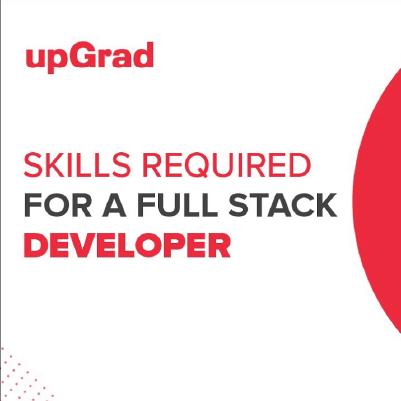
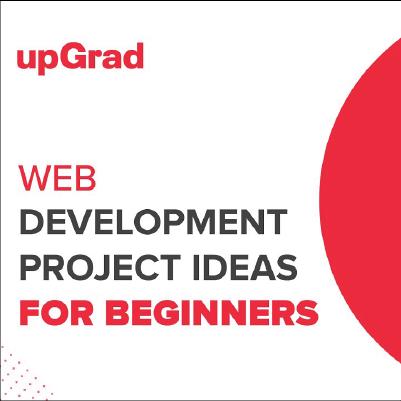
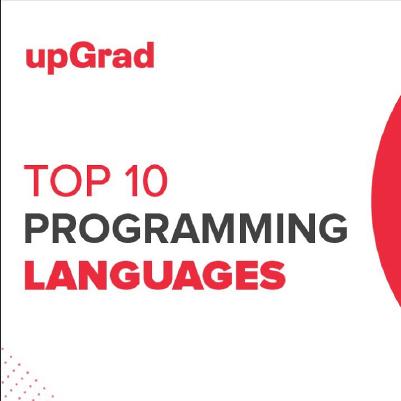
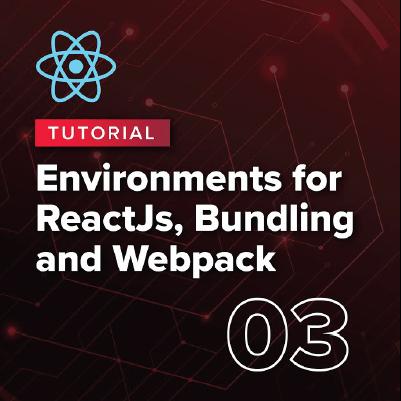
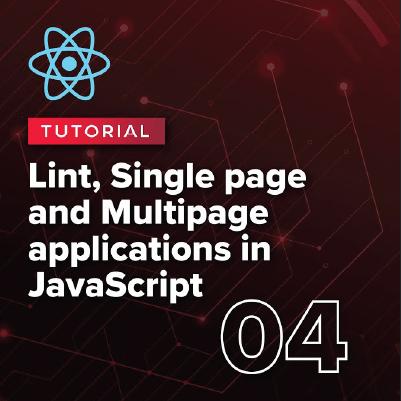
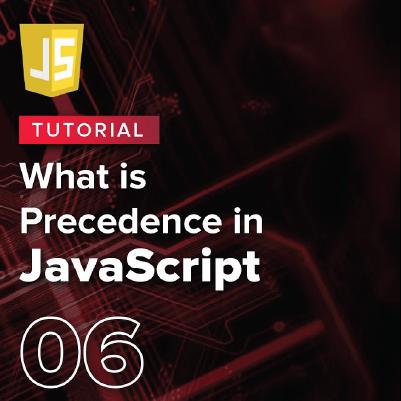









_upGrad Dweb-5e9cf18bbadd4ab1bd5c9ae20e34e9a6.svg)