Working professionals
Fresh graduates
- Study abroad
- Offline centres
More
27. Columns in Excel
33. Count In Excel
49. Slicers in Excel
54. Solver in Excel
56. Macros In Excel
Google Sheets Vs. Excel
Google Sheets and Excel are two widely used spreadsheet software in recent times. Everybody might wonder which is best for them: Google Sheets vs Excel. Excel offers benefits in fields like business, finance, and data analysis. It is a vital tool for organizing data, performing calculations, and creating visual representations of information. Every application provides different features as per the needs of industries.
With my experience using both tools for my work, I mostly rely on Google Sheets to track expenses, manage inventory, and analyze sales data. This software has proven to be useful in creating complex financial models and performing risk analysis. Many data analysts use Excel to clean and manipulate data for further analysis. Both platforms are indispensable tools for business analysts working in different fields.
Google Sheets Online: An Overview
Before learning the difference between Google Sheets vs Excel online, let’s talk about Google Sheets first. It is a cloud-based spreadsheet program developed by Google. I extensively use this tool to create and edit spreadsheets online because, it is compatible with most devices and OSs.
Google Sheets vs. Excel makes it a convenient tool for collaborative work. I can access Google Sheets from any location with a stable internet connection.
Some of the key features are mentioned below:
- It helps my team work on a single document and allows multiple users to work on a spreadsheet at the same time. This is the best fit for me to deal with group projects and team collaborations. Real-time editing helps us boost productivity and efficiency. The changes can be synced or saved automatically.
- Google Sheets is a useful tool that can open unlimited possibilities to extend and automate workflows in sheets. You can connect it with Google Workspace to enhance your workflow. The automation tool can easily connect drives and sheets under the same roof. This makes Google Sheets a versatile and efficient option when people like me get stuck between Google Sheets vs Excel.
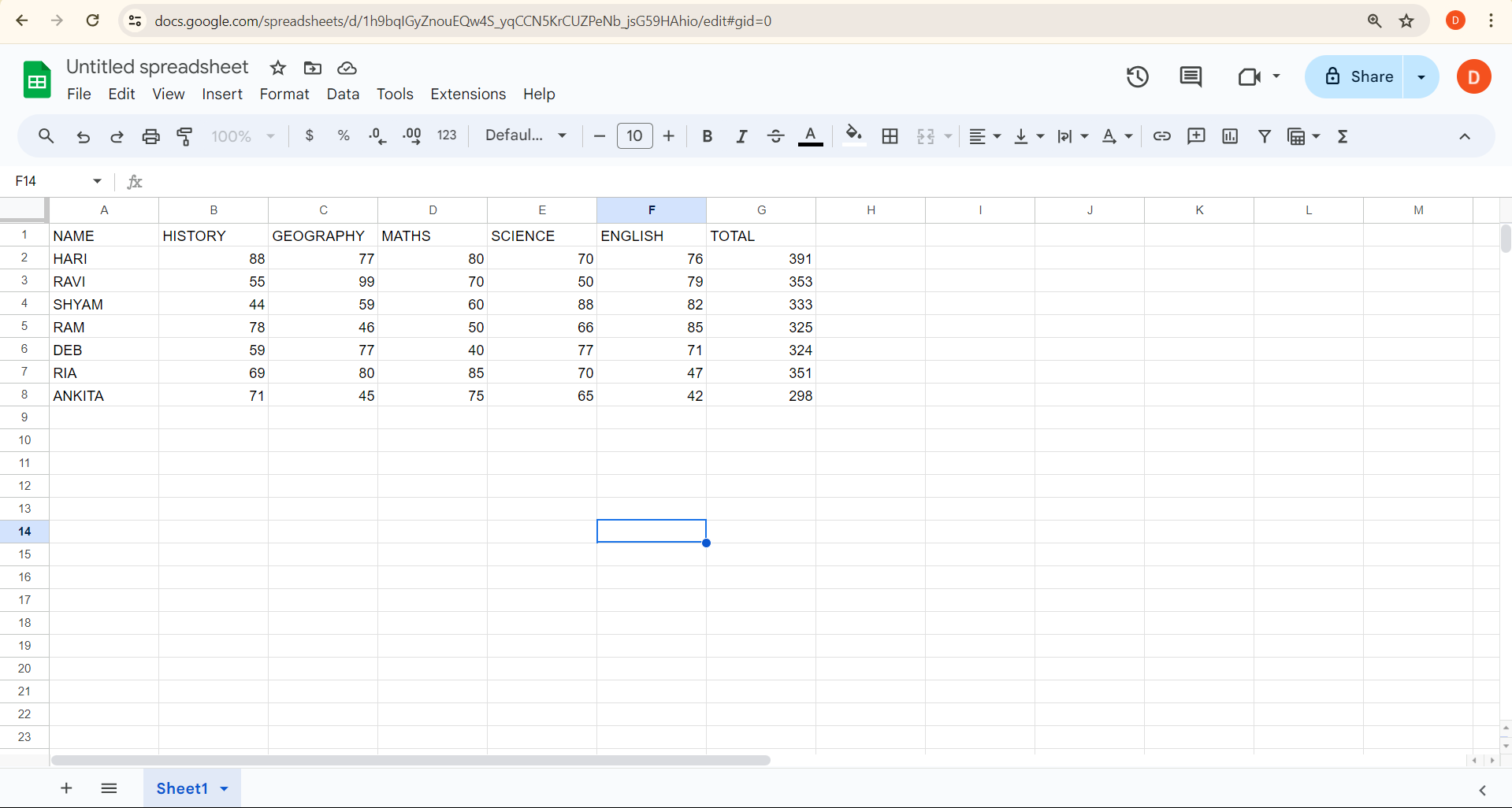
MS Excel: An Overview
Excel was developed by Microsoft and is considered to be a popular software because of its strong capabilities. It is a powerful tool for data management and analysis. Because of its versatility and efficiency in handling large amounts of data, Excel can be used in different industries, such as finance and education.
Some of the common features recommended by me are stated down under:
- Although opening and some features of Excel require an internet connection, the basic functions can also work with less internet or no internet as well. The features help boost data security.
- Excel comes with a wide range of features. This is in the form of basic calculations and advanced data analysis. It can offer tools like complex formulas, macros for automation, and data visualization options. These features make Excel a detailed option for tasks like simple budgeting and sophisticated financial modeling.
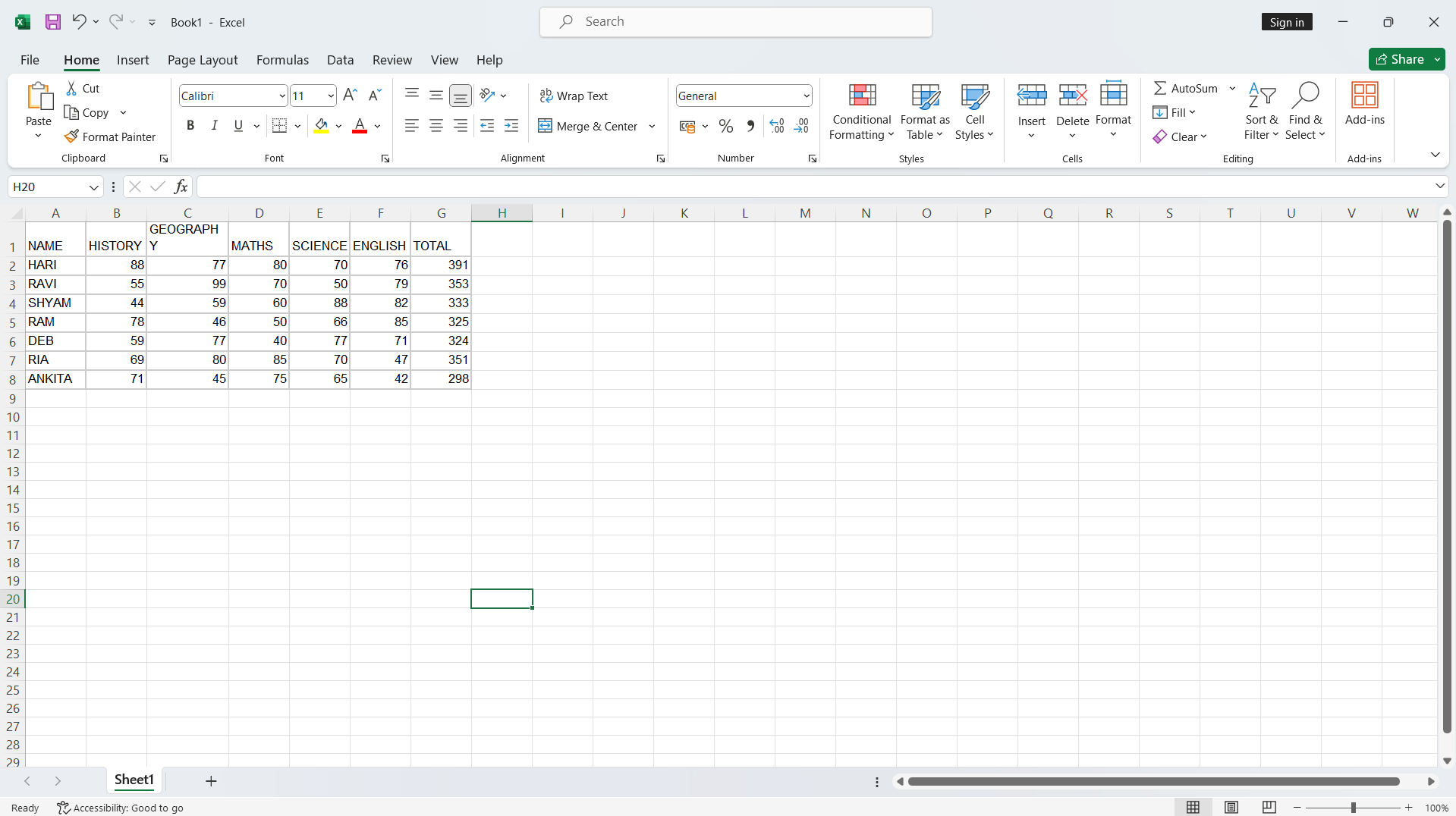
Formulas in Google Sheets VS. Excel
Both platforms have a wide range of Google Sheets vs Excel formulas to help users manipulate data effectively. Some formulas available in Google Sheets are SUM, AVERAGE, and IF functions. On the other hand, Excel has many advanced formulas like VLOOKUP, INDEX-MATCH, and PIVOT TABLES. This offers me advanced data analysis capabilities which are not shown in Google Sheets.
Shortcuts in Google Sheets vs Excel
There are various Google Sheets vs Excel shortcuts. Some of them are marked below:
Google sheets
● Ctrl+D to fill down data
● Ctrl+R to fill right
● Ctrl+Shift+D for pasting values.
The shortcuts of Google Sheets vs Excel helped me to speed up data entry and manipulation tasks.
Excel
● Ctrl+D to fill down
● Ctrl+R to fill right
● Ctrl+Shift+L to apply filters
I have used the shortcuts to manage large datasets and perform complex calculations with ease and convenience.
User Interface and Ease of User
Both Google Sheets vs Excel online have different benefits to offer. Google Sheets has a clean and simple interface with intuitive features for managing. It allows multiple users to work on a single document and boosts productivity and efficiency. Excel has an extensive set of tools and functions. This is in the form of complex data analysis and manipulation capabilities.
In my opinion, Google Sheets specializes in ease of accessibility and cloud-based functionality. I can comfortably use this tool on any device with a stable internet connection, which is convenient for me to work in remote settings. Excel has a wide range of formatting options and customization features, which help me to set the Excel sheet according to my needs and preferences.
Compatibility and Integration
When considering Google Sheets vs. Excel online, I must say that the platforms offer different levels of interoperability. Google Sheets offers seamless integration with Google Drive, which helps to share and collaborate on documents.
Google Sheets vs. Excel provides me with a wide range of features and advanced data analysis capabilities. However, these might not always transfer perfectly when I try to import and export files between the two platforms.
When speaking of compatibility between Google Sheets vs. Excel, I provide priority on using Google Sheets on different devices and operating systems because of its cloud-based nature. It allows me to access and edit spreadsheets from any location with an internet connection. Excel is restricted to specific devices and software installations such as the Linux Operating System, hence one can use Google Sheets as the best alternative.
Google Sheets offers different add-ons and extensions to boost its functionality, such as data visualization tools and project management integrations. In my terms, Excel has a reputation for compatibility with other Microsoft Office applications, which helps me with seamless data transfer and analysis.
Collaboration and Sharing
Before knowing about Google Sheets vs Excel, you need to know that Google Sheets allows easy access from devices with an internet connection. It helps me with collaboration between different users to work on a single document simultaneously. It comes up with limitations when it involves complex data analysis and other advanced features when compared with Excel.
Excel can be also used for its powerful data analysis capabilities and wide range of functions and formulas. It helps me with more advanced data visualization options. Moreover, Excel is a desktop application that can limit its accessibility and collaboration when compared with Google Sheets. This is more complex for beginners to learn.
In Conclusion
This blog helps me to deal with the ideation and differences between Google Sheets vs. Excel. Google Sheets operates on a cloud-based platform. Hence helps users like me to opt for real-time collaboration and easy sharing of documents. Excel offers powerful data analysis tools and advanced formulas. Each software comes up with its benefits and drawbacks as per my needs and preferences.
The choice of Google Sheets vs Excel differences depends on the needs and preferences of the users. There is no hard and fast rule to use Google Sheets or Excel, it can be anyone’s choice as per their work requirements and demands.
If you are a Data Science hopeful, learning the basics of Excel should be your top priority. If you are looking for a reliable course, choose Upgrad. This platform offers some of the best online courses in not only data science but also other professional fields.
Frequently Asked Questions
1. Is Google Sheets better than Excel?
Google Sheets is cloud-based. Google Sheets helps us to collaborate and access from any device with a stable internet connection. Excel comes up with more advanced features and customization options. This makes Excel a preferred choice for complex data analysis and calculations. What is the difference between Excel and Google Sheets format?
2. What is the difference between Excel and Google Sheets format?
The main difference between Excel and Google Sheets focuses on accessibility and collaboration features. Excel is a web application, while Google Sheets is cloud-based. This helps me guarantee real-time collaboration and automatic change saving. Google Sheets is the best fit for teamwork and remote work scenarios. What is the difference between Excel and spreadsheets?
3. What is the difference between Excel and spreadsheets?
Excel is a Microsoft spreadsheet program. On the other hand, Google Sheets is a web application of Google. Excel is a specific software product, and a spreadsheet is software that organizes, manipulates, and analyzes data in table format. What is the difference between Excel and Sheets on Android?
4. What is the difference between Excel and Sheets on Android?
Accessibility is the main difference between Google Sheets vs. Excel on Android. Excel requires a subscription to Microsoft 365 to access and edit documents on mobile devices, while Google Sheets is available to me if I have a Google account. What is the biggest difference between Excel and Google Sheets?
5. What is the biggest difference between Excel and Google Sheets?
Google Sheets focuses on real-time collaboration. This helps us work on a document simultaneously and see the changes that happen. Excel has a restricted collaborative feature. When I use Google Sheets, I can save time and save and share files manually. Why use Google Sheets over Excel?
6. Why use Google Sheets over Excel?
Google Sheets are beneficial because of cloud storage and ease of sharing. I can save the changes to the cloud, guaranteeing that the work is not lost and giving me an easy sharing option to offer collaboration. This is the perfect fit for people who work remotely and need the convenience of accessing documents from a device with a stable internet connection. What are Google Sheets used for?
7. What are Google Sheets used for?
Google Sheets, a cloud-based spreadsheet tool by Google, enables users to create, edit, and collaborate on spreadsheets online. It's versatile, serving various purposes like data analysis, budgeting, project management, and creating charts and graphs. Does Google Sheets have Vlookup?
8. Does Google Sheets have Vlookup?
Google Sheets has a Vlookup function. This powerful tool helps me search for the specified value in a column and return the corresponding value from the same row in another column. I use the function to find and retrieve data from large datasets in Google Sheets. Google Sheets has a Vlookup function. This powerful tool helps me search for the specified value in a column and return the corresponding value from the same row in another column. I use the function to find and retrieve data from large datasets in Google Sheets. Can I convert Excel to Google Sheets?
9. Can I convert Excel to Google Sheets?
Yes, converting Excel files to Google Sheets is very easy. Google Sheets offers features like importing and exporting Excel files, making it easy to transition between the two platforms. I can upload Excel files to Google Drive and open them in Google Sheets.

Author|15 articles published


upGrad Learner Support
Talk to our experts. We are available 7 days a week, 10 AM to 7 PM
Indian Nationals
Foreign Nationals
Disclaimer
The above statistics depend on various factors and individual results may vary. Past performance is no guarantee of future results.
The student assumes full responsibility for all expenses associated with visas, travel, & related costs. upGrad does not .






















-7f4b4f34e09d42bfa73b58f4a230cffa.webp&w=128&q=75)
-ae8d039bbd2a41318308f8d26b52ac8f.svg)



