Working professionals
Fresh graduates
- Study abroad
- Offline centres
More
6. CSS Text
8. CSS Images
9. CSS Float
10. CSS Form
11. CSS Inline Block
12. CSS Examples
13. CSS Dropdown
14. CSS Flexbox
16. CSS Cheat Sheet
17. CSS Variables
18. CSS Grid Layout
19. CSS Animation
20. CSS Frameworks
21. CSS Positioning
22. CSS Comment
23. CSS Gradients
CSS Form
CSS form is the styling of HTML form in CSS (Cascading Style Sheets). HTML forms are one of the most basic elements of web pages used for accepting user input, like some CSS form examples.
CSS makes it possible to control the forms, including elements like text fields, buttons, checkboxes, and dropdowns. By applying CSS to forms, programmers can adjust their graphical layout and behavior to improve the interaction with the user.
In this guide, I will give you a detailed explanation of CSS for login form, CSS sign up form, and all the necessary information about the form using CSS.
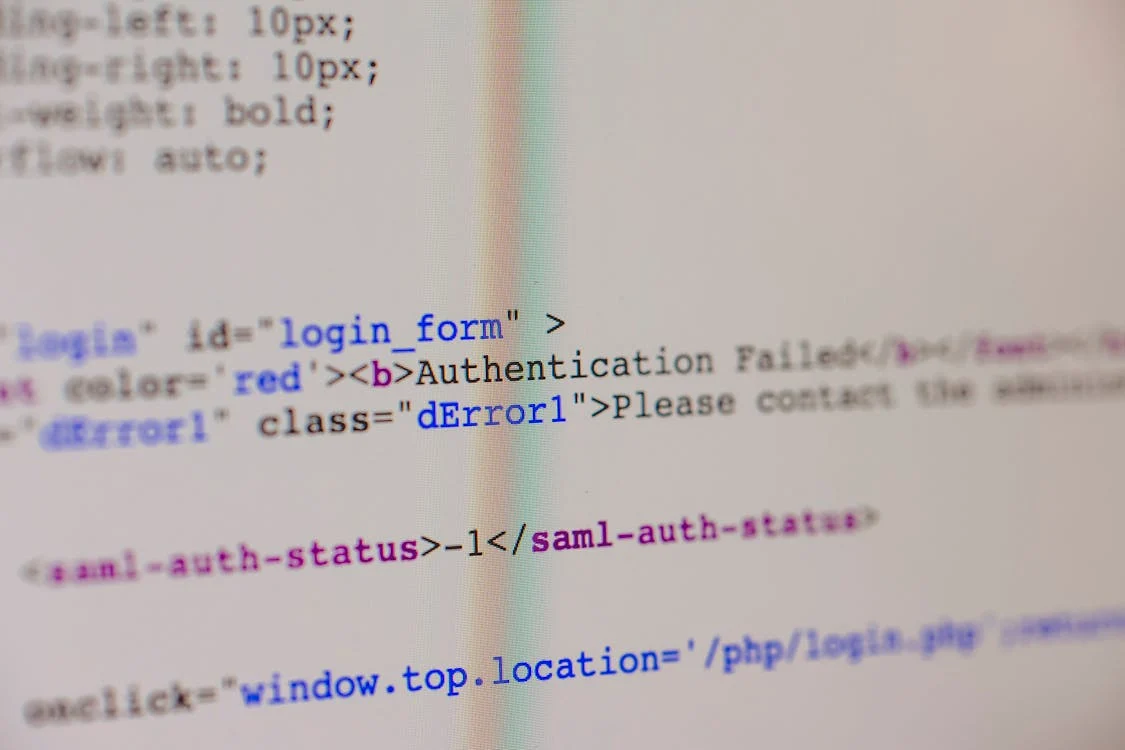
Importance of Styling Forms
By spending time and energy on designing a website using CSS forms, developers can largely boost the usability, accessibility, and appeal of their websites by giving users a better experience.
Visual Consistency: The use of styling form using CSS in all input fields brings consistency to the appearance of a website which helps to make it more professional.
Usability: Well-designed forms with correct alignments and logical layouts can improve usability by reducing difficulties and errors during form completion.
Branding: CSS form styling allows developers to easily create forms that align with the website or application's branding and visual identity. Thus, brand recognition and consistency are reinforced.
Mobile Responsiveness: CSS form register makes it possible to create responsive forms that fit every screen size, regardless of the device. The experience is consistent across desktops, tablets, and smartphones.
Feedback and Validation: CSS form design can be used to give visual feedback to users during form interactions, e.g., highlighting errors or indicating successful submission to ensure there is a continuous feedback loop and that user satisfaction is achieved.
Basic Structure of an HTML Form
In HTML Form, every tag is related to a corresponding label tag that is appropriate for accessibility and usability. The action of the element means the URL where the form data should be submitted, and the method attribute sets the HTTP method used (mostly "GET" or "POST"). Here is an example of the basic structure of an HTML Form:
<!DOCTYPE html>
<html lang="en">
<head>
<meta charset="UTF-8">
<title>HTML Form</title>
</head>
<body>
<form action="/submit_endpoint" method="POST">
<!-- Text Input -->
<label for="name">Name:</label>
<input type="text" id="name" name="name">
<!-- Email Input -->
<label for="email">Email:</label>
<input type="email" id="email" name="email">
<!-- Password Input -->
<label for="password">Password:</label>
<input type="password" id="password" name="password">
<!-- Checkbox -->
<label for="subscribe">Subscribe to newsletter:</label>
<input type="checkbox" id="subscribe" name="subscribe">
<!-- Radio Buttons -->
<label>Gender:</label>
<label for="male">Male</label>
<label for="female">Female</label>
<!-- Dropdown Select -->
<label for="country">Country:</label>
<select id="country" name="country">
<option value="usa">USA</option>
<option value="canada">Canada</option>
<option value="uk">UK</option>
</select>
<!-- Textarea -->
<label for="message">Message:</label>
<textarea id="message" name="message"></textarea>
<!-- Submit Button -->
<button type="submit">Submit</button>
</form>
</body>
</html>
The given code shows a form design with different input elements, including text input, email input, password input, checkbox, radio button, dropdown-select, and textarea.
Text Input: Connects with the monitor so that they can enter text.
Email Input: The feature allows users to send emails to a provided address.
Password Input: This lets the user build up a password consisting of characters (the password is being hidden from view).
Checkbox: Permits the user to switch the option on or off.
Radio Buttons: Provide people with the chance to tap one button from several offered.
Dropdown Select: Show a list of options in a dropdown menu and let users click on it by pulling the arrow down.
Textarea: Provides users with multi-line text input functionality.
Submit Button: Transmits the submitted data to the directed URL endpoint.
The body part uses the POST method to send data to the /submit_endpoint. When the form is submitted, it will automatically transfer the data entered by the user into each input field to the server-side endpoint submitted through the tag's action attribute.
HTML Form Elements:
<form>: This part of the code is to build a form. It is a wrapper for the form elements, including input fields, buttons, checkboxes, etc. The action attribute says where to send the form data after submitting it, and the method attribute determines the HTTP method to be used (usually either "GET" or "POST").
<input>: The CSS form input element can be used to develop form controls such as text fields, checkboxes, radio buttons, and submit buttons. The type attribute specifies the type of input control to be displayed.
<select>: This mechanism grants users a drop-down list that they can use to pick one or more options. It has one or more <option> elements, which come with the dropdown menu as the option.
<textarea>: Different from the input element used for one-line text input, textarea can hold multi-line text. It is applicable in long user inputs such as comments or messages.
Creating a Basic CSS Form Style Structure:
Here is a common example of creating a basic form structure:
<form action="/submit_endpoint" method="POST">
<!-- Form elements go here -->
</form>
Inside the form element, you include the appropriate input elements such as select, textarea, etc., depending on the information you want from the user.
Understanding Form Attributes:
action: Specifies the URL where the submitted data will be sent through the form. For example, action="/submit_endpoint".
method: This categorizes the HTTP method to be employed in submitting form data. Some of the most popular methods used frequently are "GET" and "POST." For example, method = "POST."
name: This attribute shows the name of the form element. It serves to designate the form data while the form is being submitted.
id: This attribute gives the form element an ID. The for attribute can be used to attach a label to form controls.
value: Shows the initial value of the input attribute. For the input elements, this one becomes the default value shown in the control.
placeholder: Clues the user into what should be entered in this form field. It is commonly utilized for text input fields.
These are just a few common HTML form attributes you'll find when working with those elements.
Customizing CSS Form Styles
Let's discuss some customizing contact form CSS using CSS3 features and creating unique designs:
Transitions: Smooth transitions of the form controls when they change state (e.g., over, focal).
input {
transition: border-color 0.3s ease;
}
input: hover {
border-color: #ff0000;
}
Gradients: Gradient backgrounds are a perfect example to create a modern visual to apply to form elements.
input {
background: linear-gradient(to right, #ff7e5f, #feb47b);
}
Shadows: Dim the elements to express dimensions and the focus fronts.
input {
……
}
Customizing Form Borders and Backgrounds:
Borders: Personalize form keys and margins and their colors by choosing your color combinations.
input {
border: 1px solid #ccc;
border-radius: 5px;
}
Backgrounds: You can use custom backgrounds for form elements. Create your user personas to represent various groups of customers within your target market.
input {
background-color: #f0f0f0;
}
Creating Custom Form Element Designs:
Custom Checkbox and Radio Button Styles: Design styled checkboxes/radio buttons
using:after/:before.
input[type="checkbox"]::before,
input[type="radio"]::before {
content: "";
display: inline-block;
width: 20px;
height: 20px;
border: 2px solid #ccc;
border-radius: 3px;
margin-right: 8px;
background-color: white;
}
input[type="checkbox"]:checked::before,
input[type="radio"]:checked::before {
background-color: #007bff;
}
Custom Select Dropdowns: Populate select style dropdowns with elements that correspond to the main design layout.
select {
appearance: none;
background-image: URL("data:image/svg+xml, <svg ...");
background-repeat: no-repeat;
background-position: right 8px center;
padding-right: 25px; /* Adjust based on the arrow size */
}
Custom Textures: Apply styles to textures so that they look the same in all the places you use them.
textarea {
border: 1px solid #ccc;
border-radius: 5px;
padding: 8px;
resize: vertical; /* Allow vertical resizing */
}
These techniques foster the creation of appealing and user-friendly form designs customizable to the look and feel of your website’s brand value. Make sure you test your designs in various browsers to ensure the same level of compatibility and consistency is achieved.
Best practices to design and implement CSS Form:
Keep it Simple
Make the design of the Contact Us form CSS simple and user-friendly to make understanding easy. Leaving unnecessary areas uncluttered, which will lessen the possibility of confusion, is a very good idea when it comes to the interface.
Provide Clear Labels
Make sure you use input labels when filing forms; otherwise, not only will users struggle with the form, but they will also be deprived of formality. Use the for attribute to define a relationship between a label and its adjacent input element by using the for attribute of labels.\
Group Related Fields
Create fieldgroups and use legends for more complex field layouts to ensure good readability and organization. Grouping field labels with their fields will help create a better visual effect in the form.
Responsive Design
Design your forms so that they display well and do not flex much on different screen sizes and devices. Employ over-media queries and flexible layouts to achieve that.
Validation
From both the client and server sides, take measures of validation so that dirty data is avoided. HTML5 has form validation attributes such as required, pattern, min, and max, which can also be combined with JavaScript for need-specific validation logic.
Conclusion
The creation of CSS forms provides detailed attention to various issues and provides consistency with best practices. This article will help you develop clear, available forms, and ready to respond and give users a wonderful experience when entering your web page or application.
Testing and analyzing feedback from end users is the key to refining your form and creating a better user experience. Applying the above-mentioned best practices during your form design will help you create forms that gather users' data efficiently.
FAQs
1. What is a CSS form?
A CSS form is an HTML form styled using CSS (Cascading Style Sheets). The goal of CSS when working with form elements is to regulate the layout aspect and behavior of elements, including text inputs, checkboxes, radio buttons, dropdowns, and buttons. A CSS form is an HTML form styled using CSS (Cascading Style Sheets). The goal of CSS when working with form elements is to regulate the layout aspect and behavior of elements, including text inputs, checkboxes, radio buttons, dropdowns, and buttons.
2. Why use CSS for forms?
CSS in form fields allows developers to give the appearance of form elements a unique look that fits the design aesthetic of the website or app.
3. What are some common CSS techniques for forms?
Well-known CSS form styling techniques involve background color setting, adjustment of font styles, design of borders and outlines, the development of custom checkbox and radio button styles Well-known CSS form styling techniques involve background color setting, adjustment of font styles, design of borders and outlines, the development of custom checkbox and radio button styles
4. How do you create a multi-column form layout with CSS?
You can create a multi-column form layout using either the CSS grid or the flexbox. Split the form into several columns and employ the grid or flexbox properties to control the elements’ alignment and layout within each grid.
5. Is CSS the only way to style forms?
No, CSS is not the only mode of styling the form. In addition, you may adapt a preprocessor such as Sass or LESS to style forms.
6. How can I create a responsive form layout with CSS?
To create a responsive form with CSS through media queries, apply different styles based on the window size.
7. What are some best practices for styling forms with CSS?
The best practices for CSS form styling are keeping the design simple & consistent, using clear and descriptive labels, offering visual feedback for user interactions, and guaranteeing that the form is valid for all users. The best practices for CSS form styling are keeping the design simple & consistent, using clear and descriptive labels, offering visual feedback for user interactions, and guaranteeing that the form is valid for all users.
8. How do we ensure accessibility in CSS-styled forms?
To ensure the accessibility of form elements styled with CSS, use semantic HTML tags and provide labels with descriptive meanings for form controls.

Author|310 articles published


upGrad Learner Support
Talk to our experts. We are available 7 days a week, 10 AM to 7 PM
Indian Nationals
Foreign Nationals
Disclaimer
The above statistics depend on various factors and individual results may vary. Past performance is no guarantee of future results.
The student assumes full responsibility for all expenses associated with visas, travel, & related costs. upGrad does not .






















-7f4b4f34e09d42bfa73b58f4a230cffa.webp&w=128&q=75)
-ae8d039bbd2a41318308f8d26b52ac8f.svg)



