Working professionals
Fresh graduates
- Study abroad
- Offline centres
More
2. HTML Basics
3. HTML Syntax
9. HTML Head
10. HTML Title
11. HTML Styles
12. HTML Paragraphs
13. HTML Symbols
14. HTML Emojis
15. HTML Formatting
16. HTML Entities
17. HTML Audio
18. HTML Images
19. HTML Lists
20. HTML Links
21. SVG in HTML
22. HTML Forms
23. HTML Video
24. HTML Canvas
25. Adjacency Lists
26. HTML Input Types
27. HTML Tables
31. HTML Layout
33. HTML Div
37. HTML Iframes
40. HTML Code
41. HTML Colors
42. HTML CSS
43. HTML Editors
44. HTML Examples
45. Class in HTML
46. HTML Exercises
47. HTML ID
49. HTML Table Style
50. HTML Script
HTML Div
HTML div is a very useful tool for grouping different HTML elements together. This helps in maintaining the structure of the web page. The term "div" stands for "division" and is named so because it separates the content of a webpage into various parts or containers. These containers can then be styled, formatted, or modified with CSS (Cascading Style Sheets) or JavaScript.
I use HTML div in almost all my projects. In this tutorial, let me show how you can too.
Use of DIV Tag in HTML
HTML div tag helps massively in HTML programming. It is a very widely used element in the modern day. Here in this section of the tutorial, let me discuss some of the advantages of HTML div with you.
Layout structure
<div> is mostly used for setting up a webpage's layout structure. We use <div> components for dividing your webpage into sections like header, navigation, content, sidebar, and footer. To add style and organization, surround each section in a <div>.
Let me share an example to explain better.
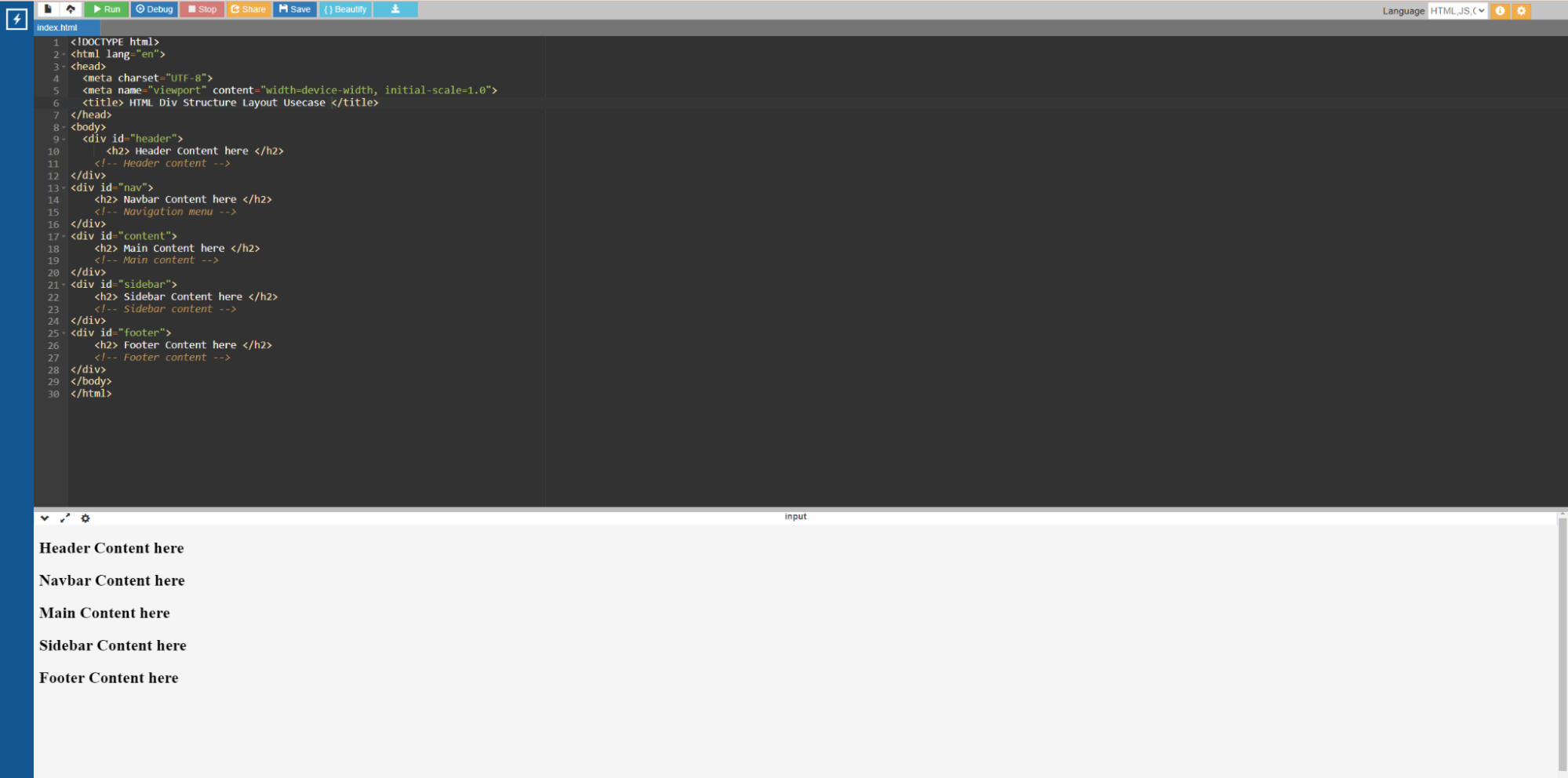
Code:
<!DOCTYPE html>
<html lang="en">
<head>
<meta charset="UTF-8">
<meta name="viewport" content="width=device-width, initial-scale=1.0">
<title> HTML Div Structure Layout Usecase </title>
</head>
<body>
<div id="header">
<h2> Header Content here </h2>
<!-- Header content -->
</div>
<div id="nav">
<h2> Navbar Content here </h2>
<!-- Navigation menu -->
</div>
<div id="content">
<h2> Main Content here </h2>
<!-- Main content -->
</div>
<div id="sidebar">
<h2> Sidebar Content here </h2>
<!-- Sidebar content -->
</div>
<div id="footer">
<h2> Footer Content here </h2>
<!-- Footer content -->
</div>
</body>
</html>
We can use the div id in HTML attribute to target specific div in CSS and JavaScript.
Grouping Different Elements Together and Styling
<div> elements are commonly used to group relevant information together. You can use a <div> to organize paragraphs, images, or form components.
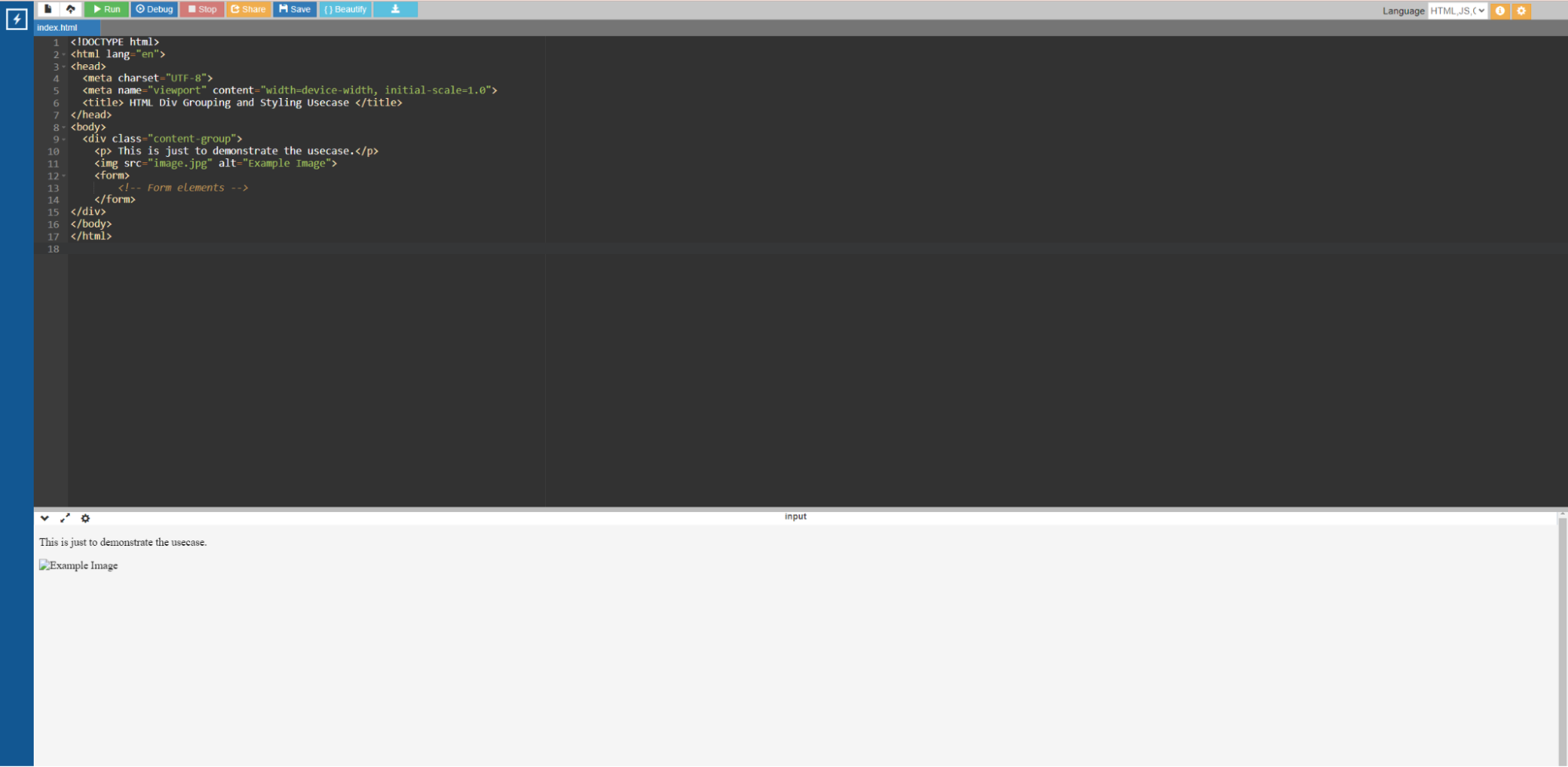
Code:
<!DOCTYPE html>
<html lang="en">
<head>
<meta charset="UTF-8">
<meta name="viewport" content="width=device-width, initial-scale=1.0">
<title> HTML Div Grouping and Styling Usecase </title>
</head>
<body>
<div class="content-group">
<p> This is just to demonstrate the usecase.</p>
<img src="image.jpg" alt="Example Image">
<form>
<!-- Form elements -->
</form>
</div>
</body>
</html>
You can use div class HTML to assign a class to a different div in HTML. This helps target the div in the class when calling them via CSS or JavaScript.
Responsive Design
Responsive web design relies heavily on <div> elements for adaptable layouts. Using <div> and CSS rules like display: flex or grid, you may develop responsive designs that adjust to different screen sizes.
Let me show with the help of an example.
Modal content and popups
Modal windows and popups are often created with <div> elements. The modal content is placed within a <div>, which is hidden by default but visible when activated. Let me show with the help of a div tag in HTML example.
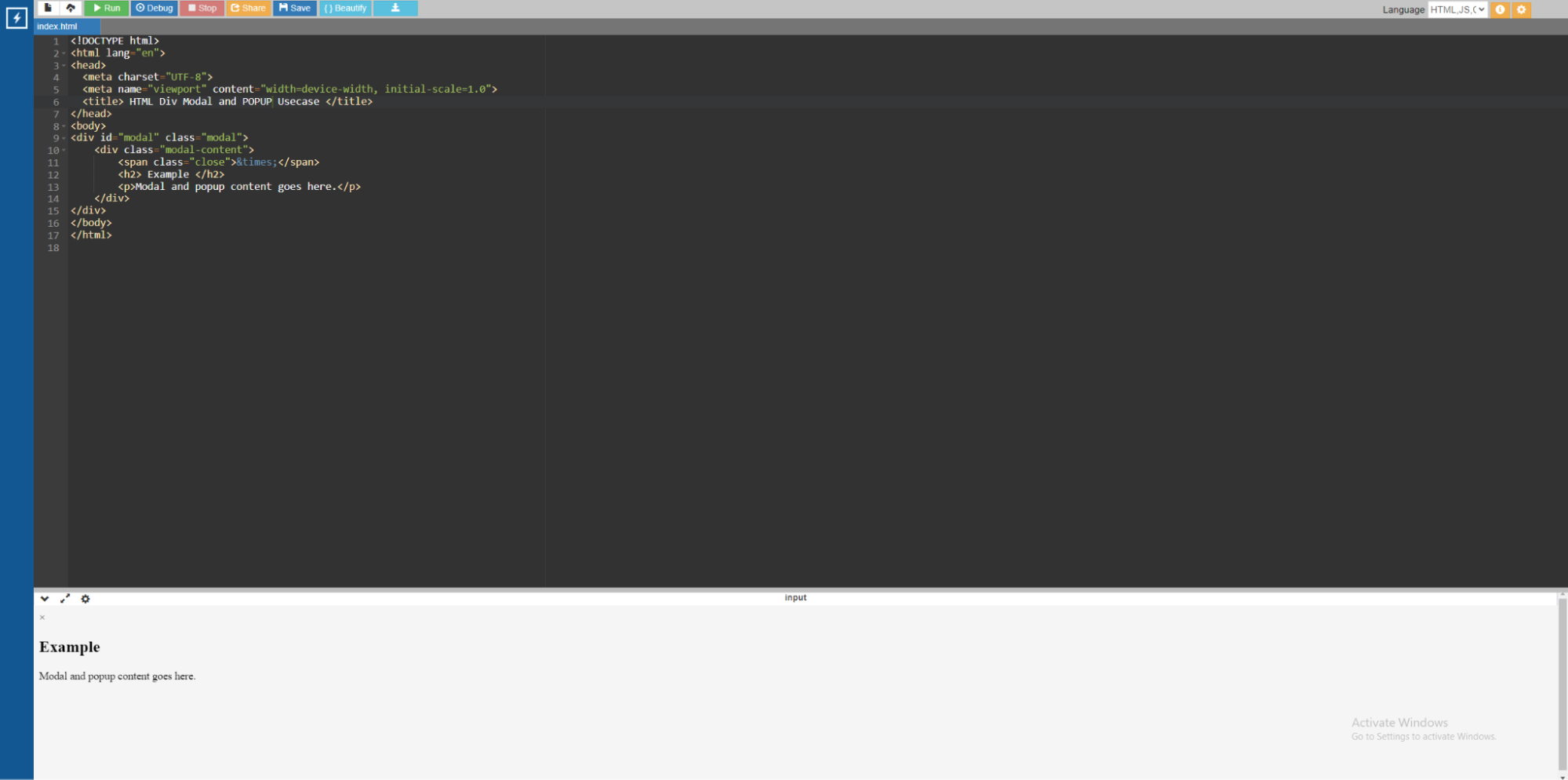
Code:
<!DOCTYPE html>
<html lang="en">
<head>
<meta charset="UTF-8">
<meta name="viewport" content="width=device-width, initial-scale=1.0">
<title> HTML Div Modal and POPUP Usecase </title>
</head>
<body>
<div id="modal" class="modal">
<div class="modal-content">
<span class="close">×</span>
<h2> Example </h2>
<p>Modal and popup content goes here.</p>
</div>
</div>
</body>
</html>
HTML Div Alignment
There are many ways you might want to position a div container HTML. To alter the div layout HTML, we have a lot of alignment div HTML attributes that we can use to position an HTML div exactly the way we want to. Let us get into it in this section of the tutorial.
Horizontal Alignment
There are three types of alignment when it comes to positioning a div in HTML. Let us discuss them one by one.
- Left alignment: When we create a div in HTML, the default positioning of the div is left. This means the HTML div is by default left-aligned.
- Center alignment: If we want div align center HTML, we can use the centre-align class. We can also use CSS to make center div HTML.
- Right alignment: When we want the HTML div to be on the right-hand side, we can use the right-align class to do so.
Let me explain with the help of a simple div code HTML.
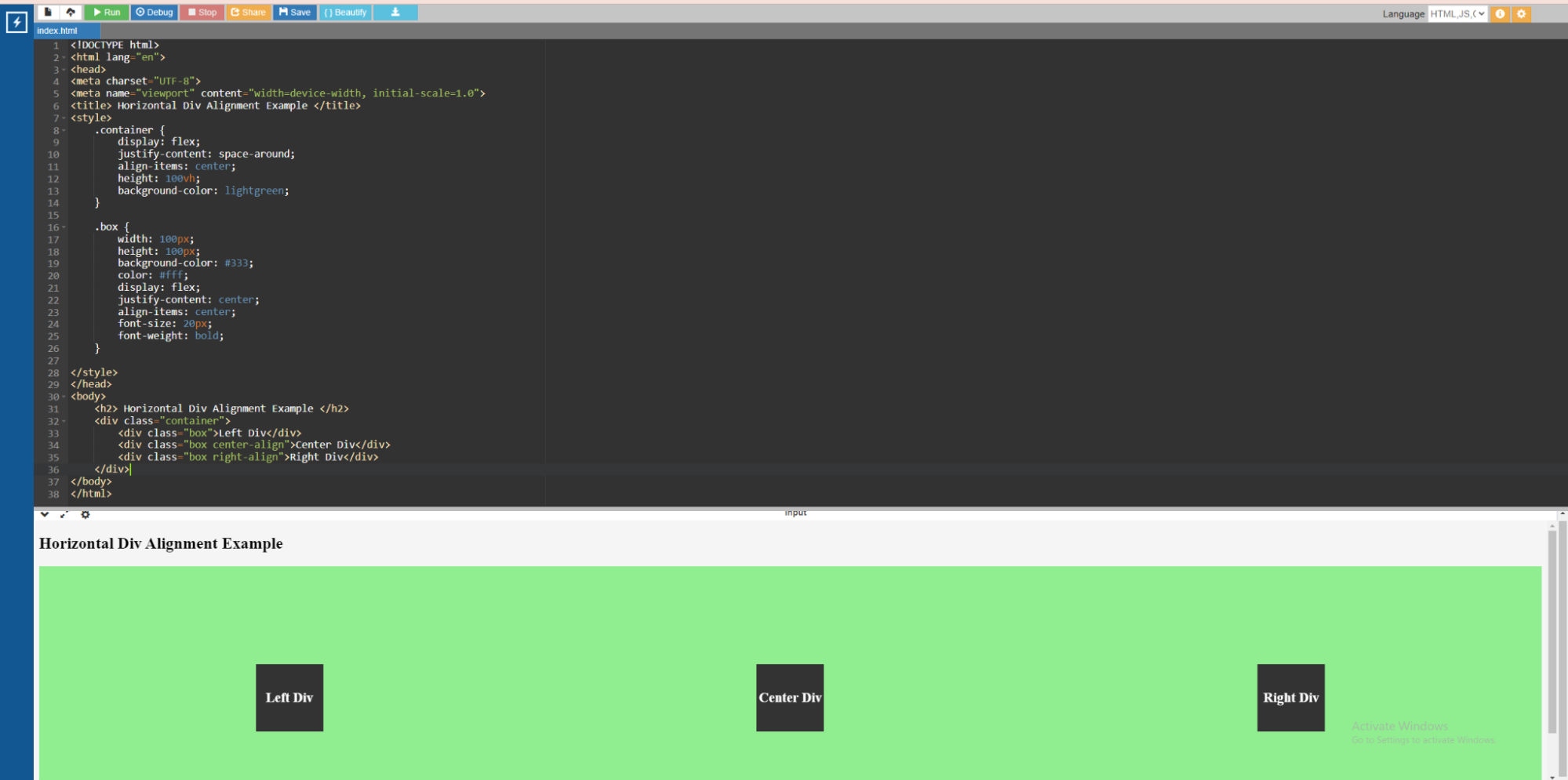
Code:
<!DOCTYPE html>
<html lang="en">
<head>
<meta charset="UTF-8">
<meta name="viewport" content="width=device-width, initial-scale=1.0">
<title> Horizontal Div Alignment Example </title>
<style>
.container {
display: flex;
justify-content: space-around;
align-items: center;
height: 100vh;
background-color: lightgreen;
}
.box {
width: 100px;
height: 100px;
background-color: #333;
color: #fff;
display: flex;
justify-content: center;
align-items: center;
font-size: 20px;
font-weight: bold;
}
</style>
</head>
<body>
<h2> Horizontal Div Alignment Example </h2>
<div class="container">
<div class="box">Left Div</div>
<div class="box center-align">Center Div</div>
<div class="box right-align">Right Div</div>
</div>
</body>
</html>
In the above example,
- We have a container <div> with a container class that uses HTML div classes to align its child elements horizontally and vertically.
- The container has three child <div> elements with the classes box, center-align, and right-align.
- The box class gives all boxes a defined size, background color, text color, and centered content.
- The center-align and right-align classes change the alignment of the boxes within the container to the center, and right, accordingly.
Vertical alignment
You can align a <div> to the top or bottom of its container with Flexbox or CSS Grid. Let me show you with the help of an example.
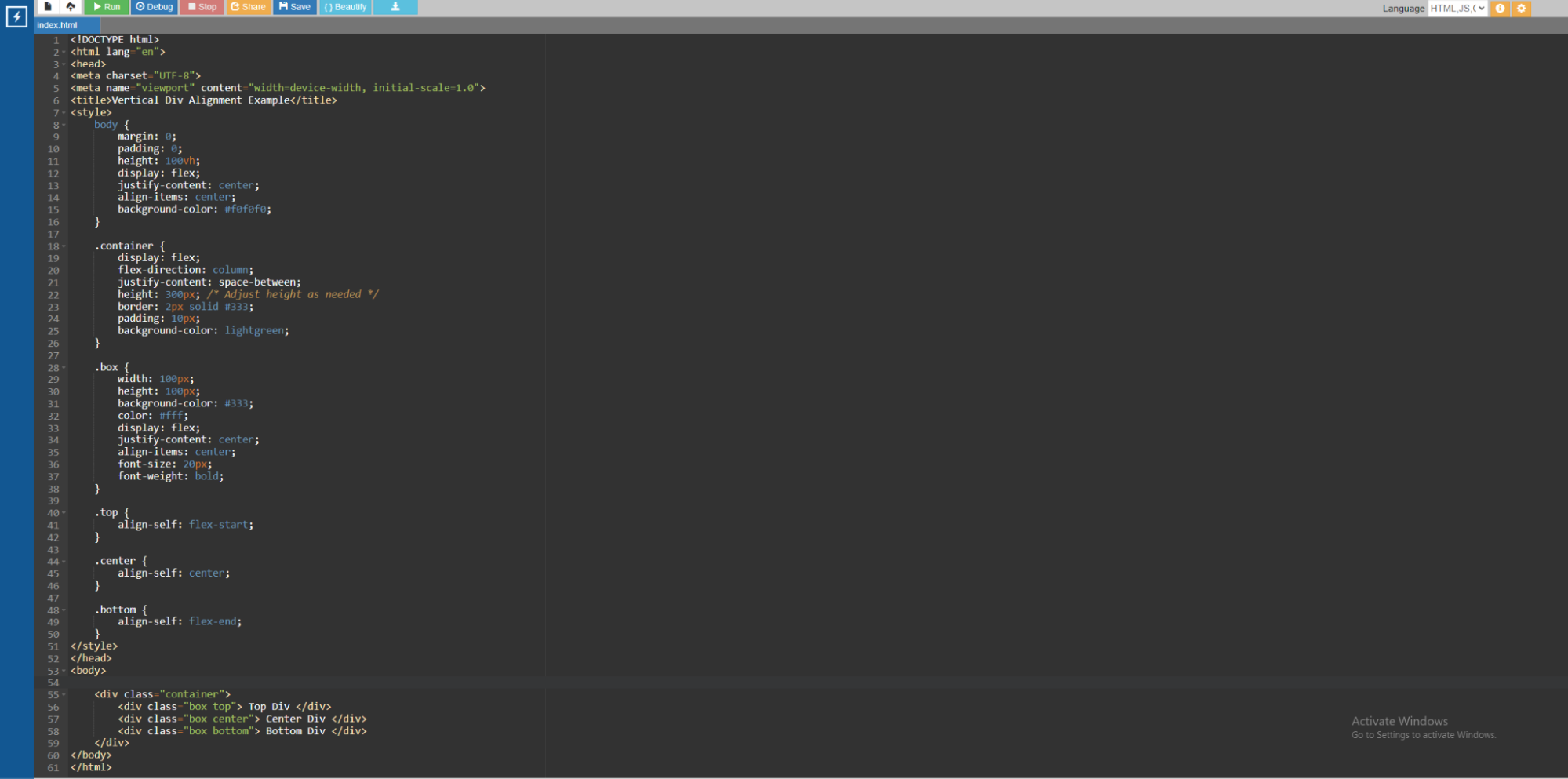
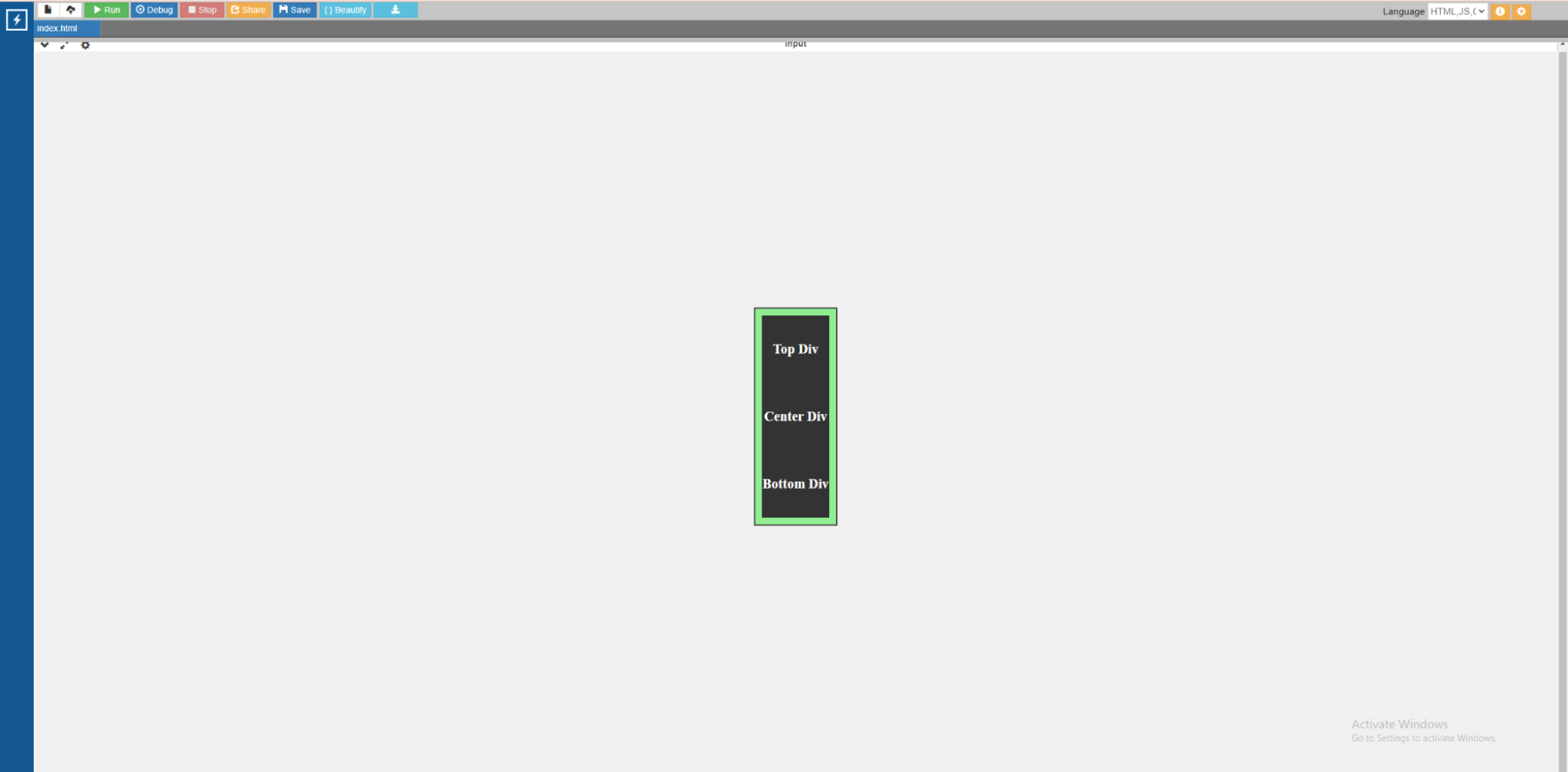
Code:
<!DOCTYPE html>
<html lang="en">
<head>
<meta charset="UTF-8">
<meta name="viewport" content="width=device-width, initial-scale=1.0">
<title>Vertical Div Alignment Example</title>
<style>
body {
margin: 0;
padding: 0;
height: 100vh;
display: flex;
justify-content: center;
align-items: center;
background-color: #f0f0f0;
}
.container {
display: flex;
flex-direction: column;
justify-content: space-between;
height: 300px; /* Adjust height as needed */
border: 2px solid #333;
padding: 10px;
background-color: lightgreen;
}
.box {
width: 100px;
height: 100px;
background-color: #333;
color: #fff;
display: flex;
justify-content: center;
align-items: center;
font-size: 20px;
font-weight: bold;
}
.top {
align-self: flex-start;
}
.center {
align-self: center;
}
.bottom {
align-self: flex-end;
}
</style>
</head>
<body>
<div class="container">
<div class="box top"> Top Div </div>
<div class="box center"> Center Div </div>
<div class="box bottom"> Bottom Div </div>
</div>
</body>
</html>
In the above example,
- Using flexbox (display: flex), the <body> element centers its content horizontally and vertically.
- The body contains a <div> with a container class that aligns its child items vertically using flexbox (display: flex) and flex-direction (flex-direction: column).
- The box class styles all boxes with a defined size, background color, text color, and content centering.
- The top, center, and bottom classes change the vertical alignment of the boxes within the container to the top, center, and bottom, respectively.
Difference between div and span in HTML
People tend to confuse between div and span in HTML. div span HTML difference lies more or less in their use cases. Let me discuss their differences to give you a better idea.
Point of difference | div | span |
Behaviour of display | The <div> tag is a block-level element, starting on a new line and taking up the full width of its parent container. Block-level elements generate a "block" of content. | The <span> tag is an inline-level element, meaning it does not start a new line and only takes up the necessary width. Inline-level elements are commonly used inside block-level elements to design or group certain sections of content. |
Why are they used | The <div> tag is commonly used to create sections or divisions on a webpage. It is frequently used for layout, grouping groupings of items, and applying styles or scripts to several elements at once. | The <span> tag is commonly used to style or apply inline-level formatting to specific text or content within a block-level element. It is helpful for applying styles to specific words, phrases, or tiny sections of text. |
Let me spare an example to explain better.
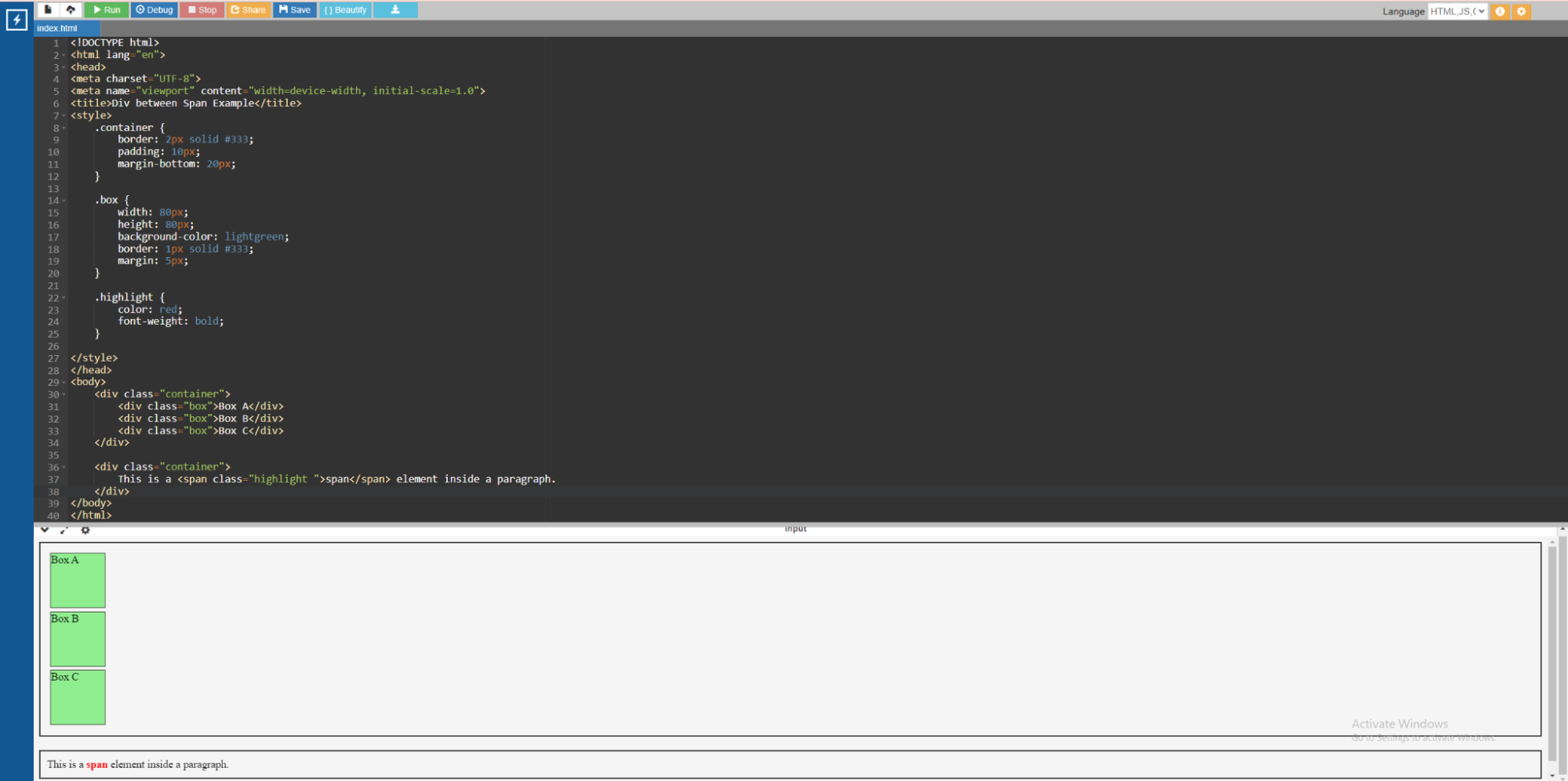
Code:
<!DOCTYPE html>
<html lang="en">
<head>
<meta charset="UTF-8">
<meta name="viewport" content="width=device-width, initial-scale=1.0">
<title>Div between Span Example</title>
<style>
.container {
border: 2px solid #333;
padding: 10px;
margin-bottom: 20px;
}
.box {
width: 80px;
height: 80px;
background-color: lightgreen;
border: 1px solid #333;
margin: 5px;
}
.highlight {
color: red;
font-weight: bold;
}
</style>
</head>
<body>
<div class="container">
<div class="box">Box A</div>
<div class="box">Box B</div>
<div class="box">Box C</div>
</div>
<div class="container">
This is a <span class="highlight ">span</span> element inside a paragraph.
</div>
</body>
</html>
In the above example,
- <div> element: The first <div> with the class container has three <div> elements with the class box. Each <div> with the class box indicates a distinct block-level container or division. These <div> elements are block-level by default, which means they start on a new line and take up the full width of their parent container. The div border HTML has been set to 1.
- <span> element: The second <div> with the class container contains a paragraph of text with a <span> element within it. The <span> element contains the class highlight, which colors the word "span" in the paragraph with red color and bold lettering.
Summing Up
HTML div plays an important role in managing HTML elements. We have discussed several div examples HTML in this tutorial explaining the several use cases of HTML div in web development. Now you can apply the concept of HTML div in your future projects also.
To learn more advanced concepts of HTML and web development, I would recommend doing a certified course from a reputed platform. One such platform that I recommend is upGrad. Their courses are curated by some of the best professors in this field. The courses are also in collaboration with some of the best universities around the world.
Frequently Asked Questions
1. What is an HTML <div> element?
The HTML
2. Why is div used in HTML?
HTML
3. How do I create a <div> element in HTML?
The
4. What is the purpose of using <div> elements?
Using
5. How to display HTML in div?
To show HTML material in a
6. What is HTML div ID?
HTML div IDs are unique identifiers assigned to
7. How to hide div in HTML?
To conceal an
8. Can I add a div in table HTML?
Yes, you can insert a

Author|310 articles published


upGrad Learner Support
Talk to our experts. We are available 7 days a week, 10 AM to 7 PM
Indian Nationals
Foreign Nationals
Disclaimer
The above statistics depend on various factors and individual results may vary. Past performance is no guarantee of future results.
The student assumes full responsibility for all expenses associated with visas, travel, & related costs. upGrad does not .























-ae8d039bbd2a41318308f8d26b52ac8f.svg)
-35c169da468a4cc481c6a8505a74826d.webp&w=128&q=75)
-7f4b4f34e09d42bfa73b58f4a230cffa.webp&w=128&q=75)



