Working professionals
Fresh graduates
- Study abroad
- Offline centres
More
2. HTML Basics
3. HTML Syntax
9. HTML Head
10. HTML Title
11. HTML Styles
12. HTML Paragraphs
13. HTML Symbols
14. HTML Emojis
15. HTML Formatting
16. HTML Entities
17. HTML Audio
18. HTML Images
19. HTML Lists
20. HTML Links
21. SVG in HTML
22. HTML Forms
23. HTML Video
24. HTML Canvas
25. Adjacency Lists
26. HTML Input Types
27. HTML Tables
31. HTML Layout
33. HTML Div
37. HTML Iframes
40. HTML Code
41. HTML Colors
42. HTML CSS
43. HTML Editors
44. HTML Examples
45. Class in HTML
46. HTML Exercises
47. HTML ID
49. HTML Table Style
50. HTML Script
HTML Drag and Drop
The Drag and Drop API in HTML5 gives developers a collection of features and events for creating interactive and intuitive drag-and-drop features in web pages and online applications. It has paved the way for a lot of actions we take on a daily basis online. This tutorial is a comprehensive guide to teach you all about HTML drag and Drop.
Having worked as a web developer myself, I can say with confidence that the HTML drag and drop feature is used on a regular basis when developing intuitive web pages.
Introduction to HTML Drag and Drop
Before getting into any advanced concepts, let me brief you about what exactly HTML drag and drop is. HTML drag and drop is a user interaction approach that allows you to click and hold an object, move it to a new position, and then drop it there. In the context of HTML, this feature allows for dynamic and interactive user experiences on web pages. It lets users transfer components like photos, text, or files around a web page or between applications conveniently. Now let me move on to the next section and discuss where HTML drag and drop is used.
HTML Drag and Drop Use Cases
The HTML drag and drop element is extremely useful. I am sure you have used it multiple times surfing the internet. Let me discuss some of the ways drag and drop HTML5 can be used.
- File uploads: The HTML drag and drop feature is useful for file uploads. It enables users to drag files from their computer and drop them into a specific location usually marked on the web page for upload. This can make it easier, faster, and more intuitive for users to upload many files at the same time.
- Games and Puzzles: HTML drag and drop can be used to construct interactive games and puzzles that need users to drag and drop pieces to solve problems, arrange objects, or perform tasks. This can be everything from basic matching games to more complicated interactive experiences.
- Content reordering: HTML drag and drop is a commonly used method for reordering elements in lists, grids, and other layouts online on web pages. Users can simply rearrange objects by dragging them into different positions. One such example is rearranging jobs on a to-do list.
- Interactive Interfaces: HTML drag and drop can be used to construct interactive interfaces, such as draggable widgets or components that allow users to move and manipulate them within a web application. Examples include draggable panels in a dashboard and changeable layouts in a design tool.
- File Management: HTML Drag and drop can be used to move files between folders or categories in web-based file management apps. Users can drag and drop files from one spot to another to better organize their files.
Drag and Drop events
There are many events in the drag section and drop section of the HTML drag and drop. Let me discuss some of the events here down below with you.
- dragstart: This event occurs when the user begins to drag an element that has been tagged as draggable in the script. It is commonly used to prepare the data that will be transported during the drag operation.
- drag: The drag event is triggered constantly while the draggable element is being dragged. It can be used for a variety of purposes, including changing the visual appearance of a draggable element or performing additional operations when dragging.
- dragenter: This event takes place when a dragged element enters a drop target (i.e., an element that accepts drops). It's frequently used to provide visual feedback to the user, such as illuminating the drop target to show that it can accept the dragged item.
- dragover: The dragover event is triggered continually when a draggable element is dragged over a drop target. You should know that most browsers automatically block you from dropping material into non-droppable locations.
- dragleave: This event occurs when a dragged element leaves a drop target. It is typically used to delete any visual indicators or effects that were applied while the element was inside the drop target.
- drop: The drop event occurs when a draggable element is dropped onto a drop target. This event is often used to handle dropped content and take any appropriate actions. In the example code, the drop event is handled by the drop function, which obtains and processes the data transferred during the drag action.
- dragend: The dragend event is triggered after the user completes dragging an element. This event is useful for cleaning up or finishing drag-related actions. After the drag operation is complete, you may reset the visual state of the dragged element or refresh the UI.
HTML Drag and Drop Examples
Let me share a couple of examples of a program demonstrating HTML drag and drop. This program is used to make a fruit basket. You can drag and drop fruit elements into the fruit basket.
Fruit basket example
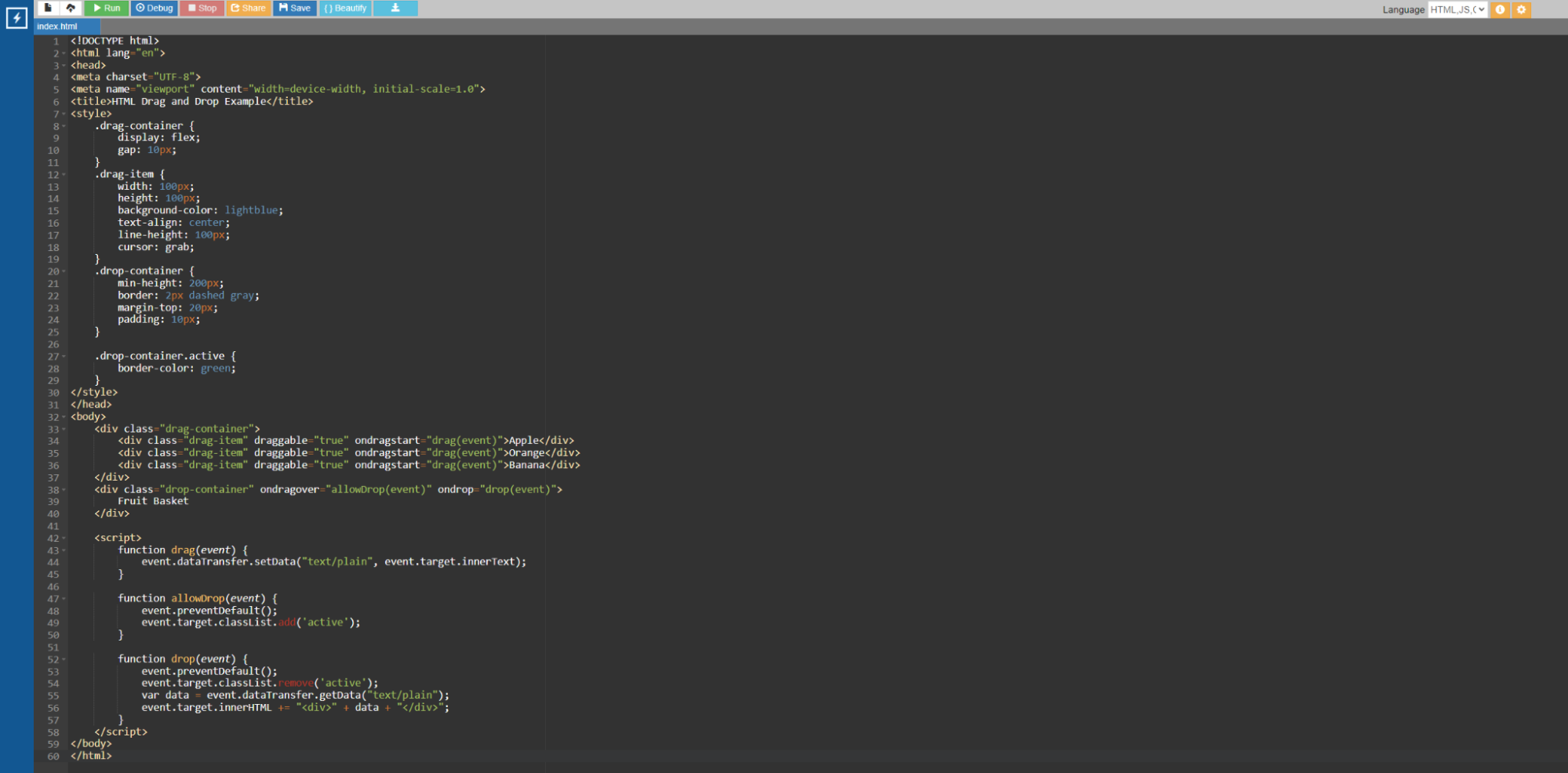
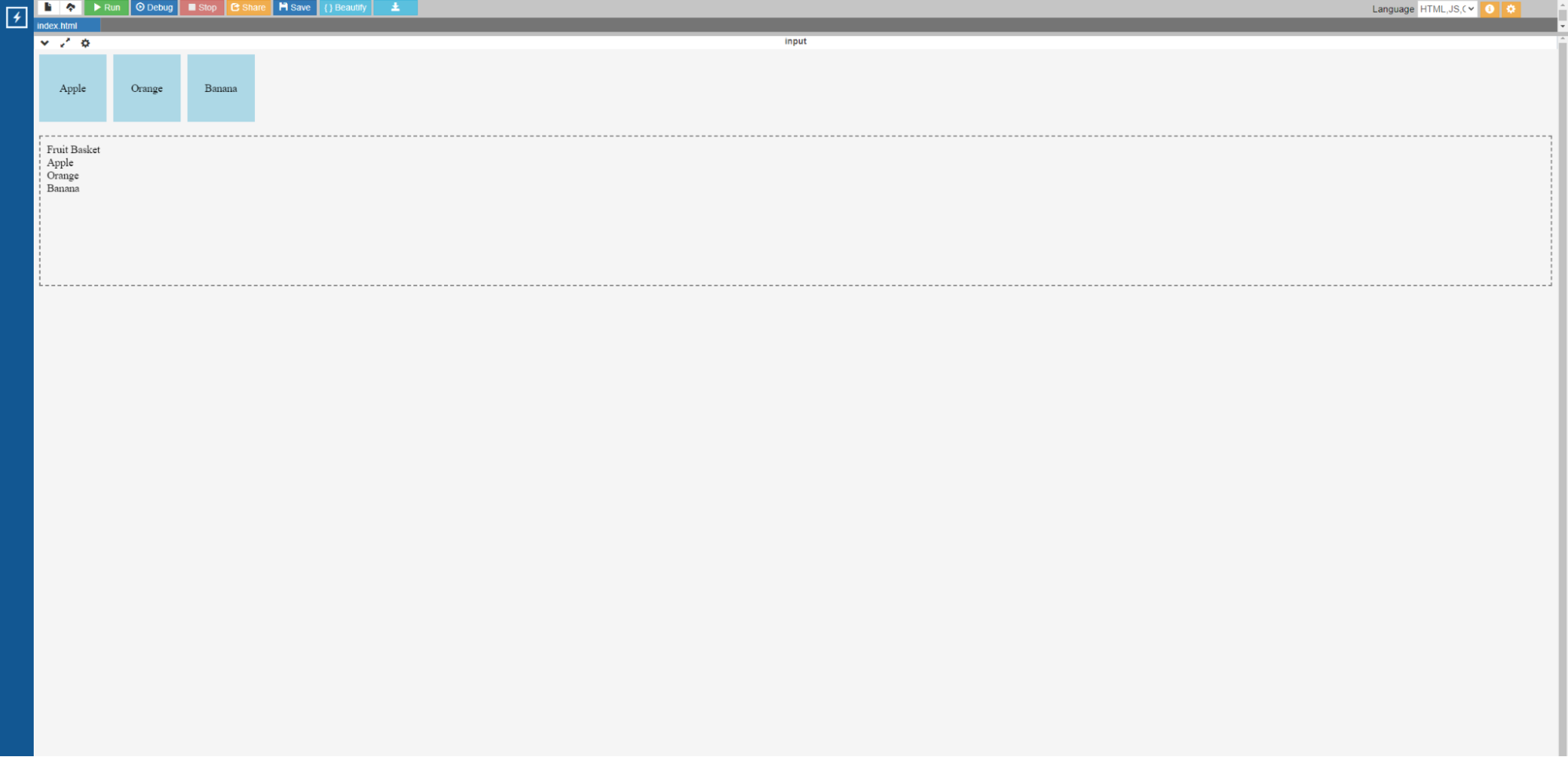
Code:
<!DOCTYPE html>
<html lang="en">
<head>
<meta charset="UTF-8">
<meta name="viewport" content="width=device-width, initial-scale=1.0">
<title>HTML Drag and Drop Example</title>
<style>
.drag-container {
display: flex;
gap: 10px;
}
.drag-item {
width: 100px;
height: 100px;
background-color: lightblue;
text-align: center;
line-height: 100px;
cursor: grab;
}
.drop-container {
min-height: 200px;
border: 2px dashed gray;
margin-top: 20px;
padding: 10px;
}
.drop-container.active {
border-color: green;
}
</style>
</head>
<body>
<div class="drag-container">
<div class="drag-item" draggable="true" ondragstart="drag(event)">Apple</div>
<div class="drag-item" draggable="true" ondragstart="drag(event)">Orange</div>
<div class="drag-item" draggable="true" ondragstart="drag(event)">Banana</div>
</div>
<div class="drop-container" ondragover="allowDrop(event)" ondrop="drop(event)">
Fruit Basket
</div>
<script>
function drag(event) {
event.dataTransfer.setData("text/plain", event.target.innerText);
}
function allowDrop(event) {
event.preventDefault();
event.target.classList.add('active');
}
function drop(event) {
event.preventDefault();
event.target.classList.remove('active');
var data = event.dataTransfer.getData("text/plain");
event.target.innerHTML += "<div>" + data + "</div>";
}
</script>
</body>
</html>
In the above example, we created a drag-and-drop interface in which you may move the fruits “apple”, ”orange”, and “banana” elements to the "fruits basket." When you drag and drop an object into the drop zone, it creates a new div with the item's text.
Sorting game example
In this example, I will show you how you can build a game where you have to segregate the items on the basis of numbers and alphabets.
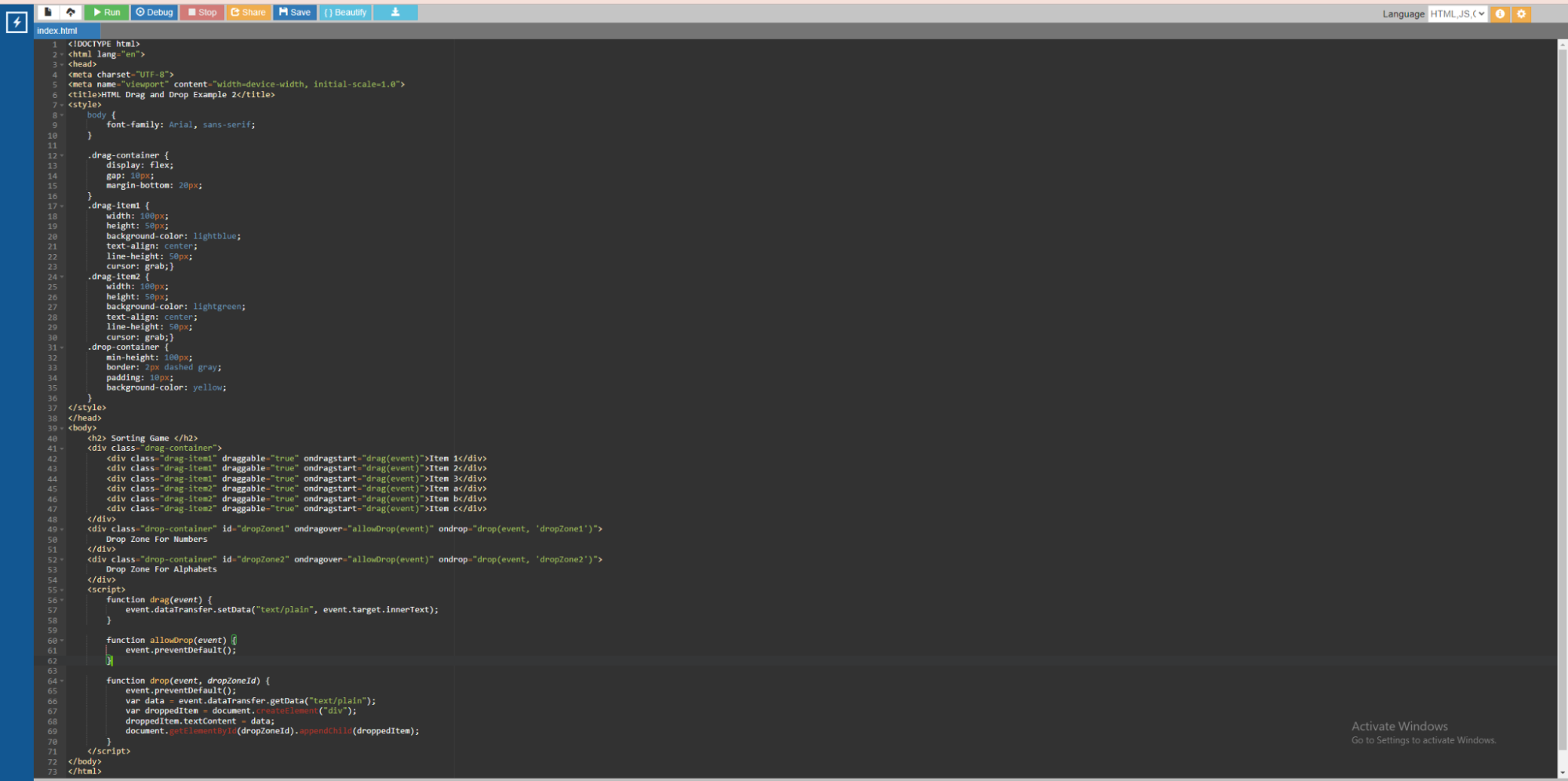
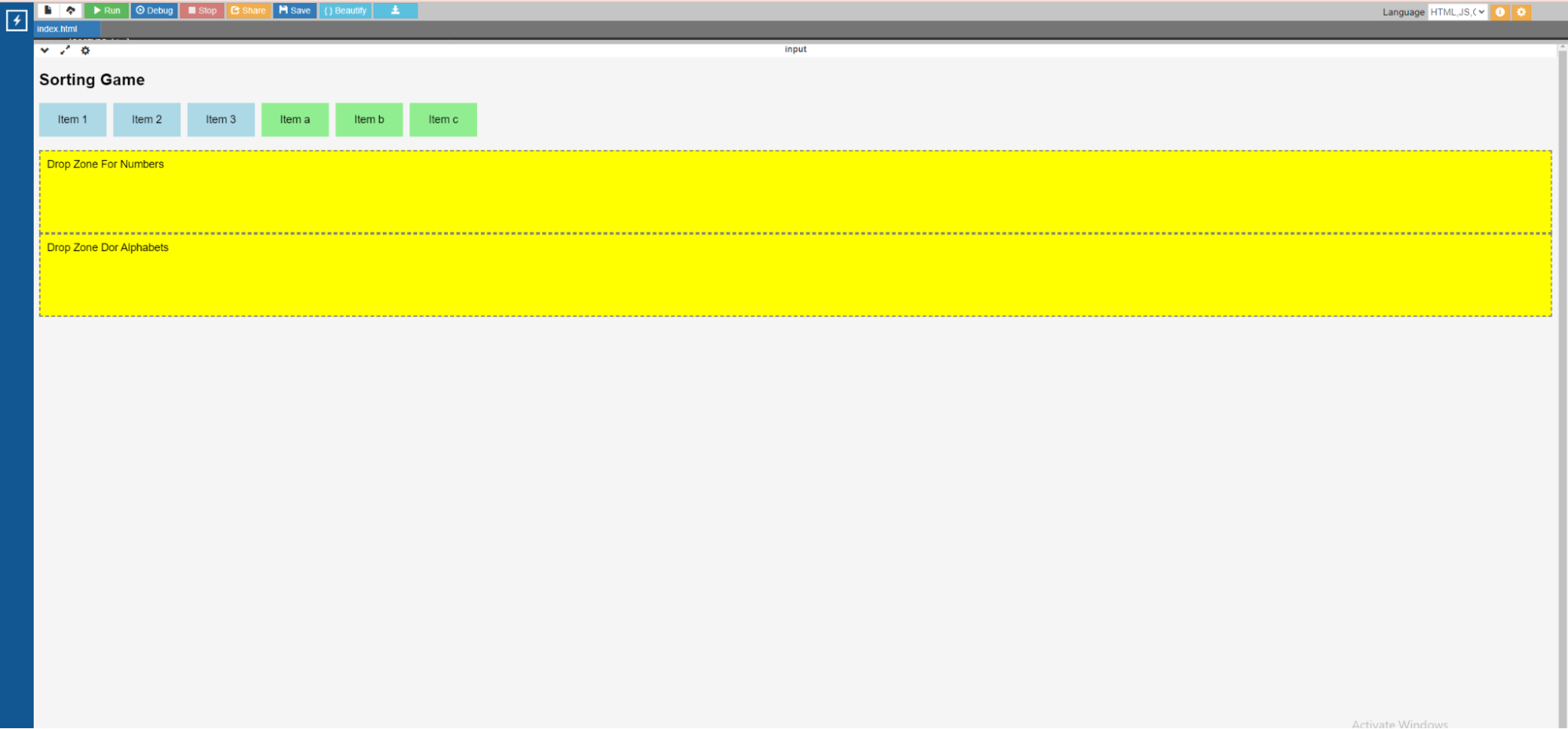
Code:
<!DOCTYPE html>
<html lang="en">
<head>
<meta charset="UTF-8">
<meta name="viewport" content="width=device-width, initial-scale=1.0">
<title>HTML Drag and Drop Example 2</title>
<style>
body {
font-family: Arial, sans-serif;
}
.drag-container {
display: flex;
gap: 10px;
margin-bottom: 20px;
}
.drag-item1 {
width: 100px;
height: 50px;
background-color: lightblue;
text-align: center;
line-height: 50px;
cursor: grab;}
.drag-item2 {
width: 100px;
height: 50px;
background-color: lightgreen;
text-align: center;
line-height: 50px;
cursor: grab;}
.drop-container {
min-height: 100px;
border: 2px dashed gray;
padding: 10px;
background-color: yellow;
}
</style>
</head>
<body>
<h2> Sorting Game </h2>
<div class="drag-container">
<div class="drag-item1" draggable="true" ondragstart="drag(event)">Item 1</div>
<div class="drag-item1" draggable="true" ondragstart="drag(event)">Item 2</div>
<div class="drag-item1" draggable="true" ondragstart="drag(event)">Item 3</div>
<div class="drag-item2" draggable="true" ondragstart="drag(event)">Item a</div>
<div class="drag-item2" draggable="true" ondragstart="drag(event)">Item b</div>
<div class="drag-item2" draggable="true" ondragstart="drag(event)">Item c</div>
</div>
<div class="drop-container" id="dropZone1" ondragover="allowDrop(event)" ondrop="drop(event, 'dropZone1')">
Drop Zone For Numbers
</div>
<div class="drop-container" id="dropZone2" ondragover="allowDrop(event)" ondrop="drop(event, 'dropZone2')">
Drop Zone For Alphabets
</div>
<script>
function drag(event) {
event.dataTransfer.setData("text/plain", event.target.innerText);
}
function allowDrop(event) {
event.preventDefault();
}
function drop(event, dropZoneId) {
event.preventDefault();
var data = event.dataTransfer.getData("text/plain");
var droppedItem = document.createElement("div");
droppedItem.textContent = data;
document.getElementById(dropZoneId).appendChild(droppedItem);
}
</script>
</body>
</html>
In the above example,
- The.drag-container has six draggable items: Item 1, Item 2, Item 3, Item a, Item b, and Item c.
- There are two drop zones (Drop Zone for Numbers and Drop Zone for Alphabets) with distinct IDs.
- The drag function defines the data that will be sent during the drag action.
- The allowDrop function disables the normal behavior of allowing dropping inside drop zones.
- The drop function responds to the drop event by creating a new div with the dropped item's text content and attaching it to the specified drop zone depending on the dropZoneID.
In Conclusion
In conclusion, drag and drop may significantly improve the user experience, making web apps more engaging and efficient, when implemented correctly and with accessibility in mind. Whether you're creating a file management system, a drag-and-drop game, or a workflow tool, HTML drag and drop provides a flexible and user-friendly option for interactive web development. You can also use HTML drag and drop example codepen which is an online open source platform much like GitHub to practice this concept.
If you want to learn more advanced concepts of HTML and web development, I would suggest doing a certified course on web development on the basics of HTML. I would strongly suggest upGrad. Their courses are some of the best in the industry. Their courses are in collaboration with some of the best universities around the world. Some of the best professors in the field curate the courses.
Frequently Asked Questions
1. What is HTML drag and drop?
HTML drag and drop allows users to drag and drop components (such as images, text, or files) from one position on a web page to another. It's an easy way to interact with content and move objects naturally. How does HTML drag and drop work?
2. How does HTML drag and drop work?
HTML drag and drop uses a combination of JavaScript and Drag and Drop HTML5 API. First, use the draggable attribute to denote that an element is draggable. When a user begins dragging an element, events such as dragstart, drag, and dragend are triggered. You can then create drop zones by using elements with ondragover and ondrop event handlers to specify where the draggable element can be dropped. Which browsers support HTML drag and drop?
3. Which browsers support HTML drag and drop?
Most recent web browsers enable HTML drag & drop. The list includes. Google ChromeMozilla FirefoxSafariMicrosoft EdgeOpera Google Chrome Mozilla Firefox Safari Microsoft Edge Opera What can I drag and drop with HTML?
4. What can I drag and drop with HTML?
HTML drag and drop allows you to move photos, text, uploadable files, and custom HTML elements around. We can program the function to accept almost any element type. What are some common use cases for HTML drag and drop?
5. What are some common use cases for HTML drag and drop?
Some common uses for HTML drag & drop include rearranging items in a list or grid, uploading files by dragging them to a selected drop zone and creating interactive drag-and-drop games and puzzles. Is HTML drag and drop accessible?
6. Is HTML drag and drop accessible?
HTML drag and drop can be made accessible with good implementation. This includes guaranteeing keyboard accessibility and giving alternative solutions for users who are unable to drag and drop with a mouse, such as using buttons or other controls to perform the same tasks. What is drag and drop with an example?
7. What is drag and drop with an example?
HTML drag and drop occurs when you click and hold on an object, drag it to a new area, and then release it to drop it there. For example, drag and drop files onto a website's upload box.

Author|310 articles published


upGrad Learner Support
Talk to our experts. We are available 7 days a week, 10 AM to 7 PM
Indian Nationals
Foreign Nationals
Disclaimer
The above statistics depend on various factors and individual results may vary. Past performance is no guarantee of future results.
The student assumes full responsibility for all expenses associated with visas, travel, & related costs. upGrad does not .






















-7f4b4f34e09d42bfa73b58f4a230cffa.webp&w=128&q=75)
-ae8d039bbd2a41318308f8d26b52ac8f.svg)



