Working professionals
Fresh graduates
- Study abroad
- Offline centres
More
2. HTML Basics
3. HTML Syntax
9. HTML Head
10. HTML Title
11. HTML Styles
12. HTML Paragraphs
13. HTML Symbols
14. HTML Emojis
15. HTML Formatting
16. HTML Entities
17. HTML Audio
18. HTML Images
19. HTML Lists
20. HTML Links
21. SVG in HTML
22. HTML Forms
23. HTML Video
24. HTML Canvas
25. Adjacency Lists
26. HTML Input Types
27. HTML Tables
31. HTML Layout
33. HTML Div
37. HTML Iframes
40. HTML Code
41. HTML Colors
42. HTML CSS
43. HTML Editors
44. HTML Examples
45. Class in HTML
46. HTML Exercises
47. HTML ID
49. HTML Table Style
50. HTML Script
A Quick Guide to HTML Input Types
Have you ever wondered how web developers create those dynamic and interactive forms that anticipate your every input?
Throughout the years, HTML has had numerous iterations and modifications. The modifications that have revolutionized how we interact with web forms are HTML input types. It offers diverse options to collect user input effectively. From simple text fields to date pickers and sliders, input types have made website interactions intuitive and easy to use.
With my experience developing websites, I know a lot about the nuances of HTML input formats. I'll briefly explain this topic in this tutorial, from simple text fields to sophisticated input formats. Let's begin with an HTML input type's proper meaning and significance.
HTML Input Types and Their Significance
These are properties used in HTML forms to gather diverse user input forms. The input type includes a text field, checkbox, input type radio button, dropdown menu, date picker, range slider, input type phone, and additional options. Each input type has a distinct role in collecting data from consumers interacting with web applications or websites. I will deal with some of the most used types in the next section of the tutorial.
The significance of HTML input types in web development cannot be exaggerated. These input formats are essential for enhancing the accessibility and functionality of different web applications. Developers like you can streamline intricate procedures and improve user participation and conversions by choosing suitable input types and strategically deploying them. HTML input guarantees that web content is easily usable by those with disabilities or varying surfing preferences.
Furthermore, HTML input types ensure uniformity and standardization, improving your ease of navigating and engaging with web forms on various devices and platforms. Additionally, I recommend reading through the entire HTML tutorial first to solidify your understanding of HTML fundamentals.
Types of HTML Inputs
Let's look at the different HTML input types and their characteristics.
1. Input fields
<input type="text">
Code:
<form>
<label>Enter first name</label>
<br>
<input type="text" name="firstname">
<br>
<label>Enter last name</label>
<br>
<input type="text" name="lastname"><br>
</form>
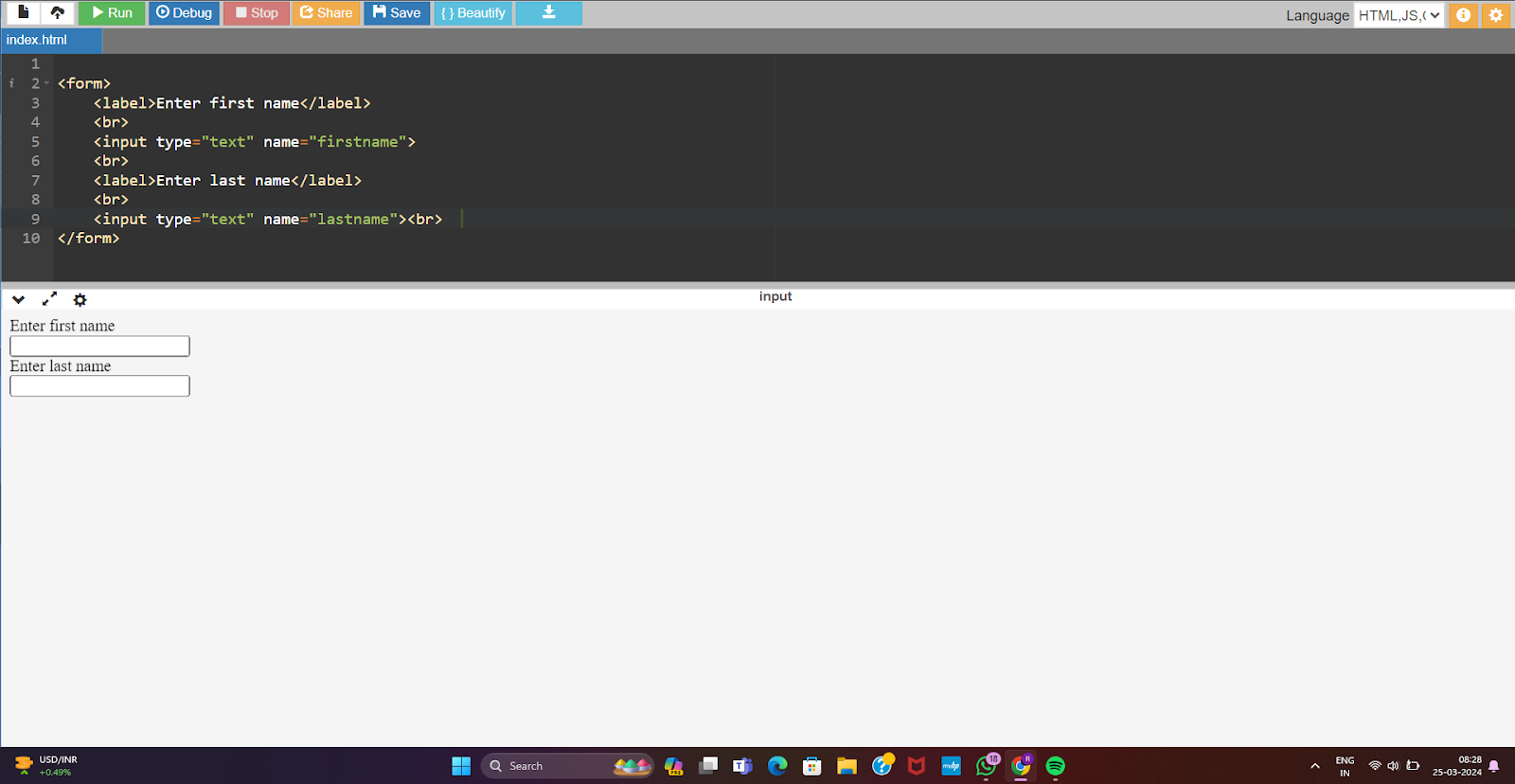
Purpose
This input in HTML creates an HTML input type text field within a form. This input type allows users to enter text data, such as names or other alphanumeric information.
Characteristics
- Single Line Input: This element produces a single line input field where users can input text.
- Default Width: By default, text input fields have a width that can accept a particular number of characters. This can be changed using CSS.
- Basic Validation: Text input fields can be configured to do basic validation, such as requesting input or ensuring that the entered data fits a specified format (e.g., email validation).
2. Password Inputs
<input type="password">
Code:
<form>
<label>Enter User name</label>
<br>
<input type="text" name="firstname">
<br><br>
<label>Enter Password</label>
<br>
<input type="Password" name="password">
<br>
<br><input type="submit" value="Submit">
</form>
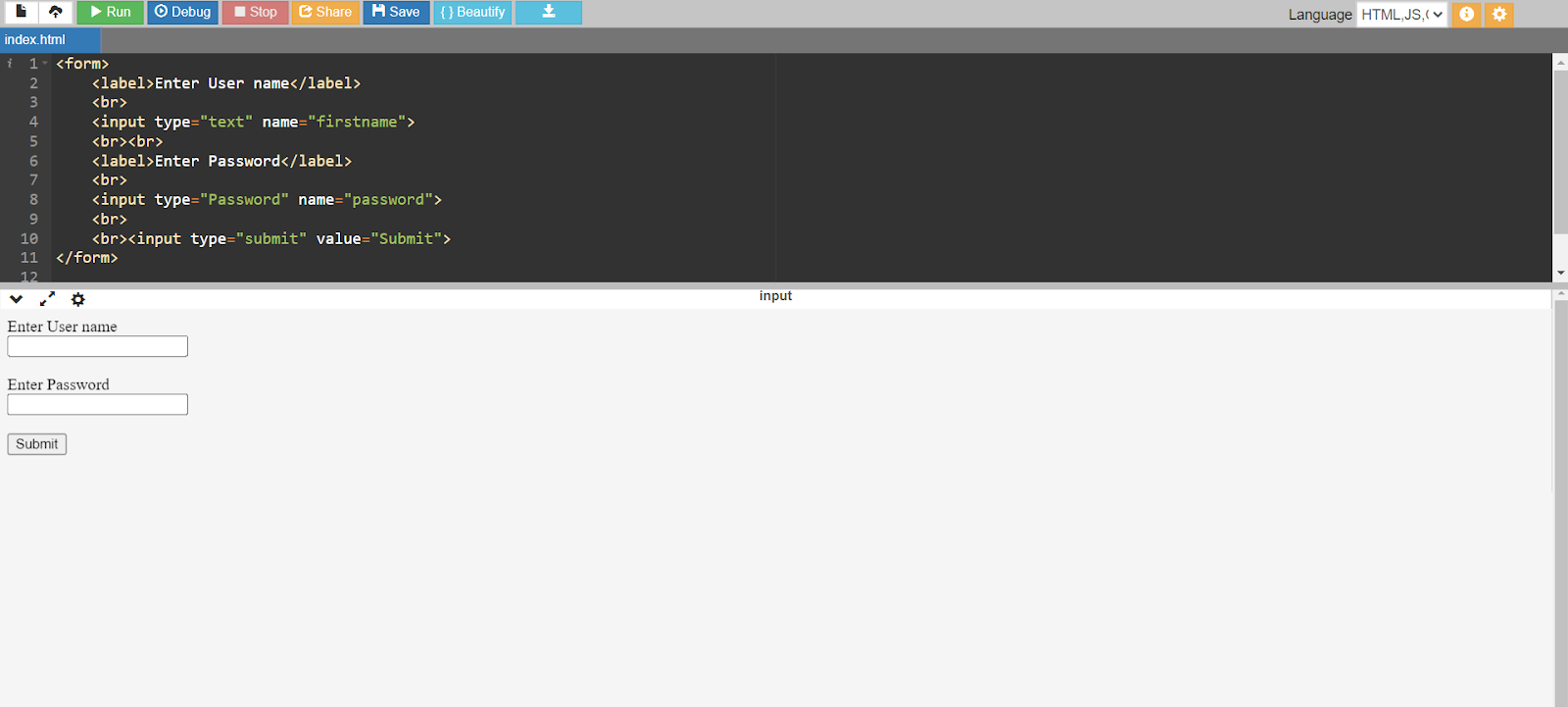
Purpose
This input in HTML is specifically developed to establish password input fields within forms. Its goal is to give users a safe way to type passwords or other sensitive data while hiding the characters they write to prevent prying eyes.
Characteristics
- Secure Input: The key attribute of this input is its ability to hide the characters submitted by the user.
- Enhanced protection: It gives an added layer of protection by masking the contents from view.
- Prevents Shoulder Surfing: It helps prevent unauthorized individuals from seeing or recording the user's password by hiding the characters as they are written.
3. Number Inputs
<input type="number">
Code:
<form>
<label for="quantity">Quantity (between 1 and 5):</label>
<input type="number" id="quantity" name="quantity" min="1" max="5">
<br><br>
<input type="submit" value="Submit">
</form>
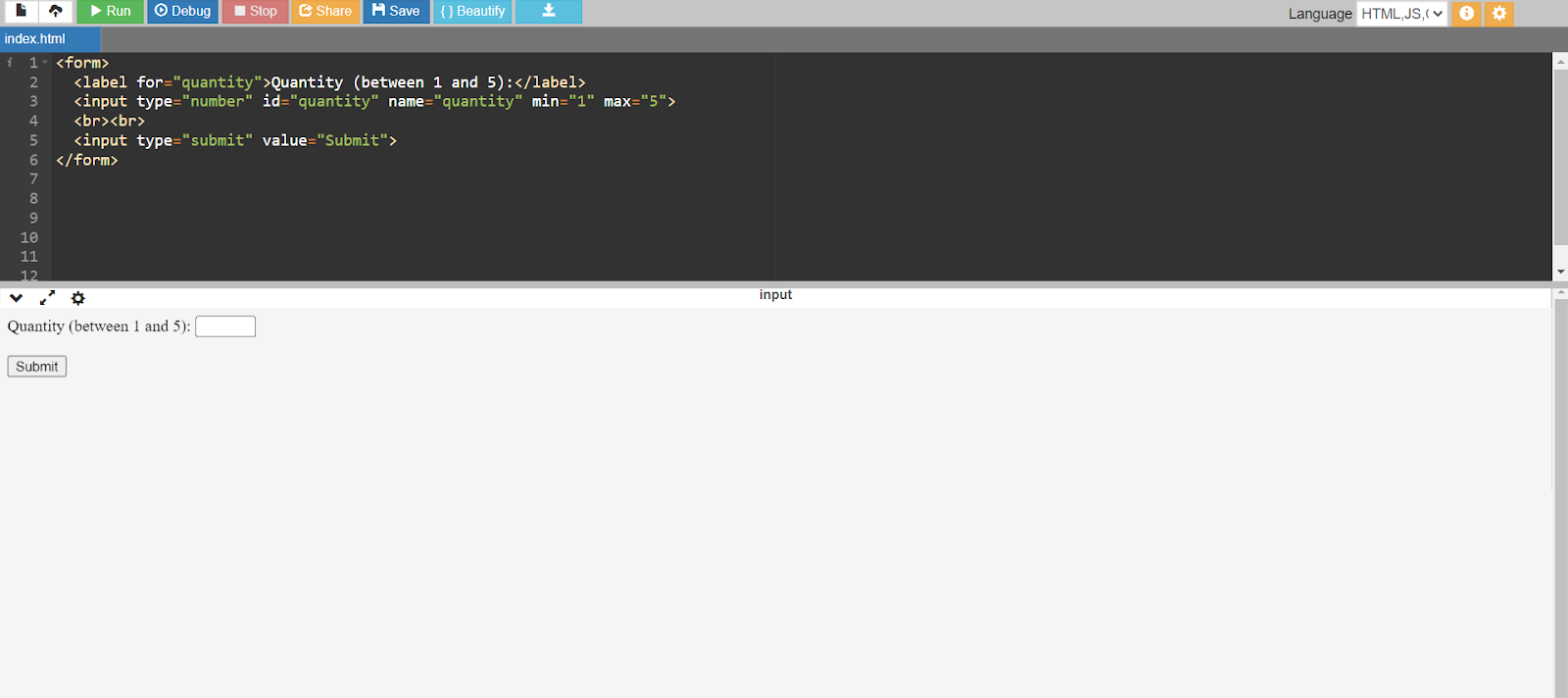
Purpose
This input in HTML is used to construct input fields specifically tailored for entering numerical values. Its objective is to enable the collection of quantitative data, such as numbers, prices, ages, or any other numerical information.
Characteristics
- Numeric Input: The key attribute of this input is its ability to take solely numeric values, including integers, decimals, and negative numbers.
- Up/Down Arrows: Number input fields often have up and down arrows that allow users to increment or decrement the value within the set range.
- Validation: Number input fields allow built-in validation to guarantee that users provide valid numeric data.
4. Date Inputs
<input type="date">
Code:
<form>
<p>Enter Start and End Date:</p>
<input type="date" name="Startdate"> Start date:<br><br>
<input type="date" name="Enddate"> End date:<br><br>
<input type="submit">
</form>
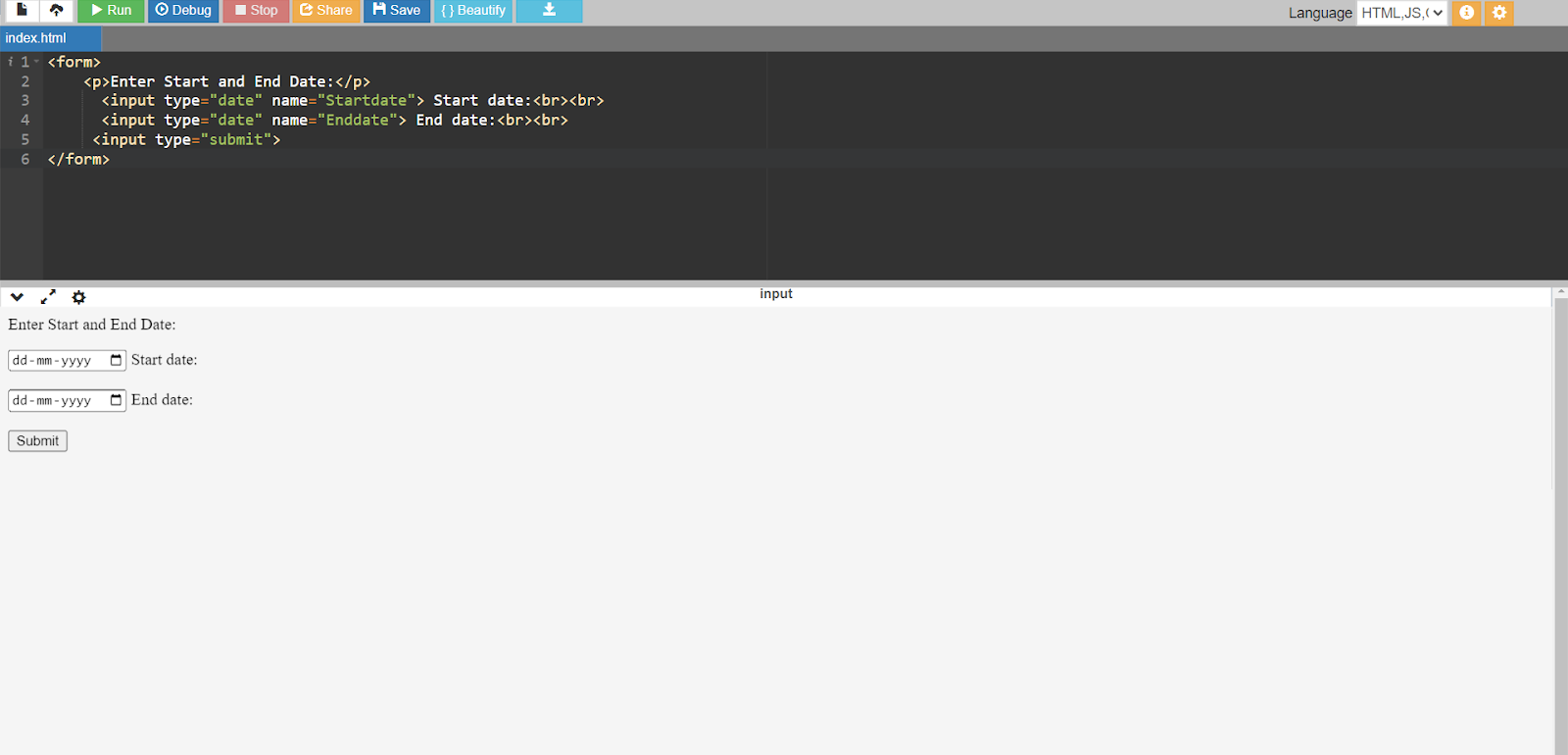
Purpose
This input in HTML is leveraged to construct input fields specifically specialized for entering dates. Its objective is to facilitate the consistent collection of date-related information from you. It enables easy selection and submission of dates within HTML forms.
Characteristics
- Date Selection: The key attribute of this input is its ability to provide users with a date picker interface for picking dates. Users can choose dates using a calendar widget.
- Standardized Format: Date input fields require a standardized date format to promote uniformity and compatibility across browsers and platforms.
- Browser Support: It provides a uniform, familiar date selection experience.
5. Search Inputs
<input type="search">
Code:
<form>
<label>Search here:</label>
<input type="search" name="s">
<br><br>
<input type="submit" value="search">
</form>
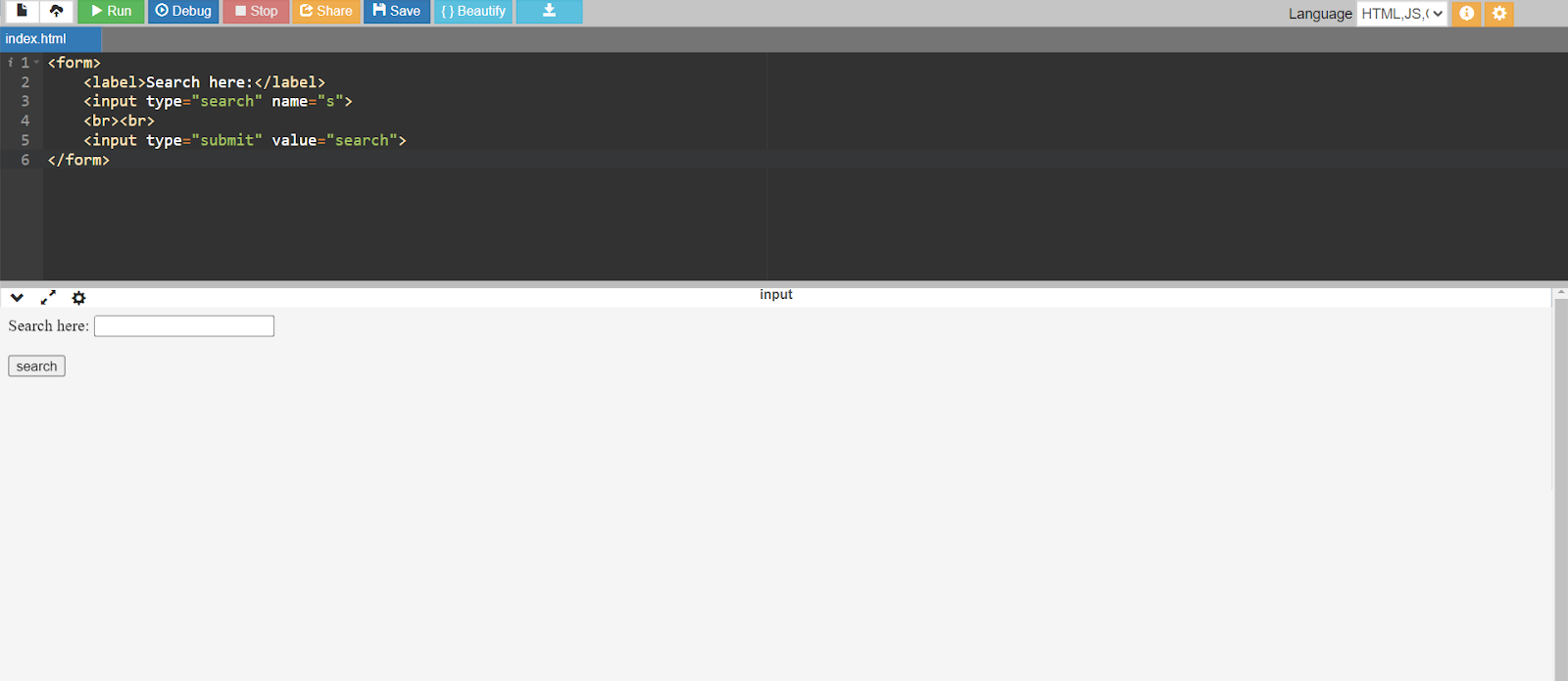
Purpose
These HTML input types are designed to generate input fields specifically specialized for conducting search queries. Its goal is to ease the collection of search phrases or keywords from users, generally within search bars or search forms on websites, allowing them to do searches easily and effectively.
Characteristics
- Search Functionality: This input's key aspect is its integral support for search functionality. It often contains features such as search history and search input clearing.
- Search Icon: Search input fields commonly incorporate a search icon or magnifying glass icon to signify their purpose visually, making them instantly recognized by you.
- Placeholder Text: Developers can insert placeholder text within search input fields to give users clarification on the desired search term or input format.
Attributes of HTML Input Types
In this section, I'll go through the attributes of HTML input types.
Name Attribute
The input field's name is specified when a form is submitted using the name attribute. In data transmission to the server, it recognizes the input field and its pair of values.
Code:
<form>
<label for="username">Enter username: </label>
<input type="text" id="username" name="username"><br><br>
<input type="submit" value="Submit">
</form>
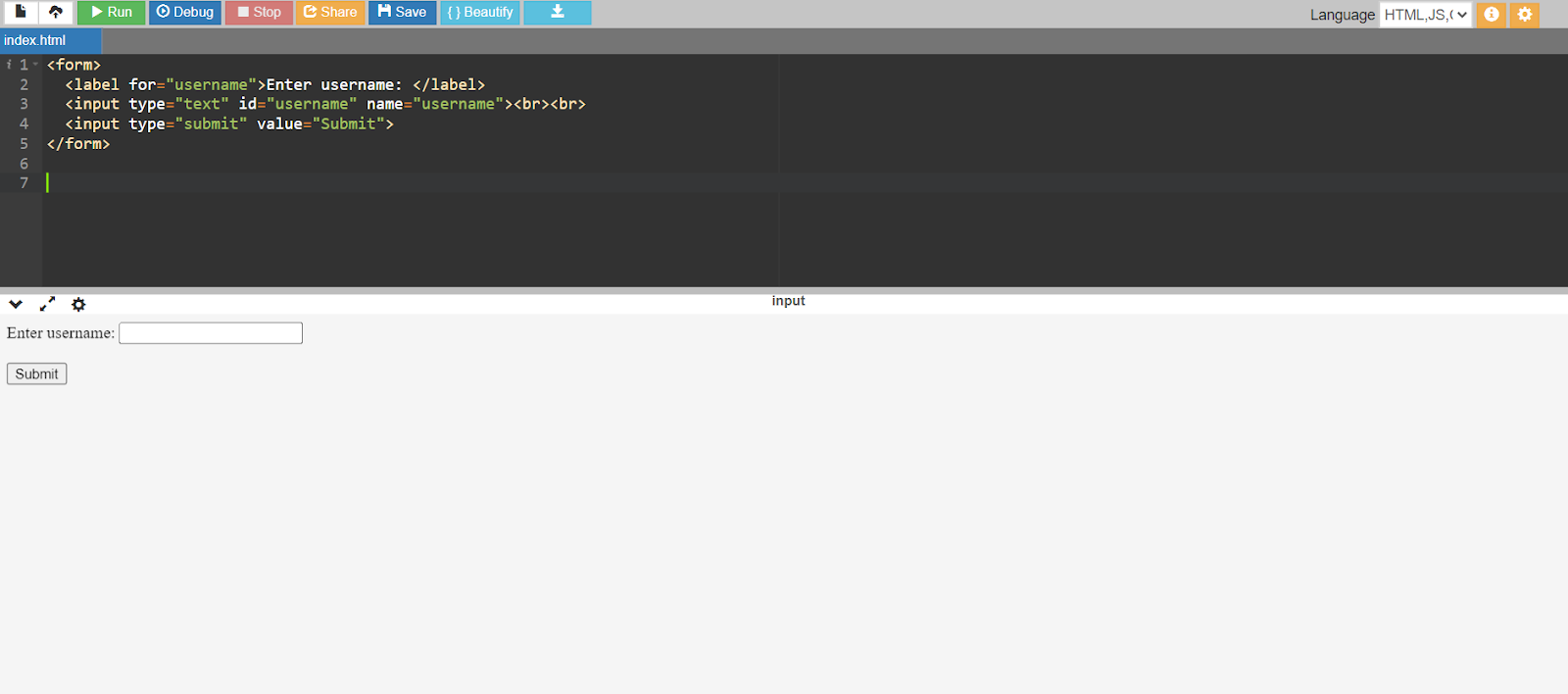
Value Attribute
The input field's initial value is specified using the value property. When the page loads, the input field is pre-filled with the supplied value.
Code:
<form>
<label for="fname">First name:</label>
<input type="text" id="fname" name="fname" value="Dan"><br><br>
<label for="lname">Last name:</label>
<input type="text" id="lname" name="lname" value="Thomas"><br><br>
<input type="submit" value="Submit">
</form>
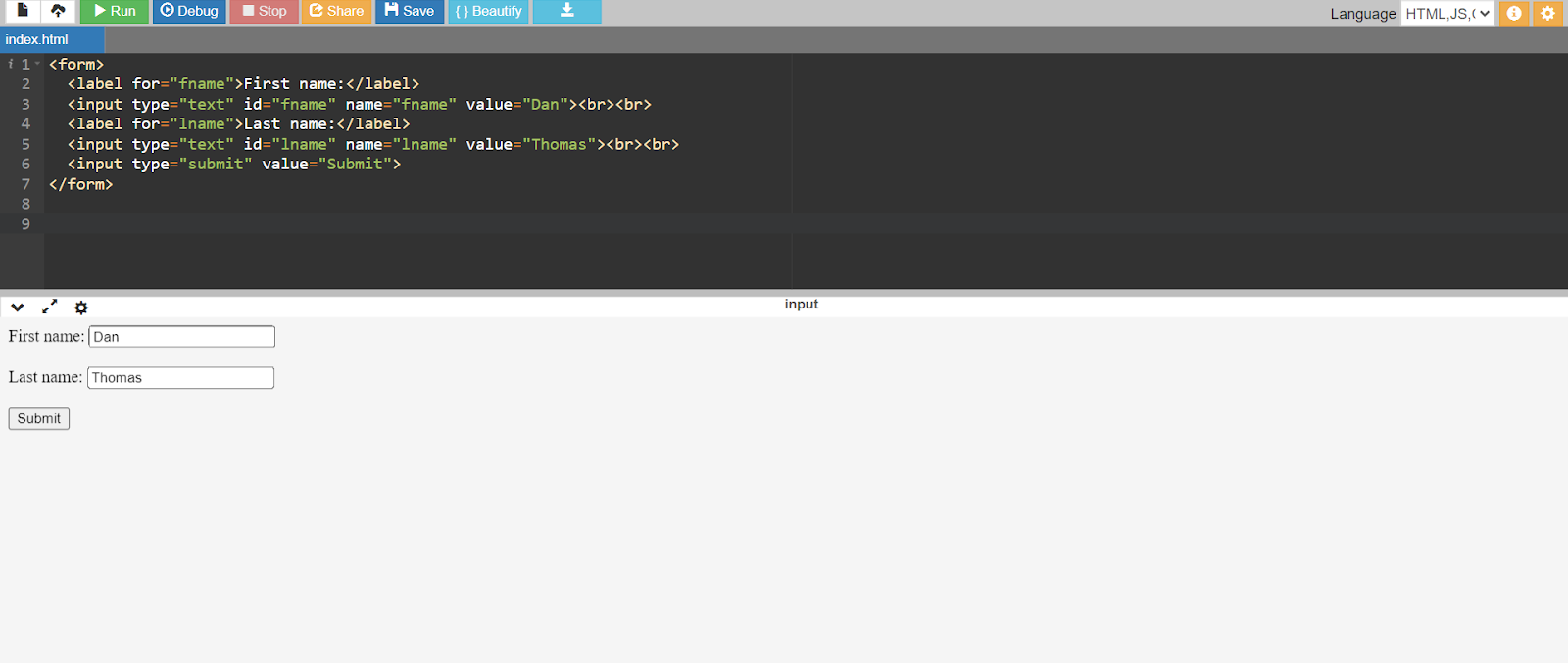
Type Attribute
The type attribute identifies the kind of input field. It establishes how the text, number, date, and other input fields behave and function.
Code:
<form>
<label for="name">Username:</label>
<input type="text" id="name" name="name"><br><br>
<label for="pass">Password:</label>
<input type="password" id="pass" name="pass"><br><br>
<input type="submit" value="Submit">
<input type="reset" value="Reset">
</form>
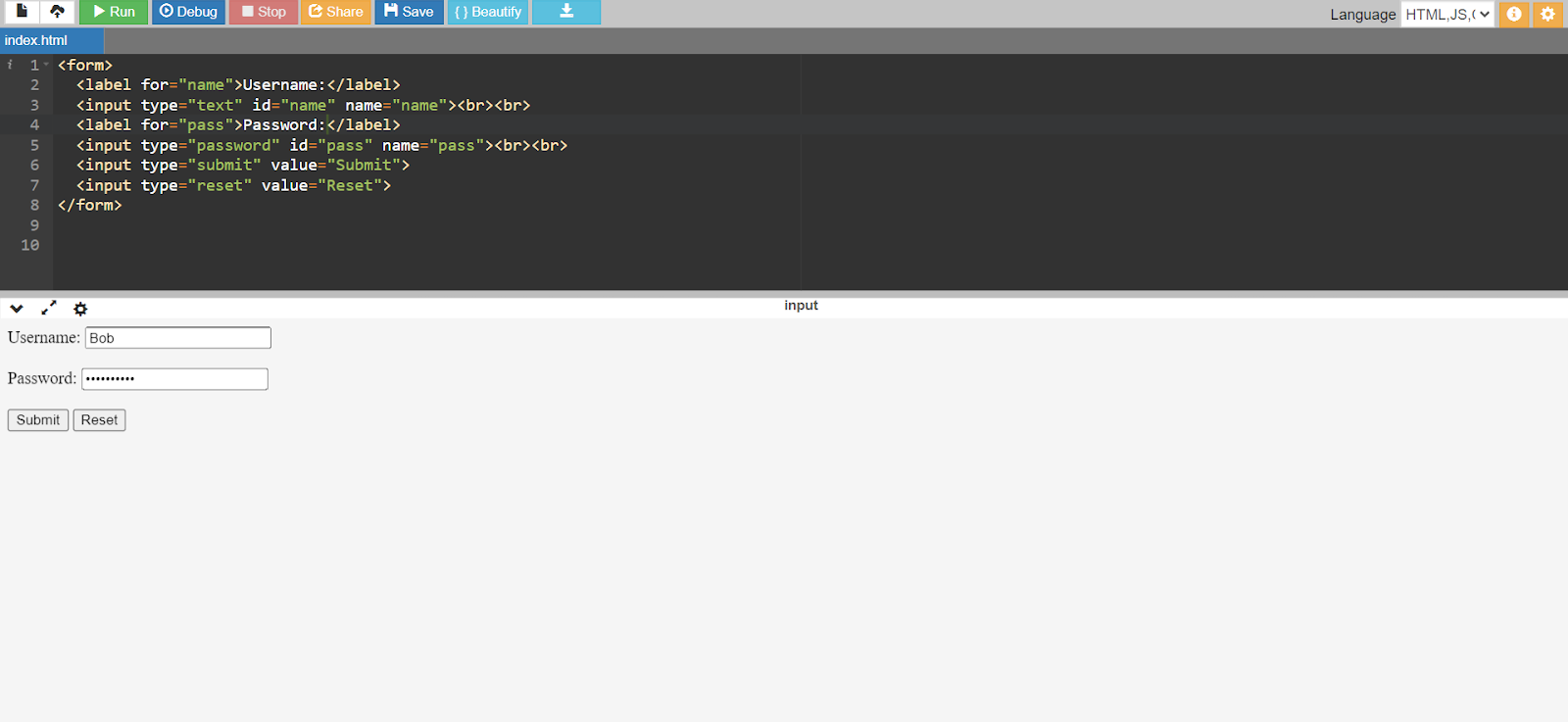
Dimensional Attribute
The size attribute aims to define the input field's visible width in characters. It establishes the input field's visible size on the webpage.
Code:
<style>
p {
height: 70px;
width: 100%;
color: red;
}
</style>
<body>
<p>This element has a height of 70 pixels and a width of 100%.</p>
</body>
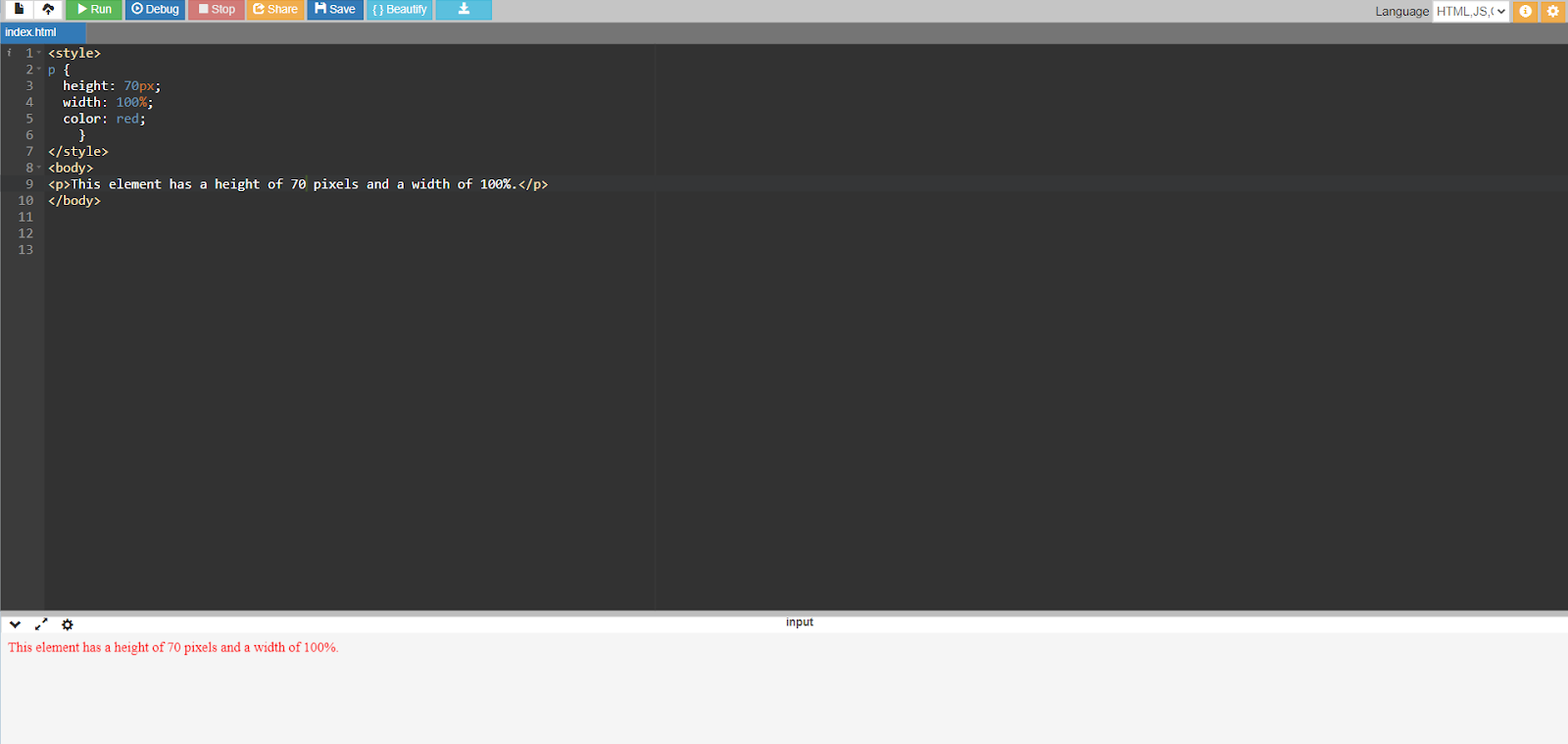
Max length Attribute
The max length attribute defines the maximum character count that can be typed into the input field. It sets a restriction on the input data's length.
Code:
<form>
<label for="name">Username:</label><br>
<input type="text" id="name" name="name"><br><br>
<label for="pass">Password (8 digits):</label><br>
<input type="password" id="pass" name="pass" maxlength="8"><br><br>
<input type="submit" value="Submit">
</form>
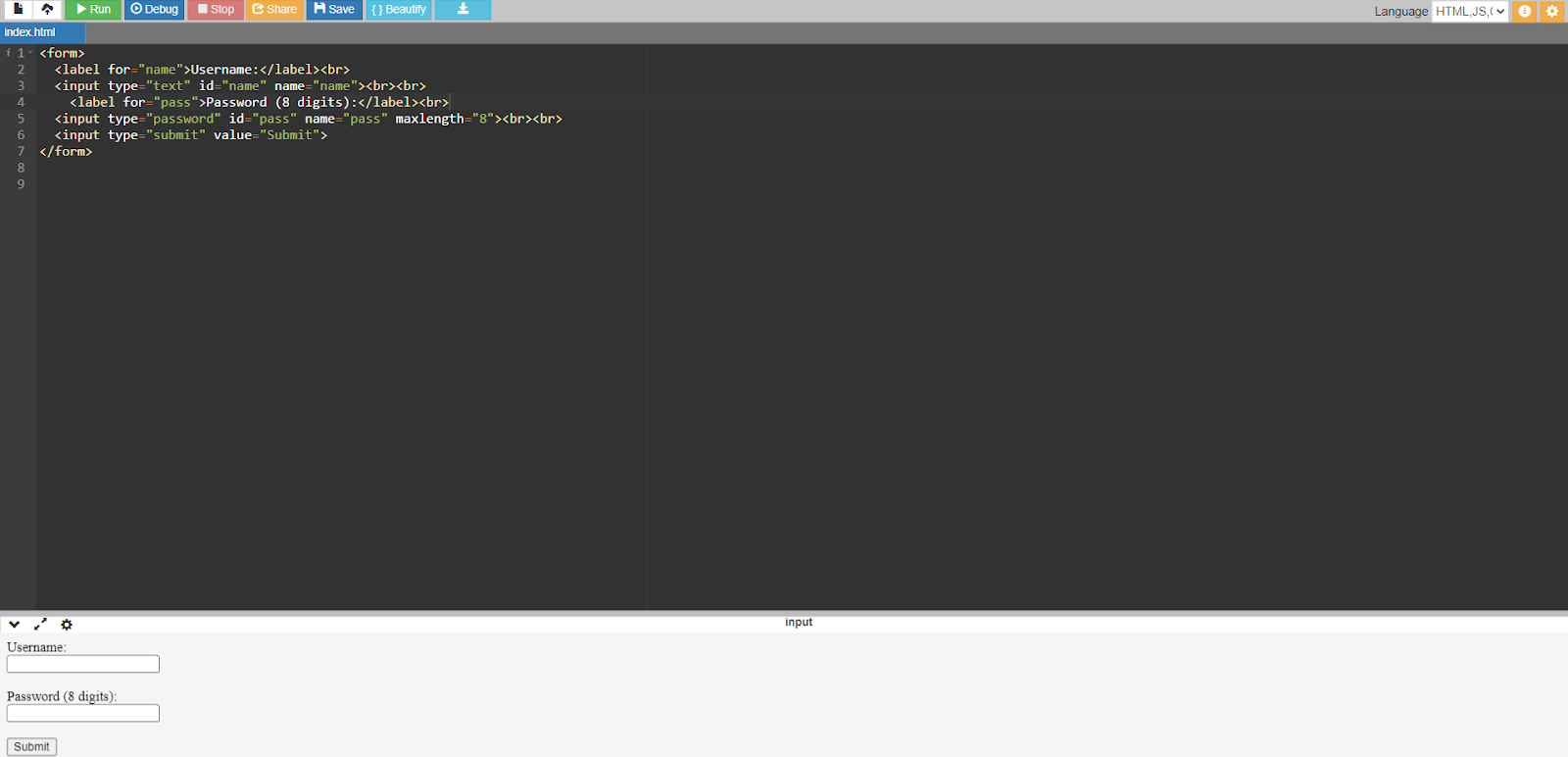
Pattern Attribute
The input value must match a regular expression pattern specified by the pattern attribute to be deemed valid. Custom input data validation is possible.
Code:
<form>
<label for="username">Username (3-16 characters): </label>
<input id="username" name="username" type="text" value="John" pattern="\w{3,16}" required />
<label for="pin">PIN (4 digits):</label>
<input id="pin" name="pin" type="password" pattern="\d{4,4}"><br><br>
<input type="submit" value="Submit">
</form>
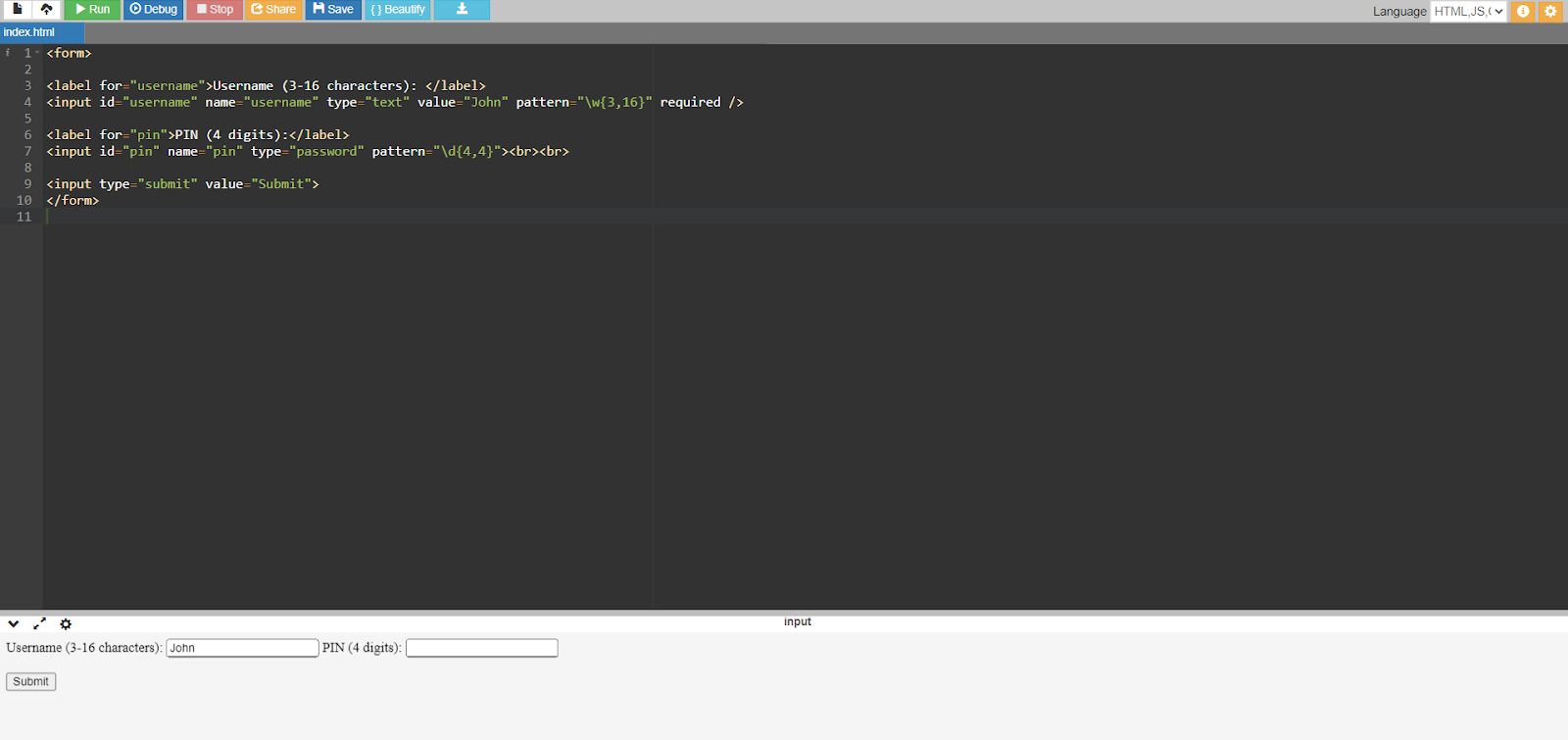
Read Only Attribute
This attribute indicates that a field in input is read-only and cannot be modified by the user. It enables the presentation of pre-filled or static data.
Code:
<form>
<label for="fname">Enter First name:</label>
<input type="text" id="fname" name="fname"><br><br>
<label for="country">Enter Country name:</label>
<input type="text" id="country" name="country" value="India" readonly><br><br>
<input type="submit" value="Submit">
</form>
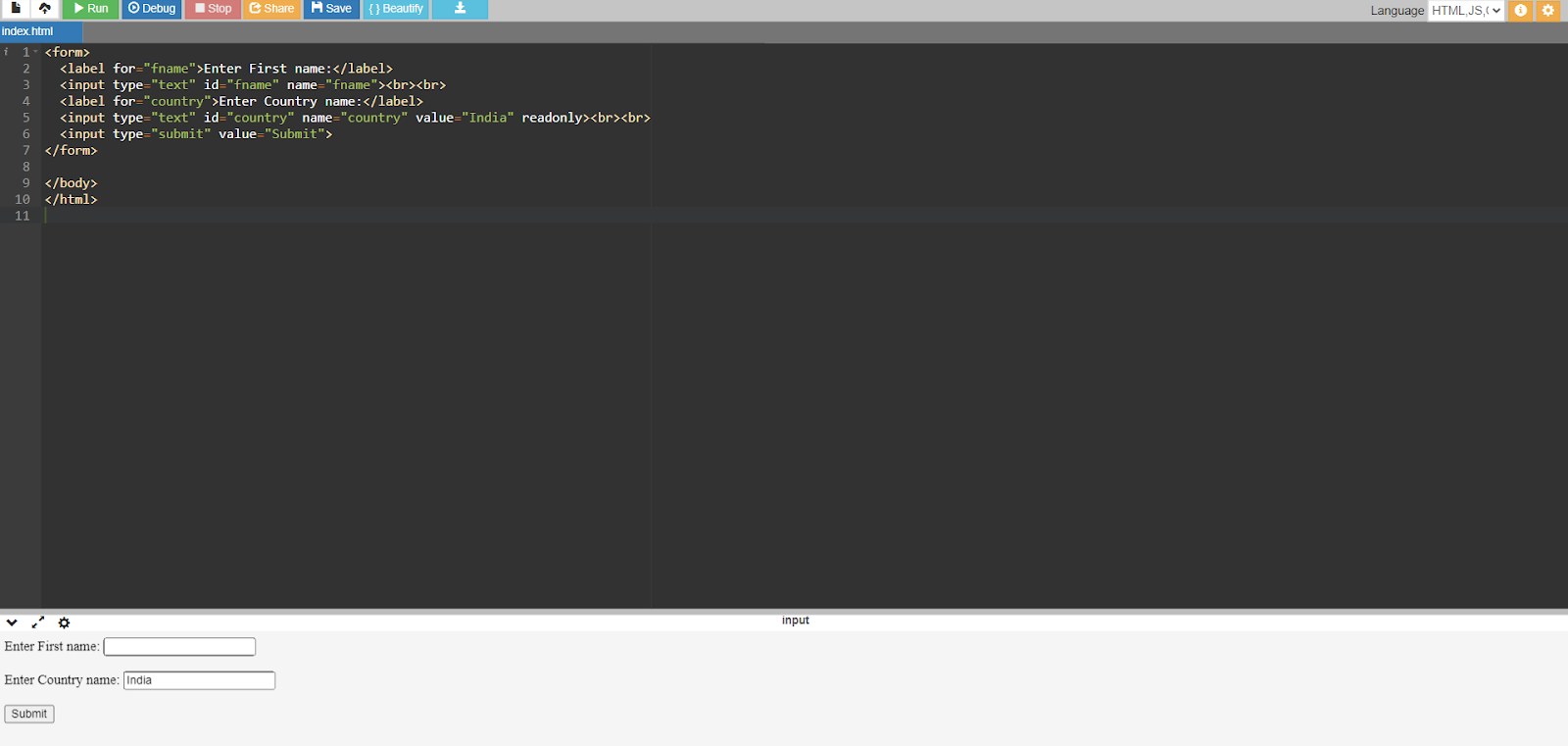
The behavior of HTML input types can be customized and controlled by developers using these properties, which improves online forms' functionality and user experience.
Interested in learning more about HTML attributes? Look at the Marquee Tag & Attributes in HTML to discover hidden gems that can enhance your web development skills.
In Summary
I explored the development and importance of HTML input types for web development, offering an understanding of their various features and benefits. I also studied the main forms of HTML input types, their attributes, and the optimal ways to use them. I also reviewed important characteristics. I also highlight how they help customize and manage input field behavior.
You may make form HTML input types that are more error-tolerant and accessible by adhering to these best practices. It will ultimately increase the efficiency of web applications.
Moreover, you can take your development career a step further with professional certificate courses offered by upGrad.
Frequently Asked Questions
1. What are the new input types in HTML?
HTML now supports HTML input type email, URL, date, number, and search. What is an input-type image in HTML?
2. What is an input-type image in HTML?
When an image is clicked in HTML, an HTML input type submit image is utilized to submit the form. What are some common HTML input types?
3. What are some common HTML input types?
Common HTML input types include text, numeric, input type checkbox, radio, password, and submit. What is the purpose of the 'text' input type?
4. What is the purpose of the 'text' input type?
The 'text' input type was created to enable users to enter single-line text data. When should I use the 'password' input type?
5. When should I use the 'password' input type?
When gathering confidential data, such as passwords, use the 'password' input type and make sure the passwords are masked for protection. How does the 'email' input type differ from 'text'?
6. How does the 'email' input type differ from 'text'?
While the 'text' input type supports any text input without validation, the 'email' input type is made explicitly for gathering email addresses. It has built-in validation for proper email format. What is the difference between 'checkbox' and 'radio' input types?
7. What is the difference between 'checkbox' and 'radio' input types?
Users can independently pick numerous alternatives with a "checkbox," but they can only select one option from a collection of possibilities when using a "radio." Can I create custom input types?
8. Can I create custom input types?
Sure, you can use JavaScript and CSS to define the behavior and appearance of custom input types, but unlike native input types, they won't have built-in browser support or validation.

Author|310 articles published


upGrad Learner Support
Talk to our experts. We are available 7 days a week, 10 AM to 7 PM
Indian Nationals
Foreign Nationals
Disclaimer
The above statistics depend on various factors and individual results may vary. Past performance is no guarantee of future results.
The student assumes full responsibility for all expenses associated with visas, travel, & related costs. upGrad does not .










%20(1)-d5498f0f972b4c99be680c2ee3b792d7.svg)












-ae8d039bbd2a41318308f8d26b52ac8f.svg)
-35c169da468a4cc481c6a8505a74826d.webp&w=128&q=75)
-7f4b4f34e09d42bfa73b58f4a230cffa.webp&w=128&q=75)



