Working professionals
Fresh graduates
- Study abroad
- Offline centres
More
2. jQuery Ajax
3. jQuery CSS
12. Jquery Toggle
14. jQuery html()
20. jQuery Animation
OnChange Function in jQuery
This guide shows you how to make websites react using the OnChange function in jQuery. First, we look at the basics. You will learn to spot user actions, like typing or picking from a list. Next, we tackle examples that show a step-by-step guide to make your website responsive. Think of it as teaching your site to listen and reply. We cover different cases, from dropdown menus to text boxes. By the end of this tutorial blog, you will have the tools to make your site lively and engaging. This way, even beginners can follow and apply their learnings right away.
Understanding the OnChange Function in jQuery
The OnChange function in jQuery is an important tool for web creators. It enables users to engage with your website and react accordingly. For example, consider a form on a website where you pick an option from a dropdown menu. With OnChange, the website can instantly show related options or hide them based on what you select.
Let's look at a simple example. Imagine a website with two dropdown menus: one for choosing a country and another for the city. When you select a country, the OnChange function ensures the second menu only shows cities from the selected country. In this sense, the website directs your decisions, streamlining the process.
Another example is a survey with multiple-choice questions. As you choose answers, the OnChange function can display different follow-up questions based on your selections. This makes the survey feel more personalized and less overwhelming.
How to Use Select OnChange in jQuery for Dynamic Web Pages
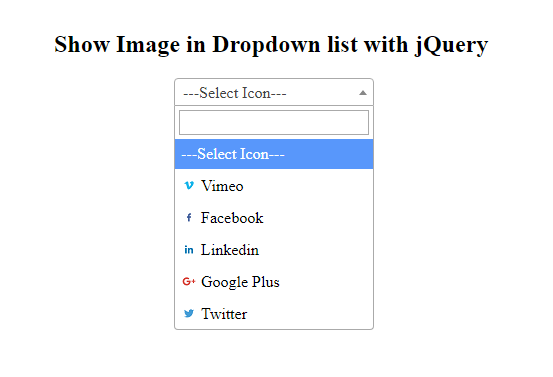
Using Select OnChange in jQuery makes web pages react to user choices instantly. This feature is great for forms or surveys where you want the content based on what someone selects from a dropdown list. It makes websites more interactive without requiring refreshing the page.
Here’s how you can do it:
- Step 1: Include jQuery in your webpage. You can do this by adding a script tag that links to the jQuery library in the head of your HTML document.
- Step 2: Add a dropdown menu to your HTML. Give it an id so you can easily find it with jQuery.
- Step 3: Write a jQuery script. This script will tell the dropdown menu what to do when someone chooses an option.
- Step 4: In the script, use the $('#yourDropdownId').change(function(){ ... }) method. Replace yourDropdownId with the actual ID of your dropdown.
- Step 5: Inside the change function, add the code that should run when the selection changes. For example, you can display a message or change to be shown on the screen.
- Step 6: Test your page. When you pick different options from the dropdown, the webpage should react.
Mastering OnChange Event in jQuery
Mastering OnChange events in jQuery helps you make web pages that adapt and respond to user actions. This function is important for creating a dynamic and interactive experience on your website. OnChange events are perfect for forms, interactive polls, or any scenario where user input should trigger an immediate response.
Here’s how you can begin with OnChange Event in jQuery:
- Step 1: Make sure jQuery is a part of your webpage. You can include it by adding a script tag linking to jQuery in the head section of your HTML.
- Step 2: Identify the element you want to monitor for changes. This could be a text box, dropdown menu, or radio button group. Give it a unique id or class.
- Step 3: Craft a jQuery script that listens for changes to your chosen element. Use the syntax $(selector).change(function() { ... }), replacing the selector with the ID or class of your element.
- Step 4: Inside the change function, define what happens when the element changes. This could be displaying a message, updating other elements on the page, or doing a calculation based on the input.
- Step 5: Test your webpage. Change the monitored element and watch how the page responds without reloading.
Change Event in jQuery: A Detailed Overview
The Change event in jQuery is a powerful tool that detects any alteration in the value of an input field, dropdown menu, or any form element. This event triggers actions or functions, making web applications interactive and responsive without reloading the page. It is useful in forms, surveys, or settings where user input dynamically influences parts of the webpage.
Here is how to harness the power of the Change event:
- Step 1: Ensure jQuery is available on your webpage. If not, add a script tag with the jQuery library link in the HTML head section.
- Step 2: Identify the element you wish to monitor for changes. It could be a text input, a checkbox, a radio button, or a select dropdown. Use a unique identifier like an id or class for this element.
- Step 3: Use jQuery to bind a Change event listener to the identified element. The syntax looks like this: $('#elementId').change(function() { ... });. Replace elementId with the actual ID of your element.
- Step 4: Inside the function triggered by the Change event, specify what should happen when the element's value changes. Actions can range from displaying an alert and updating content to validating input.
- Step 5: Test the functionality by altering the monitored element on your webpage. You should see the defined actions take place immediately after a change occurs.
Implementing jQuery Dropdown Change Events for User-Friendly Forms
Implementing jQuery dropdown change events can make forms much friendlier for users. This method allows your webpage to react instantly when someone selects an option from a dropdown menu. It is perfect for situations where the user's choice should reveal more options, hide irrelevant fields, or provide immediate feedback. This dynamic response enhances user experience by making the form more interactive and intuitive.
Here is how to set it up:
- Step 1: First, include jQuery on your webpage. This usually means adding a script tag in the HTML head section that links to the jQuery library.
- Step 2: Add a dropdown menu to your form. Ensure it has an id so you can easily refer to it in your jQuery script.
- Step 3: Write a jQuery script that listens for changes to the dropdown. Use the syntax $('#dropdownId').change(function() { ... });. Replace dropdownId with the actual ID of your dropdown menu.
- Step 4: Inside the change event function, specify what should happen when the selection changes. This might involve showing or hiding form fields, updating other parts of the form based on the selection, or displaying additional information.
- Step 5: Test your form. Change the selected option in the dropdown menu and observe how the form adapts. The changes should happen right away, without needing to reload the page.
On Change Event in jQuery: Tips and Tricks for Advanced Interactivity
The On Change event in jQuery unlocks advanced interactivity for web pages. This feature reacts when users pick different options or type in fields. It is great for forms, quizzes, or any web element that should trigger a response.
Here are some tips and tricks for advanced interactive:
- Tip 1: Use specific selectors to target elements precisely. Instead of broad tags like 'input', use '#id' or '.class' for accuracy.
- Tip 2: Combine the On Change event with conditional statements. This lets your webpage react differently based on what users choose or enter.
- Tip 3: Remember mobile users. Test your On Change events on various devices to ensure everyone gets a smooth experience.
- Tip 4: Use .val() to get the current value of the changed element. This is handy for forms where the input directly affects what happens next.
- Tip 5: Throttle the response to rapid changes. If users are likely to switch options quickly, add a slight delay before the event triggers action. This prevents your script from running too much and slowing down the webpage.
- Tip 6: Debug with console logs. If your On Change event is not working as expected, use console.log() inside your function to check the reason.
- Tip 7: Keep users informed. If your On Change event triggers time-consuming actions, display a loading icon or message. This way, users will know something is happening in the background.
Capturing Textbox Change Event in jQuery
Capturing textbox change events in jQuery lets your website react to what users type or erase in real-time. This is very important for forms where instant feedback or dynamic search boxes update suggestions as you type.
Here is how you can implement this function in jQuery
- Step 1: Ensure jQuery is on your page. You usually add a script link to jQuery in the HTML head.
- Step 2: Pick a textbox you want to monitor. Give it a unique ID for easy reference.
- Step 3: Use jQuery to set up a change event listener for your textbox. The code looks like $('#textboxId').change(function() { ... });. Replace textboxId with your textbox's ID.
- Step 4: In the function you just made, decide what happens when the text changes. You can show messages, validate input, or search for matches as users type.
- Step 5: Test it out. Type something in your textbox and see if the webpage acts as expected.
Remember, the change event triggers after the textbox loses focus. If you want immediate responses as users type, consider using the keyup or input events instead. These events will make your webpage feel more responsive by reacting to each keystroke.
By capturing textbox change events, you turn static forms into interactive tools that guide and respond to your users, making your website smarter and more user-friendly.
Troubleshooting Common Pitfalls with OnChange Events
OnChange events can sometimes work unexpectedly. Below, we address some common pitfalls and provide solutions to help you resolve these issues effectively.
- Issue 1: Event Propagation Not Working as Expected
Problem: You have attached an OnChange event to a dropdown, but clicking on it triggers other unintended events on parent elements.
Solution: Use the .stopPropagation() method within your OnChange event function. This prevents the event from bubbling up to parent elements.
- Issue 2: OnChange Events Not Firing for Dynamically Added Elements
Problem: Elements added to the DOM after page load don't respond to OnChange events.
Solution: Bind the OnChange event using the .on() method to a static parent element on page load.
- Issue 3: Handling Asynchronous Tasks Within OnChange Events
Problem: You need to perform an asynchronous operation, like fetching data, in response to an OnChange event, but the rest of your code does not wait for the operation to complete.
Solution: Use JavaScript Promises or async/await within your OnChange function to ensure asynchronous tasks are complete before proceeding.
- Issue 4: OnChange Event Not Triggering After Programmatically Changing the Value
Problem: Setting the value of an input field or dropdown with jQuery does not trigger the OnChange event.
Solution: After setting the value programmatically, trigger the OnChange event manually using the .change() or .trigger('change') method.
Final Tips
- Always ensure jQuery is properly loaded before attaching event handlers.
- Use console.log() statements or browser developer tools to debug and verify that events are firing as expected.
- Remember to test your OnChange events across different browsers to ensure consistent behavior.
Wrapping Up!
As this tutorial has come to an end, we have explored how jQuery's OnChange events can make websites interactive and responsive. From dropdown menus to textboxes, we showed simple steps to capture user actions and make web pages react in real-time. This improves the user experience and makes forms and inputs not just fields to fill out but elements that engage and guide users.
Try these techniques on your website and see how they work. Experiment with different events and actions to discover what best suits your needs.
You will find countless ways to enhance your site as you get comfortable with jQuery. The goal is to make your web projects functional, user-friendly, and enjoyable.
FAQs
1. What is the change function in jQuery?
The change function in jQuery detects when the value of an input, select, or textarea element has changed. It triggers a specified function in response and allows the webpage to react dynamically to user inputs. The change function in jQuery detects when the value of an input , select , or textarea element has changed. It triggers a specified function in response and allows the webpage to react dynamically to user inputs.
2. What is the use of the Onchange function?
The Onchange function executes a script when the user changes the value of an input field or selects a different option in a dropdown menu. It helps create interactive forms that respond to user actions without submitting the form.
3. What is the difference between Onchange and onclick?
Onchange triggers when the value of an element changes and the element loses focus, while onclick activates when the user clicks on an element. Onchange is typically used with inputs and selects, whereas onclick is used with buttons and clickable elements.
4. How to call a jQuery function on a select change event?
To call a jQuery function on a select change event, use the syntax $('#selectId').change(function() { /* Your code here */ });. Replace selectId with the ID of your select element. Inside the function, you can define what happens when the selection changes. To call a jQuery function on a select change event, use the syntax $('#selectId').change(function() { /* Your code here */ }); . Replace selectId with the ID of your select element. Inside the function, you can define what happens when the selection changes.
5. What are the functions in jQuery?
Functions in jQuery are blocks of code designed to perform specific tasks. They can be triggered by events, such as clicks or changes, or called directly to manipulate elements, animate content, or handle data. Functions organize, simplify JavaScript code, and make interaction easier with web page elements.
6. How to switch classes in jQuery?
To switch classes in jQuery, use the .toggleClass() method. For example, $('#elementId').toggleClass('classToToggle') will remove a class from the element if it already exists or add it if it does not. This method is useful for changing the appearance or behavior of elements based on user interactions. To switch classes in jQuery, use the .toggleClass() method. For example, $('#elementId').toggleClass('classToToggle') will remove a class from the element if it already exists or add it if it does not. This method is useful for changing the appearance or behavior of elements based on user interactions.

Author|310 articles published


upGrad Learner Support
Talk to our experts. We are available 7 days a week, 10 AM to 7 PM
Indian Nationals
Foreign Nationals
Disclaimer
The above statistics depend on various factors and individual results may vary. Past performance is no guarantee of future results.
The student assumes full responsibility for all expenses associated with visas, travel, & related costs. upGrad does not .






















-7f4b4f34e09d42bfa73b58f4a230cffa.webp&w=128&q=75)
-ae8d039bbd2a41318308f8d26b52ac8f.svg)



