Working professionals
Fresh graduates
- Study abroad
- Offline centres
More
1. SQL Tutorial
3. SQL Commands
5. SQL Aliases
10. SQL WHERE Clause
11. SQL AND Operator
13. SQL Like
16. MySQL Workbench
22. Index in SQL
24. Schema in SQL
31. SQL ORDER BY
38. NVL in SQL
41. SQL Wildcards
45. GROUP BY in SQL
46. SQL HAVING
47. EXISTS in SQL
48. SQL Joins
53. Self Join SQL
54. Left Join in SQL
57. Cursor in SQL
58. Triggers In SQL
61. REPLACE in SQL
63. Transact-SQL
64. INSTR in SQL
70. Advanced SQL
71. SQL Subquery
78. MySQL database
79. What is SQLite
80. SQLite
MySQL Database: What It Is, Features & How It Works
Introduction
MySQL is a database management system that is based on SQL. It is a versatile tool that can be integrated into various applications. There are several methods to create a MySQL database.
Developed and supported by Oracle, it is compatible with numerous operating systems, showcasing its adaptability and reliability.
MySQL is open-source and can be downloaded directly from the website. When you want to set up MySQL, make sure you always download the latest version.
Overview
A database is used to store various information. You can create a MySQL database that organizes the data by storing it as a table with rows, columns, and indexes. In MySQL, an index refers to a data structure that improves the speed of data retrieval operations on a database table at the cost of additional writes and storage space. MySQL helps to access the data very quickly.
Advantages of Using MySQL Database
The benefits of using MySQL database are listed below:
- MySQL is a relational database management system, meaning that all the data stored in MySQL will be very organized.
- The MySQL database is straightforward to use and very flexible. This means we can modify the code quickly whenever needed.
- MySQL offers a security-based database management system. It has host-based verification and password encryption.
- MySQL offers a very high performance compared to the other databases.
- It is open-source, so we can download, install, and use it for free.
- It guarantees 24*7 server uptime.
When to Not Use MySQL as Your Database?
You should not use MySQL as your database in the following scenarios:
- MySQL should not be your choice if your application has more data and needs to be processed quickly.
- Sometimes, the user may have complex data structures requiring advanced querying options. MySQL may not be suitable for this kind of application.
Different Ways to Create MySQL Database
MySQL stores all the files as a table and helps us to access the data quickly. You can create a MySQL database in two ways.
- Using MySQL Workbench
- Using MySQL command line
We need a MySQL server to run and create a MySQL Database to implement the above two. In MySQL, the server is the software that manages access to the databases, while the database is the container for the data. So, it would be best to have the server to create and manage the databases.
Setting Up MySQL Server
Go through the following steps to learn MySQL server setup:
- Open the website below to install the MySQL server MySQL: MySQL Community Downloads.
- Once you navigate the website, choose MYSQL Installer for Windows.
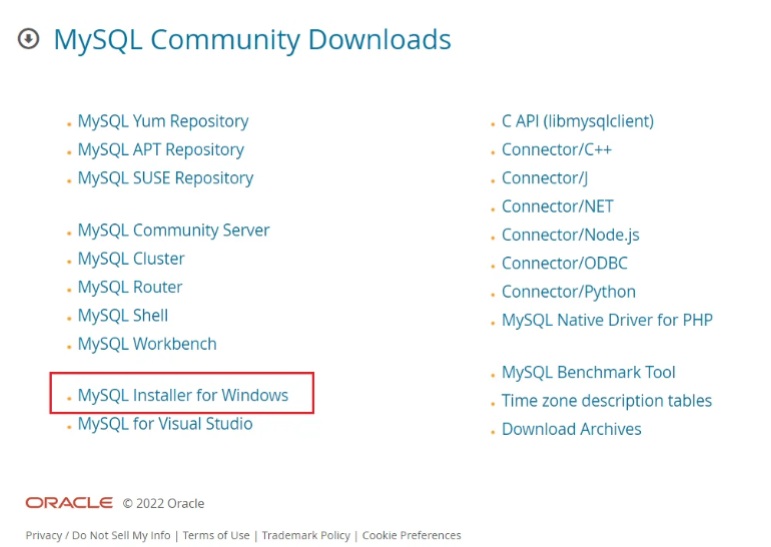
Image source: MySQL:: MySQL Community Downloads
- After you click on the MySQL installer for the window, you will see two options: one to download the web community and the other for the desktop. Choose the desktop option. It will show only 32-bit processors but will be compatible with 32-bit and 64-bit processors.
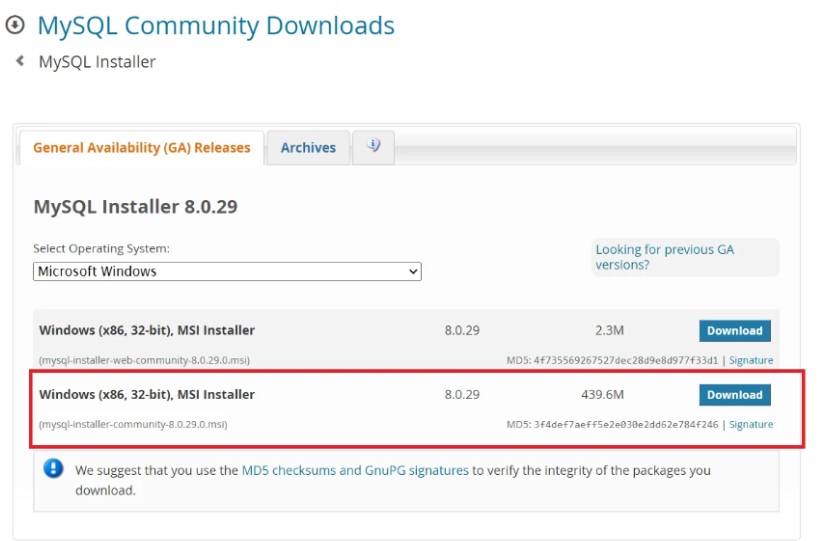
Image source: MySQL:: Download MySQL Installer
- Once the installer gets downloaded, double-tap on it to start the installation.
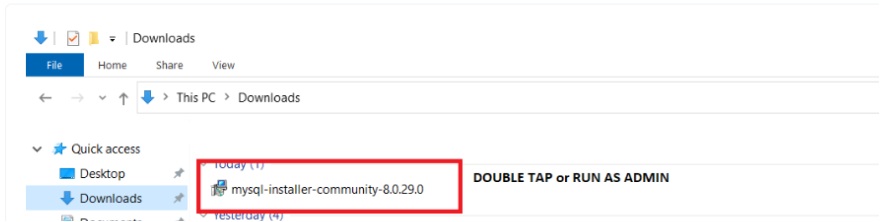
- The installation will take time. You will be asked to permit MySQL to perform the changes during that time.
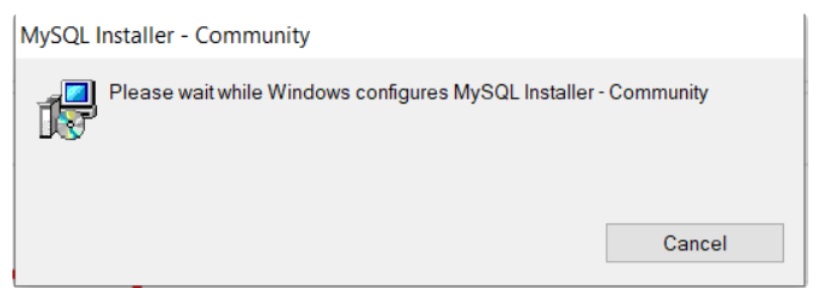
Image source: Install MySQL
- After installation, you will be redirected to the page, where it asks for the option to set the type. Choose custom installation and press next.
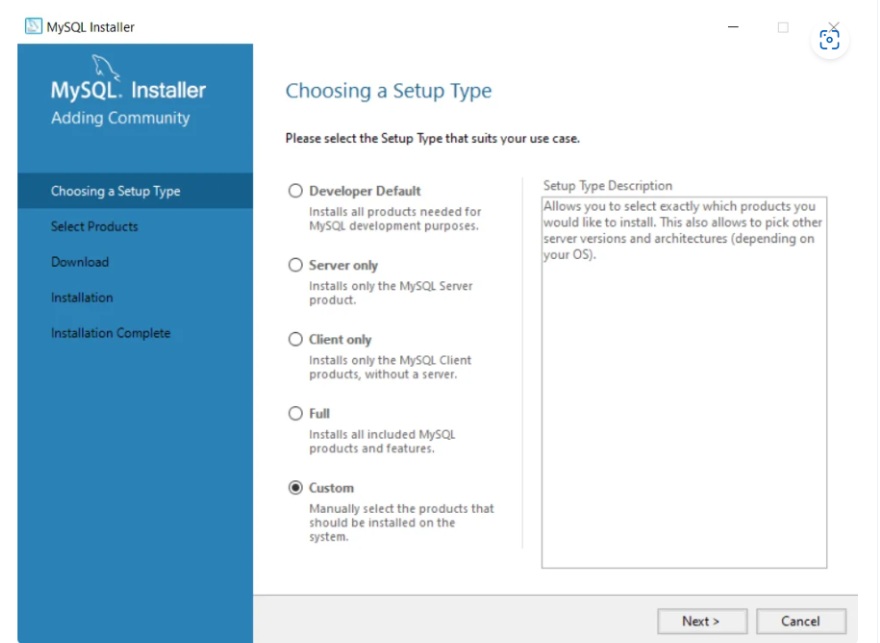
Image source: Install MySQL
- The next step is selecting the MySQL server products. Choose MySQL workbench and MySQL server.
- After that, you click Next for the default options on the screen.
- As you land on the password page; choose the password to log in to your MySQL account.
- Then, choose the default configuration for the following pages and click finish. To see detailed steps of the above steps, refer to the MySQL.
Creating MySQL Database Syntax
Below is the MySQL create database command
CREATE DATABASE DATABASE_NAME;
If you create a database name that already exists, MySQL is designed to handle this situation. You will receive an error message called “Database already exists.” This ensures that you don't accidentally overwrite existing databases.
For example, if the user creates a database called Test, you will get an error if any other user has already created a database with the same name.
To avoid these errors, you must alter the above syntax a little. Below is the MySQL create a database if not exist command.
CREATE DATABASE IF NOT EXISTS DATABASE_NAME;
The above syntax implies that the database will only be created if the above database name does not already exist in the system.
Creating MySQL Database Via Command Line (CLI)
Follow these steps to Create a MySQL database from the command line:
- Install the MySQL Command Line according to your system bit processor
- Once installed, choose the MySQL command line from start windows to open it
- Now let's see how to create a MySQL database from the command line
- Let's create a database called “TestApp” using CLI. Below is the syntax
MySQL Create database example.
CREATE DATABASE TestApp;
- You will get the output below once you execute the above command in the MySQL command line.
- Output
Query OK, 1 row affected (0.00 sec)
Image source: Create MySQL Database
Creating MySQL Database Via MySQL Workbench
MySQL Workbench is a visual database design (or GUI) tool used to work with databases. This tool supports us in creating SQL data modeling, data migration, and many other administrative tasks. In the context of MySQL, data migration refers to moving data from one place to another, such as from a development environment to a production environment. MySQL Workbench provides a user-friendly interface for managing this process.
- MySQL workbench will be installed as part of your server installation.
- Open Start and search MySQL workbench.
- Type the password you set up in the server installation step.
- Once opened, type the below MySQL create database command
MySQL Create database with user example
CREATE DATABASE TestApp;
- You will get the following output.
Output
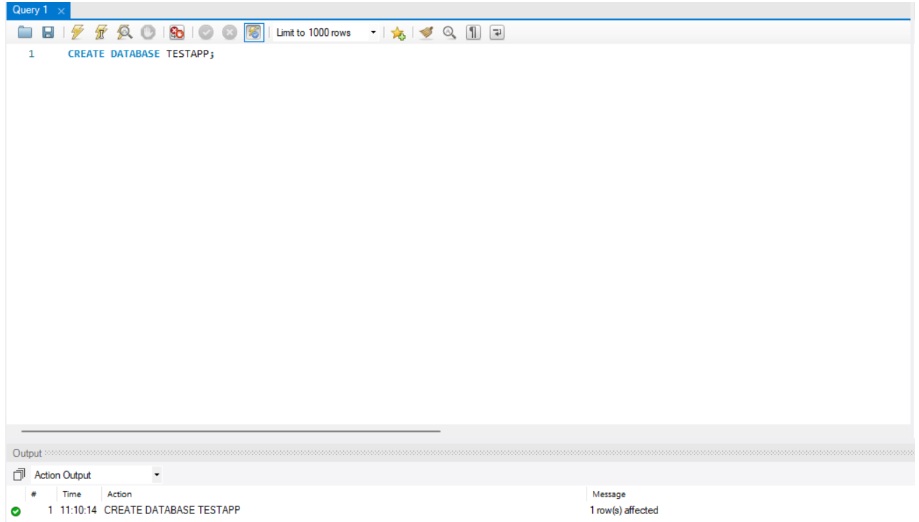
Show Database
- If you want to see all the databases that you have created, type the below command
SHOW DATABASES;
Use Database
- Once you created the database, if you want to use it again to see or make some changes, you have to give the command “use database” as below. This command is used to switch to a different database in the MySQL server.
USE DATABASE TESTAPP;
Drop Database
- Once you are done with the database and think you don’t want to use this database anymore, you can delete the database. Once you delete it, all the tables and data inside this database will get deleted.
DROP DATABASE TESTAPP;
Conclusion
In conclusion, creating a MySQL database offers numerous advantages, such as organized data storage, flexibility, security features, high performance, and open-source availability. However, it may not be suitable for applications with large data processing needs or complex data structures requiring advanced querying options. The article covers various methods of creating a MySQL database, including using MySQL Workbench and the MySQL command line, along with steps for setting up the MySQL server. By following these guidelines, users can efficiently create and manage MySQL databases to suit their specific needs and requirements.
FAQs
1. How do I start MySQL and create a database?
To create the database, you must install the MySQL server, command line, and workbench. The syntax for creating a database is below. CREATE DATABASE DATABASE_NAME;
2. How do I create a MySQL database from an SQL file?
You can import the SQL files to your command line or workbench and then execute the scripts in the file. You can import the SQL files to your command line or workbench and then execute the scripts in the file.
3. Can I use MySQL as a database?
Yes, you can use MySQL as a database for any application. However, there are specific scenarios, such as when the application needs more data (or) advanced querying when MySQL is not an option.
4. How do you connect to the MySQL database?
Use the command line (or) workbench to connect to the MySQL database. You have to set up a password during the MySQL server installation. You have to connect to MySQL using that password.
5. Where to host MySQL databases?
You can install and host MySQL on your computer. If you want to host MySQL on a separate server (or) in the cloud, you can implement it that way, too. Specific hosting servers, such as Scala Hosting, Hostinger, Green Geeks, etc., are available for MySQL databases.
6. Which method is used to create a MySQL database?
CREATE DATABASE DATABASE_NAME is the command used to create a MySQL database.
7. Which server is best for MySQL?
You can use your MySQL as a standalone server on your computer (or) separate hosting servers like Hostinger, Scala hosting, Green Geeks, etc. You can choose based on your application requirements.

Author|15 articles published


upGrad Learner Support
Talk to our experts. We are available 7 days a week, 10 AM to 7 PM
Indian Nationals
Foreign Nationals
Disclaimer
The above statistics depend on various factors and individual results may vary. Past performance is no guarantee of future results.
The student assumes full responsibility for all expenses associated with visas, travel, & related costs. upGrad does not .






















-7f4b4f34e09d42bfa73b58f4a230cffa.webp&w=128&q=75)
-ae8d039bbd2a41318308f8d26b52ac8f.svg)



