Working professionals
Fresh graduates
- Study abroad
- Offline centres
More
1. SQL Tutorial
3. SQL Commands
5. SQL Aliases
10. SQL WHERE Clause
11. SQL AND Operator
13. SQL Like
16. MySQL Workbench
22. Index in SQL
24. Schema in SQL
31. SQL ORDER BY
38. NVL in SQL
41. SQL Wildcards
45. GROUP BY in SQL
46. SQL HAVING
47. EXISTS in SQL
48. SQL Joins
53. Self Join SQL
54. Left Join in SQL
57. Cursor in SQL
58. Triggers In SQL
61. REPLACE in SQL
63. Transact-SQL
64. INSTR in SQL
70. Advanced SQL
71. SQL Subquery
78. MySQL database
79. What is SQLite
80. SQLite
MySQL Workbench
Introduction
If you're involved in database management, chances are you've heard of MySQL Workbench. MySQL Workbench is an all-inclusive visual interface that supports database creation and maintenance at every level.
Over time, MySQL Workbench—first released as a component of the MySQL ecosystem—has developed into a top option for database management on various platforms, including Windows, Linux, and Mac OS X.
I will provide you with a thorough overview of MySQL Workbench In this MySQL workbench tutorial. We will talk about how to install it, use it, and a lot more.
Overview
Oracle created MySQL Workbench, a visual interface for managing MySQL databases. Because it can be used on Linux, MacOS, and Windows, MySQL's cross-platform adaptability sets it apart from other platforms.
The MySQL database management is made simpler by this adaptable visual interface. You can effectively manage your MySQL databases with MySQL Workbench regardless of your operating system.
In this detailed guide, we'll go over MySQL Workbench installation, capabilities, application functions, and much more. First, let's define what MySQL is.
What is MySQL
MySQL is an open-source Relational Database Management System (RDBMS) created by Oracle Corporation and Sun Microsystems that interacts with databases via Structured Query Language (SQL).
MySQL is unique among database management systems for many reasons.
- It is compatible with several storage engines, each with special characteristics. For instance, InnoDB, the default engine since version 5.5, ensures ACID-based transactions, while MyISAM, used in earlier versions, lacks transaction support.
- MySQL also performs well, which is attributed to its simplicity in design and support for multiple storage engines.
- Additionally, MySQL is cost-effective, offering a free community edition and a commercial edition with reasonable licensing fees compared to other options in the market.
- MySQL works flawlessly on Windows, Linux, and macOS. Its adaptability makes it usable on a variety of operating systems, increasing its attractiveness to developers and administrators alike.
What Exactly is MySQL Workbench?
For every person who is concerned with MySQL and SQL development, there is no way they can miss MySQL Workbench. It is a single cross-platform open-source relational database design tool that enhances and simplifies your MySQL process.
All the tools you need for effective database management are at your fingertips with MySQL Workbench. You may also utilize the online editors for MySQL Workbench.
One of its major positive sides is to help in the creation of Graphical Models with MySQL Workbench which enables you to plan and build your database structure visually.
Additionally, MySQL Workbench gives you the chance to engage in reverse engineering, which entails building models from active databases. This helps you easily create visual representations of your current database structures and provides valuable insights into your data architecture.
Applications of MySQL Workbench
MySQL Workbench is a versatile tool with a wide range of applications in database management. Let's explore some of the key areas where MySQL Workbench excels and how it can benefit you in your daily tasks.
1. Modeling and Designing Tool
With MySQL Workbench, you can visually design and model your database structures. This allows you to create entity-relationship diagrams (ERDs), define tables, and establish relationships between them.
For example, if you're building a new e-commerce website, you can use MySQL Workbench to design the database schema for storing customer information, product details, orders, and more. By visually laying out the database structure, you can ensure that it aligns with your application's requirements and facilitates efficient data storage and retrieval.
2. SQL Administration Tool
MySQL Workbench provides a powerful environment for SQL development, allowing you to write, edit, and execute SQL queries with ease.
For instance, if you need to retrieve specific information from your database, you can use MySQL Workbench to write SQL SELECT statements and execute them directly against your database. This enables you to extract the data you need for analysis, reporting, or other purposes.
3. Database Administration Tool
In addition to SQL administration, MySQL Workbench offers comprehensive administration tools for managing your MySQL databases.
For example, you can use MySQL Workbench to configure server settings, manage user accounts and privileges, perform database backups and restores, and monitor database performance.
4. Database Migration Tool
MySQL Workbench includes a database migration wizard that simplifies the process of migrating data from other database management systems to MySQL.
If you're migrating an existing database from Microsoft SQL Server to MySQL, you can use MySQL Workbench to generate scripts for transferring table schemas, data, and other objects. This helps minimize the downtime associated with database migrations and ensures data integrity throughout the process.
5. Collaboration Tool
MySQL Workbench facilitates cooperative development by enabling several people to concurrently work on the same database model..
For instance, if you're part of a development team working on a large-scale project, you can use MySQL Workbench to collaborate with your colleagues on database design and development tasks.
Features like version control and commenting make it easy to track changes and communicate with team members.
The Installation Process of MySQL Workbench
Installing MySQL Workbench on Windows is a straightforward process that allows you to quickly set up your database management environment. Here's a step-by-step guide to walk you through the installation:
- Start by visiting the MySQL website using your preferred web browser. You can access the MySQL Downloads page by clicking on the following link: MySQL Downloads.
- Once on the Downloads page, select the appropriate option for your operating system. In this case, choose MySQL Installer for Windows.
- Click on the download link to begin downloading the installer.
- Once the installer is downloaded, locate the file and open it to initiate the installation process. If asked for permission, select "Yes" to continue.
- The installer will then open, presenting you with various setup options. Choose the Custom setup type to have more control over the installation components.
- Next, select MySQL Servers and move the desired server version to the "Products/Features to be installed" section. Expand the Applications category, select MySQL Workbench and MySQL Shell, and add them to the installation list.
- Proceed by clicking "Next" to advance to the next step.
- Click on the "Execute" button to download and install MySQL server, MySQL Workbench, and MySQL Shell.
- Once the installation process is complete, you'll be prompted to configure the installed products. Click "Next" to continue.
- Stick with the default settings for Type and Networking, and then click "Next" to proceed.
- For authentication, it's recommended to use strong password encryption to enhance security.
- Set your MySQL Root password as prompted, and then click "Next" to move forward.
- Choose the default Windows service settings and click "Execute" under Apply Configuration to finalize the configuration process.
- Upon completion, click "Finish" to complete the installation.
- Once MySQL Workbench is installed, you can launch it and connect to a local instance using the password you set during installation. You can use the MySQL query tab to write and execute SQL queries from there.
For example, you can use commands like:
"SHOW DATABASES;" to view existing databases and "USE <database_name>;" followed by "SHOW TABLES;" to display tables within a specific database.
Finally, you can retrieve records from a table using a simple SELECT statement like
"SELECT * FROM ‘CData Salesforce Sys’, Account)".
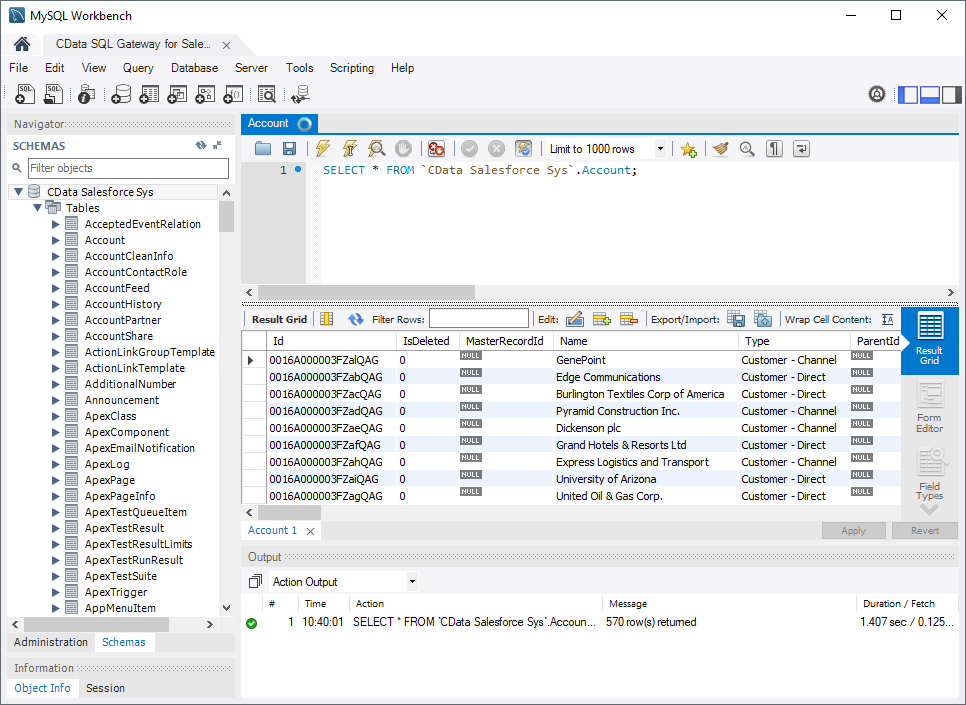
Source: Cdata
Connecting to a MySQL Server
Connecting to a MySQL server is the next step in harnessing the power of MySQL Workbench.
To connect to a MySQL server using MySQL Workbench, you must provide the necessary details, such as the host, port, username, and password. Once you have this knowledge, just follow these easy instructions:
- Open MySQL Workbench and navigate to the "Home" screen.
- Click on the "+" icon next to "MySQL Connections" to open the "Setup New Connection" dialog box.
- Enter a connection name for easy reference.
- Fill in the connection details:
Hostname: The IP address or hostname of the MySQL server you want to connect to.
Port: The port number MySQL is listening on (default is 3306).
Username: Your MySQL username.
Password: Your MySQL password.
Click "Test Connection" to ensure MySQL Workbench can connect successfully to the server.
- When the connection test passes, click "OK" to keep the connection active.
For example, if you're connecting to a MySQL server running locally on your machine for development purposes, your connection details might look like this:
- Hostname: localhost
- Port: 3306
- Username: root
- Password: [your MySQL root password]
Once connected, you'll have access to your MySQL server and can begin easily working with databases, running queries, and managing your data. Remember always to secure your connections with strong passwords and consider using SSH tunneling for added security when connecting to remote servers.
The MySQL Workbench interface
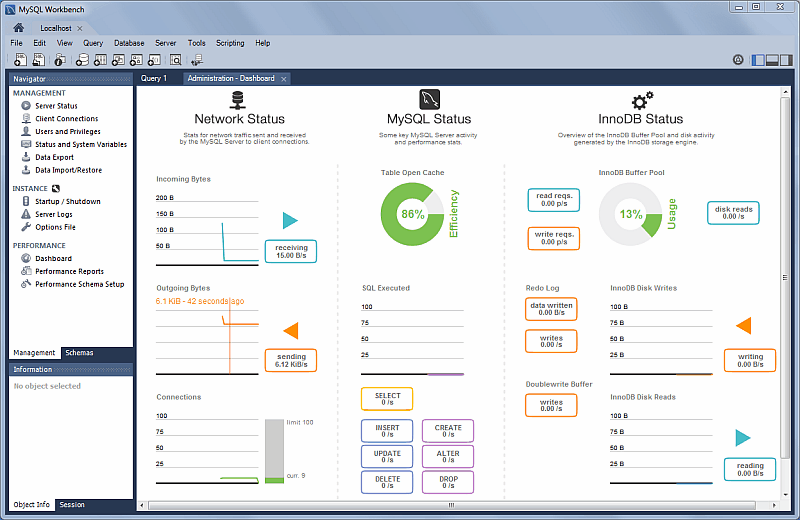
Source: MySQL Developer Zone
The MySQL Workbench interface is your gateway to efficient database management and development. When you first launch MySQL Workbench, you'll be greeted by a user-friendly environment designed to streamline your workflow.
In the interface, you will find the home screen, where you'll find easy access to your recent projects, connections, and SQL queries. Here, you can quickly jump into your most frequently used tasks or start a new project with just a few clicks.
Moving on to the main workspace, you'll find a variety of panels and tabs that allow you to interact with your databases in different ways. The Navigator panel on the left side of the interface provides a hierarchical view of your database objects, making it simple to navigate through tables, views, and procedures.
In the center of the interface lies the SQL Editor, where you can write and execute SQL queries directly against your databases. This powerful tool lets you interact with your data in real time, allowing you to retrieve, update, and manipulate information easily.
On the right side of the interface, you'll find additional panels that provide valuable insights into your database schema, query results, and performance metrics. These panels can be customized to suit your preferences, allowing you to focus on the information that matters most to you.
Common Issues and How to Resolve Them
In MySQL Workbench, encountering common issues is par for the course, but knowing how to troubleshoot them can save you valuable time and frustration.
1. Connection problems
One frequent hiccup is connection problems, often stemming from incorrect credentials or server settings. Double-check your username, password, host, and port settings if you cannot connect to your MySQL server. Additionally, ensure that your MySQL server is running and accessible from your network.
2. Slow performance
Another common issue revolves around slow performance, which can hamper your productivity. This might be due to inefficient queries, database schema design flaws, or inadequate hardware resources. To address this, optimize your SQL queries, review your database structure for normalization and indexing opportunities, and consider upgrading your hardware if necessary.
Accessing Documentation and Resources
Accessing documentation and resources is crucial for mastering MySQL Workbench and overcoming any challenges you encounter.
Thankfully, MySQL Workbench offers extensive documentation, tutorials, and user forums to help you navigate its features effectively. You can access the official MySQL Workbench documentation directly from the application's Help menu or visit the MySQL website for additional resources.
Furthermore, MySQL workbench communities like Stack Overflow and MySQL forums are invaluable sources of knowledge and support. Here, you can find answers to common questions, share insights with fellow users, and troubleshoot specific issues. Additionally, consider exploring online tutorials, video guides, and blogs created by MySQL experts to deepen your understanding and enhance your skills with MySQL Workbench.
Conclusion
In conclusion, MySQL Workbench is an indispensable tool for anyone involved in database management and development. With its cross-platform compatibility and comprehensive suite of features, It empowers users to streamline their workflows and tackle database-related tasks with ease. MySQL Workbench provides the tools you need to design database schemas, write SQL queries, administer MySQL servers, and much more.
Throughout this overview, we've looked into the installation process and connectivity to MySQL servers and explored the various functionalities and applications of MySQL Workbench. Additionally, we've discussed common issues that users may encounter and provided strategies for troubleshooting them effectively.
Accessing documentation and resources is key to mastering MySQL Workbench and maximizing its potential. With extensive official documentation, online forums, and user communities available, you'll find ample support and guidance to overcome any challenges you may face.
FAQs
1. What is MySQL Workbench used for?
MySQL Workbench is used for database design, development, and administration tasks. It provides a visual interface for creating, managing, and querying MySQL databases. What is the difference between MySQL and MySQL Workbench?
2. What is the difference between MySQL and MySQL Workbench?
MySQL is a relational database management system (RDBMS) used to store and manage data, while MySQL Workbench is a graphical tool used to interact with MySQL databases. MySQL is the engine that powers the database, while MySQL Workbench is the interface used to work with it. Is MySQL Workbench free?
3. Is MySQL Workbench free?
Yes, MySQL Workbench is free to download and use. It is an open-source tool provided by Oracle Corporation. How do I run a MySQL Workbench?
4. How do I run a MySQL Workbench?
To run MySQL Workbench, you must first install it on your computer. Once installed, you can launch MySQL Workbench from your applications menu or desktop shortcut. Then, you can connect to your MySQL server by providing the necessary connection details. Which is better: SQL or MySQL?
5. Which is better: SQL or MySQL?
SQL (Structured Query Language) is a language used to communicate with and manipulate databases, while MySQL is a specific implementation of a relational database management system (RDBMS) that supports SQL. SQL is a language, while MySQL is a database system. What are the features of a workbench?
6. What are the features of a workbench?
MySQL Workbench offers various features, including database design tools, SQL development capabilities, server administration features, database migration tools, and collaboration functionalities. Is MySQL Workbench a tool?
7. Is MySQL Workbench a tool?
Yes, MySQL Workbench is a tool designed to facilitate database administration, development, and management tasks. How to run MySQL without Workbench?
8. How to run MySQL without Workbench?
MySQL can be run without using MySQL Workbench by using the MySQL Command Line Client or other MySQL client applications. These tools allow you to execute SQL commands and interact with MySQL databases directly from the command line or a graphical user interface.

Author|907 articles published


upGrad Learner Support
Talk to our experts. We are available 7 days a week, 10 AM to 7 PM
Indian Nationals
Foreign Nationals
Disclaimer
The above statistics depend on various factors and individual results may vary. Past performance is no guarantee of future results.
The student assumes full responsibility for all expenses associated with visas, travel, & related costs. upGrad does not .























-ae8d039bbd2a41318308f8d26b52ac8f.svg)
-35c169da468a4cc481c6a8505a74826d.webp&w=128&q=75)
-7f4b4f34e09d42bfa73b58f4a230cffa.webp&w=128&q=75)



