Working professionals
Fresh graduates
- Study abroad
- Offline centres
More
1. SQL Tutorial
3. SQL Commands
5. SQL Aliases
10. SQL WHERE Clause
11. SQL AND Operator
13. SQL Like
16. MySQL Workbench
22. Index in SQL
24. Schema in SQL
31. SQL ORDER BY
38. NVL in SQL
41. SQL Wildcards
45. GROUP BY in SQL
46. SQL HAVING
47. EXISTS in SQL
48. SQL Joins
53. Self Join SQL
54. Left Join in SQL
57. Cursor in SQL
58. Triggers In SQL
61. REPLACE in SQL
63. Transact-SQL
64. INSTR in SQL
70. Advanced SQL
71. SQL Subquery
78. MySQL database
79. What is SQLite
80. SQLite
MySQL Workbench Installation and Configuration
Introduction
Imagine you are a data analyst, and your task is to manage a large set of information available on an eCommerce platform. Your role includes handling customer data, transaction details, and managing inventory records. To get through this complex web of data, you would need a strong database management system. Enter MySQL, a popular open-source relational database management system. Coming to MySQL Workbench is a powerful tool designed to streamline the management of MySQL databases.
In this tutorial, I will guide you through the steps involved in MySQL Workbench installation and how to configure it on Ubuntu, Linux, Windows, and Mac. By the end of this tutorial, you will have a strong knowledge of this topic. So, let's begin.
Overview
Data is becoming an integral part of businesses and applications. It leads to demand for a comprehensive tool that can streamline and manage databases efficiently. MySQL Workbench was first introduced in 2005, but at that time, it was not included in the MySQL GUI Tools Bundle. Later, in 2007, the aim was to reintroduce it as MySQL GUI's flagship product.
This tutorial, including MySQL Workbench installation steps, is meant for beginner and advanced developers. Furthermore, in this tutorial, you will learn about common installation issues and how to fix them.
Introduction to MySQL
Before I talk about MySQL Workbench, you need to understand the basics of MySQL. MySQL is an open-source relational database management system (RDBMS) known for its ease of use and performance. It arranges data into tables with rows and columns, leading to efficient storage and retrieval through Structured Query Language (SQL). Additionally, MySQL has become famous for small-scale and large enterprises due to its cross-platform compatibility.
With solid security features, MySQL ensures your data remains safe and secure. The optimization tools utilized by the RDBMS enhance overall performance. Also, MySQL's large community and extensive documentation make it accessible to a wide range of developers looking for a powerful and cost-effective database solution.
What is MySQL Workbench?
MySQL Workbench is a cross-platform open-source relational database management system designed to streamline database design, development, and administration tasks. Its graphical user interface component makes it easy to create database schemas, write SQL queries, and manage database objects.
MySQL's top features include an SQL code editor with syntax highlighting and auto-completion. It also has database administration services, visual database modelling, and performance monitoring tools. You can download MySQL Workbench on various operating systems, including MacOS, Windows, Linux, and Ubuntu. In simple words, MySQL Workbench simplifies the process of working with MySQL databases. Hence, it is the number one choice for MySQL Workbench community of developers, data analysts, and database administrators.
Features of MySQL Workbench
MySQL Workbench comes with plenty of features. The major ones include:
- SQL Code Editor: In MySQL Workbench, you can write, edit, and execute SQL queries. You also have access to features like syntax highlighting, query history, and code completion.
- Database Modeling: With Entity-Relationship Diagrams (ERD) feature, you can create and visualize database schemas in MySQL Workbench.
- Data Migration: The Migration Wizard feature allows you to move databases between various MySQL servers or other database systems.
- Database Administration: MySQL Workbench lets you manage user accounts and server instances and helps you perform server monitoring and performance tuning.
- Backup and Restore: You can back up MySQL databases to make sure no data is lost.
- Version Control Integration: MySQL Workbench can be integrated with platforms like Git and lets you track changes made to database schemas and SQL scripts.
Installation of MySQL Workbench
Now that you know about the benefits of using MySQL Workbench, it is time to learn about MySQL Workbench installation. As mentioned above, MySQL Workbench can be installed and configured on various operating systems, including:
- Windows
- MacOS
- Ubuntu
- Linux
I will now share the steps to install MySQL Workbench on each of these OSs. So, let's get started.
Steps for MySQL Workbench Download for Windows
Let us know have a look at the steps for MySQL Workbench download for Windows:
- Go to the official MySQL Workbench Download page.
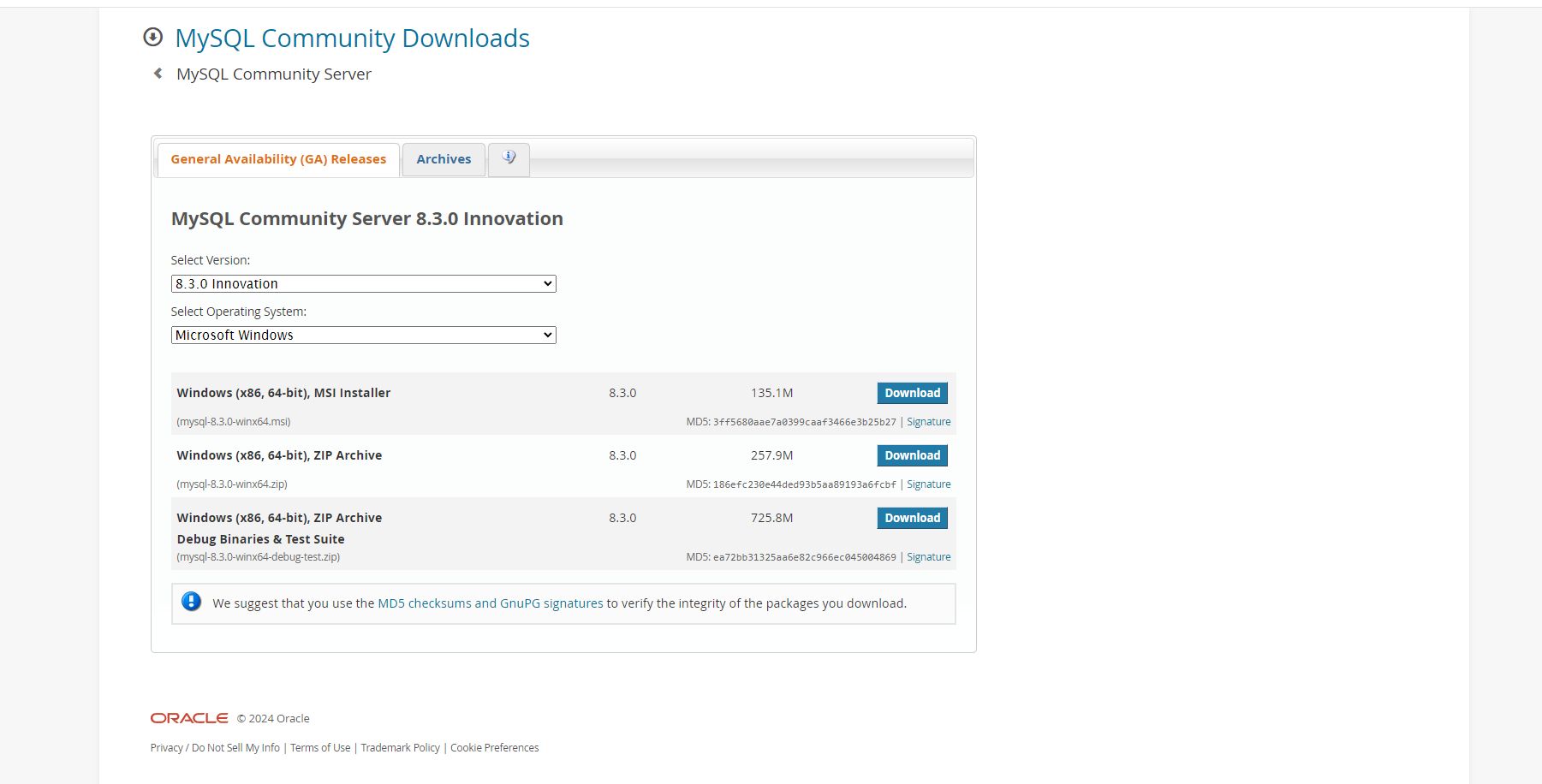
Source: dev.mysql.com
- Scroll down a bit to find the MySQL Workbench Windows Installer.
- Select the relevant version and click on Download to begin downloading the file.
- After downloading the file, locate and double-click on it to run the installer.
- A window will open; click on Yes to continue the installation.
- Next, the MySQL setup wizard will open. Click on Next to continue.
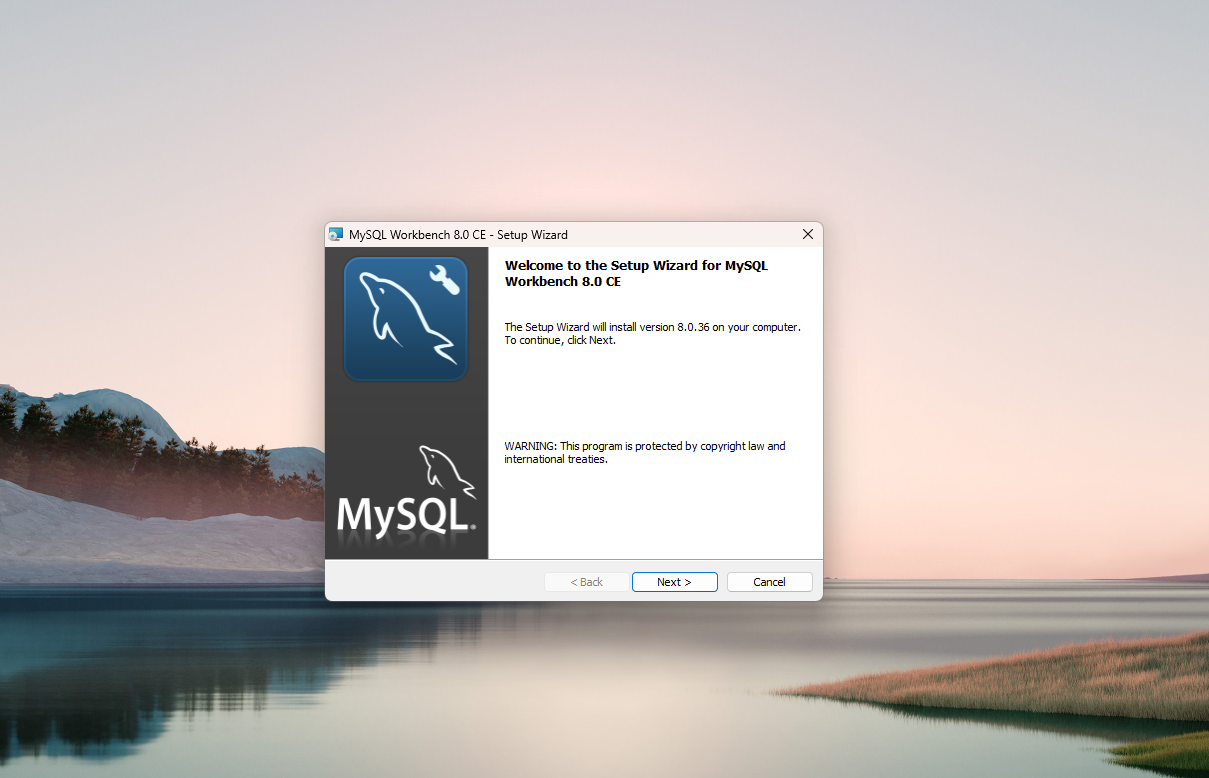
Source: dev.mysql.com
- If you don't have any specific requirements, set the installation type to "Complete" and click on Next to continue.
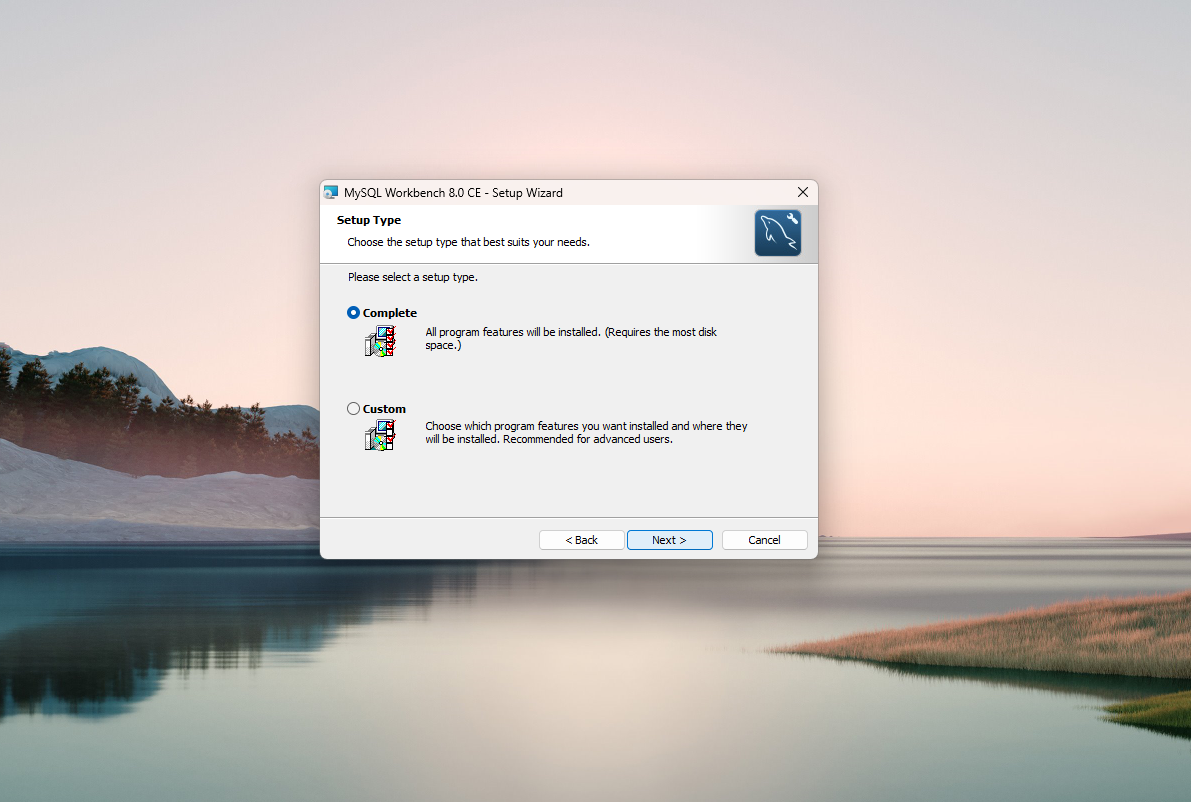
Source: dev.mysql.com
- Next, you need to choose a destination where you want to download MySQL Workbench for Windows. The default folder for this is Drive C on your system. You can change it or let it be as it is. Click on Next to continue.
- Finally, click on Install to start the installation process.
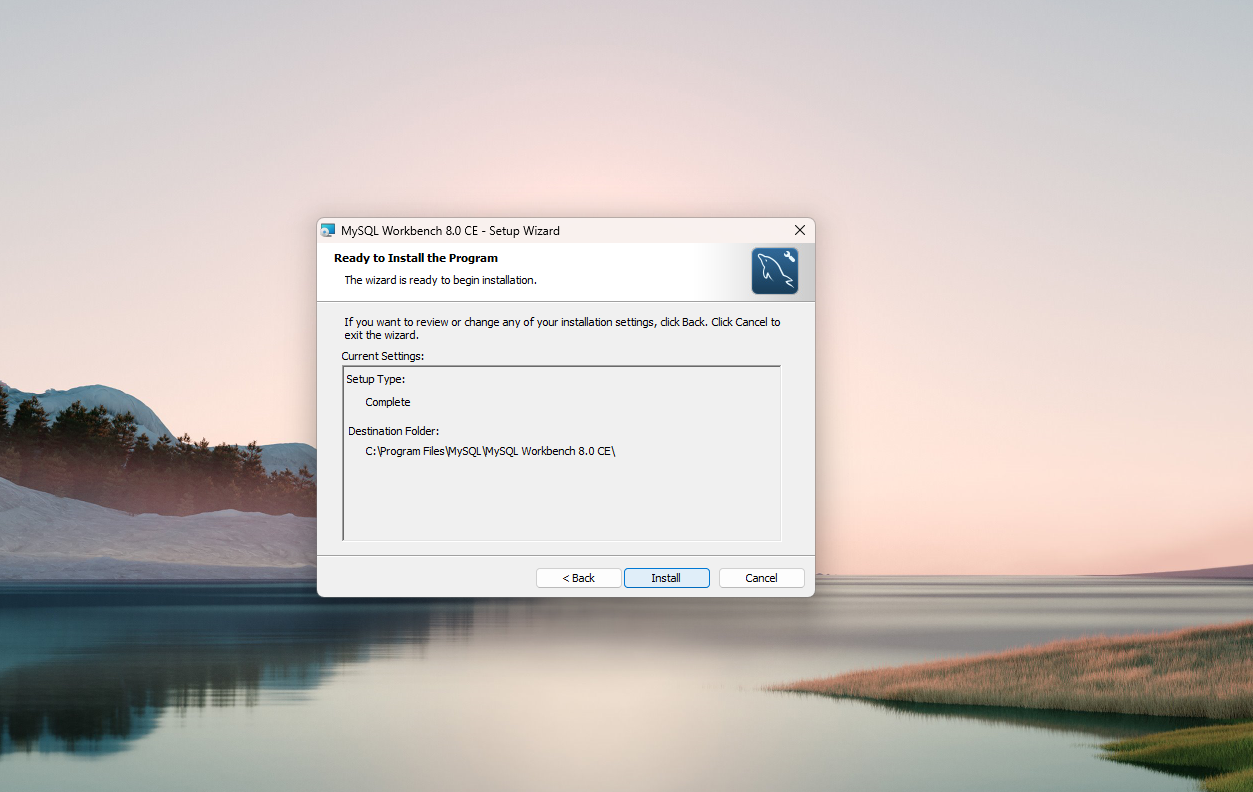
Source: dev.mysql.com
- Once the installation is done, launch the MySQL Workbench to configure it.
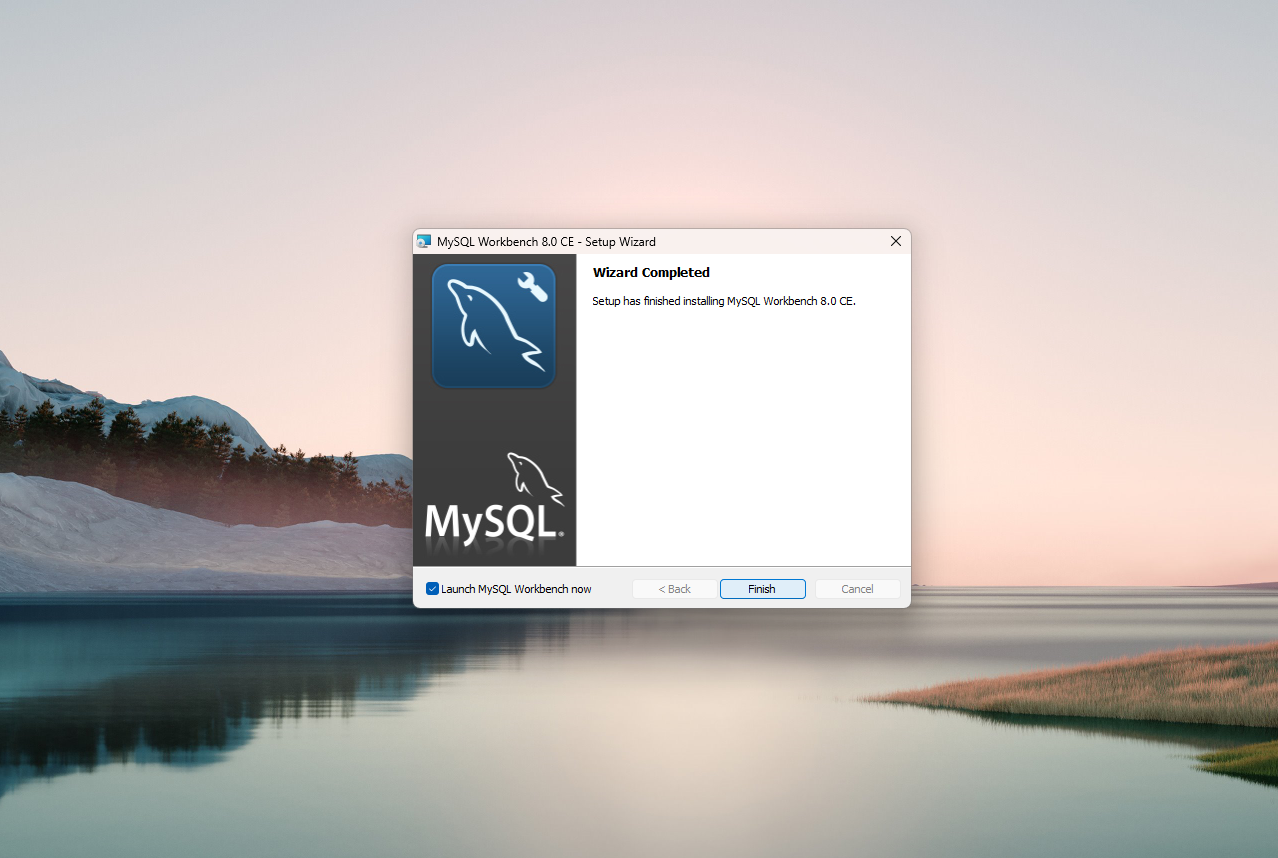
How to Configure MySQL Workbench?
- After MySQL Workbench is installed, you need to open it and set up a connection to the MySQL server by clicking on the "+" icons next to the MySQL connections.
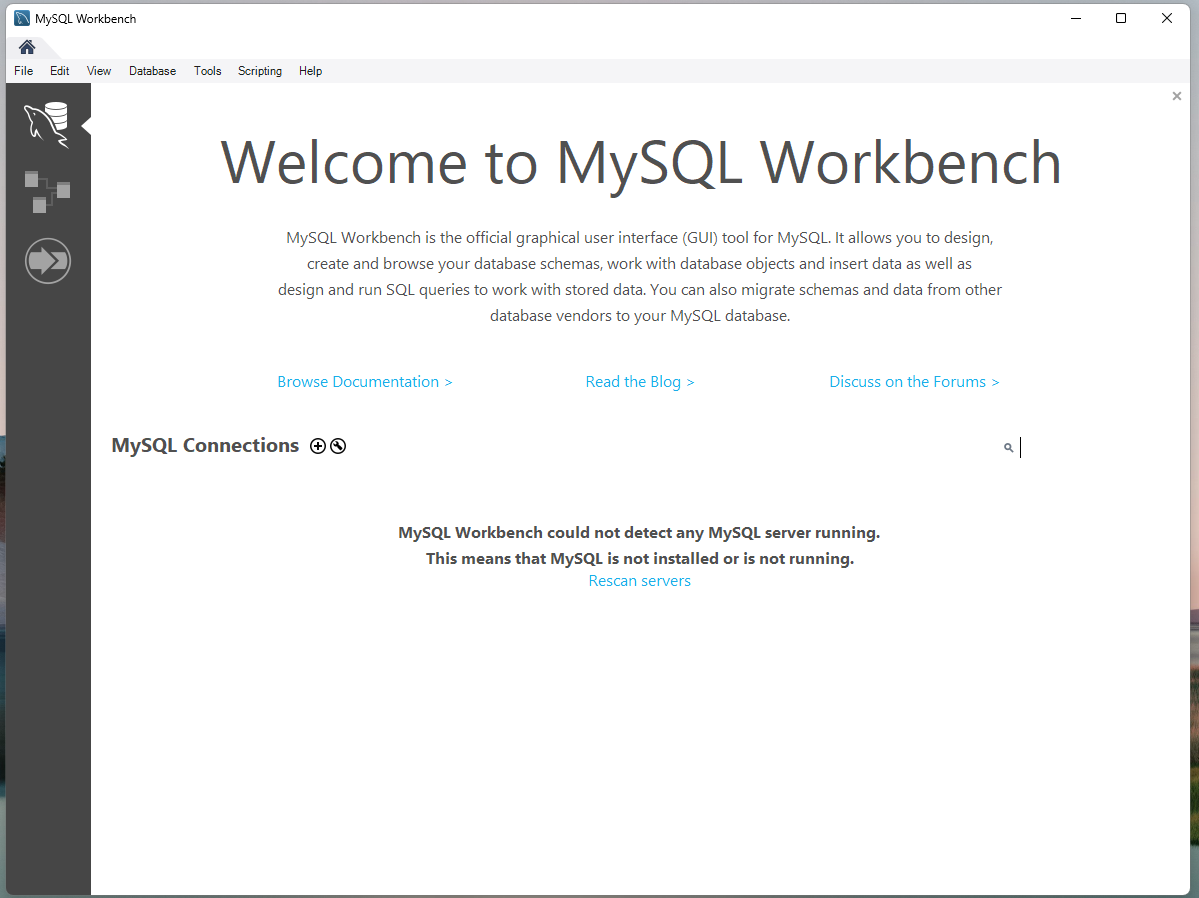
Source: dev.mysql.com
- Next, you need to enter the connection details, i.e.,
- Connection Name: Enter a connection name here, like "localhost".
- Connection Method: Choose "Standard (TCP/IP).
- Hostname: Enter localhost here.
- Port: Enter the port number of your MySQL server (default is 3306).
- Username: Enter a username for your MySQL server.
- Password: Enter a password for your server.
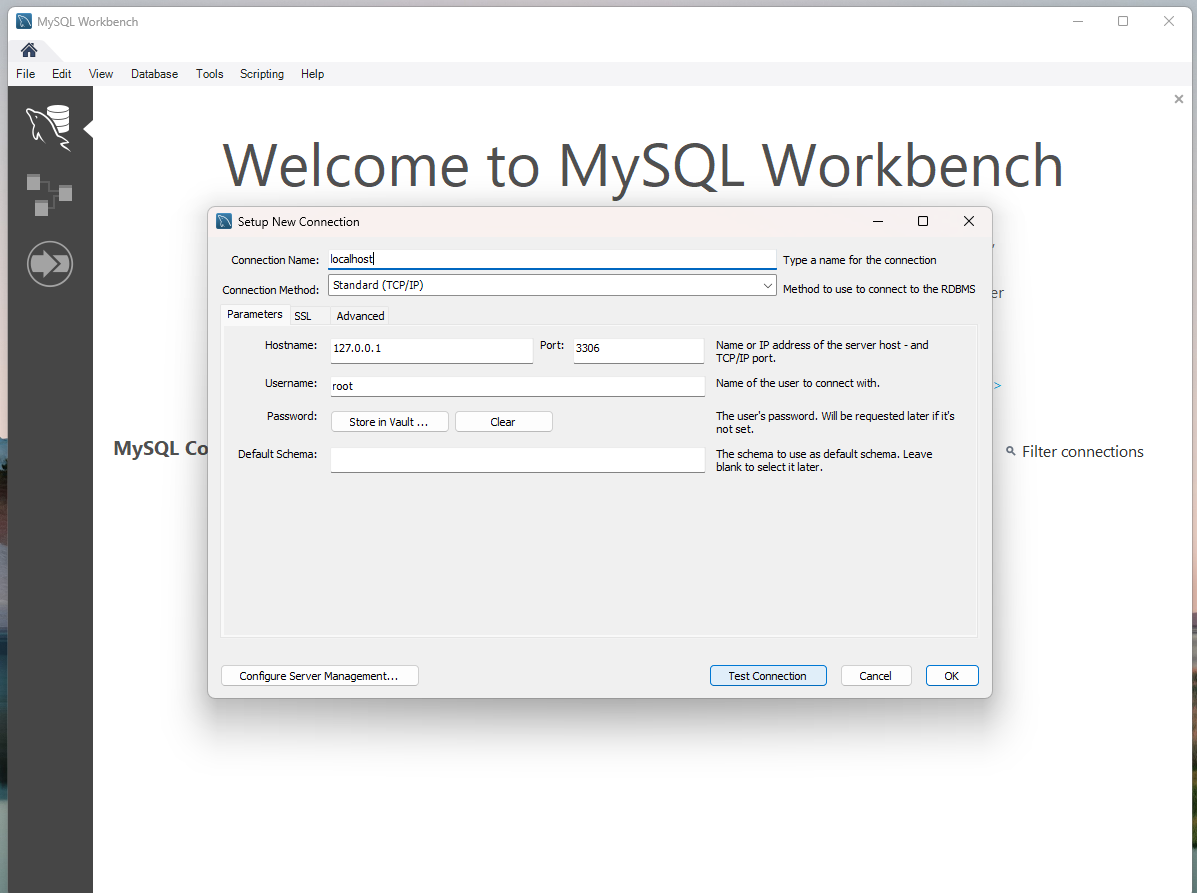
Source: dev.mysql.com
- Click on "Test Connection" to make sure the connection is successful.
- Finally, click OK to save connection settings and start using the MySQL Workbench.
You can follow the same steps mentioned above to install MySQL Workbench for Ubuntu, Linux, and Mac.
Common MySQL Workbench Installation Challenges and Troubleshooting Ideas
You can encounter some issues when you download MySQL Workbench installation steps. Listed below are the common challenges and ways to fix them:
Network Connection Issues
Network connection issues can occur when MySQL Workbench needs to download an external component. In that case, ensure you have a stable internet connection throughout the installation process. You can switch to wired connections instead of WiFi to avoid disruption.
Incomplete Installation
There are instances when the MySQL Workbench installation appears to be completed, but some of its components won't work. In that case, you should uninstall MySQL Workbench and try reinstalling it again. Make sure you follow all the instructions provided to reduce the chances of errors.
Compatibility Issues
Your operating system may be incompatible with the MySQL Workbench file. Therefore, you must read the documentation carefully. If compatibility issues still appear, try downloading an older version of MySQL Workbench or updating your operating system.
Error Messages
When installing MySQL Workbench, it is natural to get error messages suggesting low disk space, issues with file permission, or other system-related problems. Carefully read and review the error messages and make sure you have enough space on your system. Also, check for the blocked permissions and update them accordingly.
Dependency Errors
You might face a dependency error during MySQL Workbench installation, meaning several components have not been downloaded. To do so, you need to make sure all the additional components are downloaded. If not, download them manually.
Installation Freezes
Your installation process may get stuck for some reason. In that case, start the installation process again and check for any application or file interfering with it. Temporarily disable them and restart the installation.
Permission Issues
Not giving the required permissions may impact the MySQL Workbench installation. Make sure all the needed permissions are given. If necessary, you might have to contact your system admin to grant certain permissions.
Outdated Installer
If you are using an outdated or corrupt installer, it will lead to installation problems. Develop a habit of downloading files from the official website.
Firewall or Antivirus Blocking
Sometimes, the antivirus software can block the installation process. You should temporarily disable the antivirus software and begin the installation process again.
System Reboot
Some installations might require rebooting the system to complete the installation of MySQL Workbench. Carefully follow the instructions given during the installation process and restart the system if asked.
Best Practices for MySQL Workbench
If you want to enhance the productivity and efficiency of the MySQL Workbench, keep a note of the following:
- Make a habit of regularly backing up the MySQL databases to avoid losing any data.
- Use indexes and avoid unnecessary joins to optimize SQL queries fully. This also leads to better performance.
- Keep track of the server performance and immediately address any issue that occurs to enhance performance.
- Keep MySQL Workbench and server software up-to-date so you can enjoy all the features.
- Make use of Git to track changes to SQL scripts and database schemas.
Conclusion
MySQL Workbench is a powerful tool for professionals who want to ease their workload when working with SQL databases. Its vast features and functionalities can enhance your overall productivity for database-related work, making it an essential tool in your toolkit. This MySQL Workbench installation tutorial is your first steps towards learning MySQL basics.
Frequently Asked Questions
1. How to install MySQL Workbench step by step?
A: You can download MySQL Workbench from its official website. Select your operating system and click on Download to begin. Next, follow the steps provided in the instructions to complete the installation process.
2. Do I need to install MySQL if I have a workbench?
A: No, you do not need to install MySQL if you have a Workbench. The MySQL Workbench's Graphical User Interface component makes it easy to work with MySQL databases.
3. Where is MySQL Workbench installed?
A: By default, MySQL Workbench is downloaded from Drive C on your system. During the installation process, you can change this destination folder.
4. How to install MySQL Workbench in the terminal?
A: To install MySQL Workbench via the terminal, you can use package managers like apt for Debian-based systems or brew for macOS. For example, you can use sudo apt install mysql-workbench on Debian-based systems, while on macOS, you can use brew install --cask mysqlworkbench.
5. What is the use of MySQL Workbench?
A: MySQL Workbench lets you write SQL queries with syntax and create database schemas visually. It also comes with performance monitoring tools for ease of use.
6. What is the difference between SQL Workbench and MySQL Workbench?
A: SQL Workbench is a generic SQL client tool that supports multiple database systems. At the same time, MySQL Workbench is a unique tool for MySQL databases, providing database design, development, administration, and migration tasks tailored to MySQL's features and functionalities.
7. How to add MySQL user Workbench?
A: To add a MySQL user in Workbench, open Workbench, navigate to the "Users and Privileges" section, and click "Add Account." Then, fill in the user details and assign appropriate privileges.
8. How does the SQL workbench work?
A: SQL Workbench allows users to connect to various database systems and execute SQL queries, providing a versatile interface for database management tasks.
9. Is MySQL Workbench a server?
A: No, MySQL Workbench is not a server.
10. What are the advantages of MySQL Workbench?
A: Some of the significant advantages of MySQL Workbench are auto code completion, database administration, data migration, SQL development, and more.

Author|907 articles published


upGrad Learner Support
Talk to our experts. We are available 7 days a week, 10 AM to 7 PM
Indian Nationals
Foreign Nationals
Disclaimer
The above statistics depend on various factors and individual results may vary. Past performance is no guarantee of future results.
The student assumes full responsibility for all expenses associated with visas, travel, & related costs. upGrad does not .






















-7f4b4f34e09d42bfa73b58f4a230cffa.webp&w=128&q=75)
-ae8d039bbd2a41318308f8d26b52ac8f.svg)



